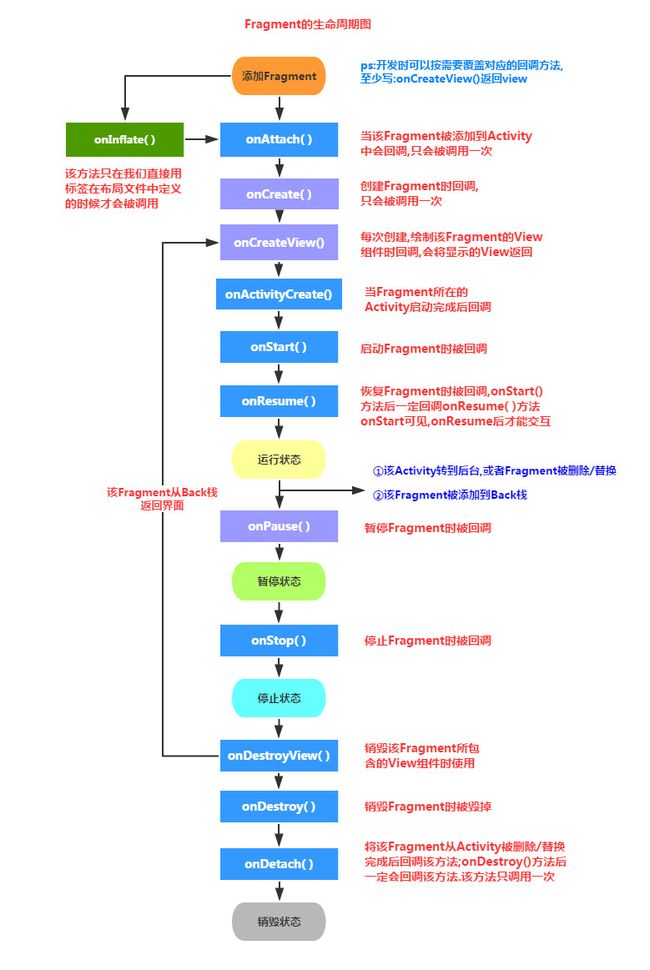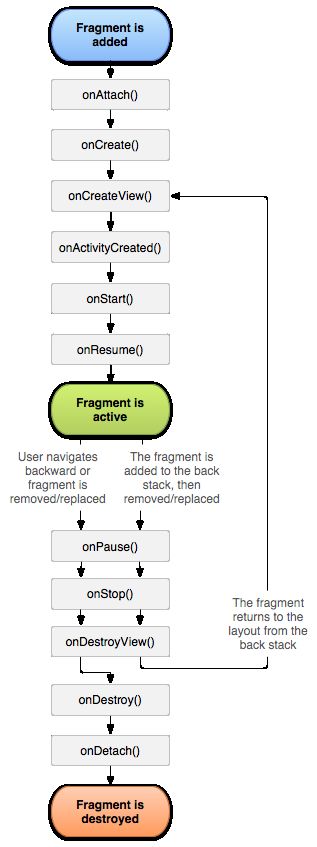Fragment初识
概述
官方API
Fragment是什么
Android 在 Android 3.0(API 11 级)中引入了Fragment,主要是为了给大屏幕(如平板电脑)上更加动态和灵活的 UI 设计提供支持。由于平板电脑的屏幕比手机屏幕大得多,因此可用于组合和交换 UI 组件的空间更大。利用片段实现此类设计时,您无需管理对视图层次结构的复杂更改。 通过将 Activity 布局分成片段,您可以在运行时修改 Activity 的外观,并在由 Activity 管理的返回栈中保留这些更改。
当然了我们普通手机开发也会加入这个Fragment, 我们可以把它看成一个小型的Activity,又称Activity片段!
例如:新闻应用可以使用一个片段在左侧显示文章列表,使用另一个片段在右侧显示文章—两个片段并排显示在一个 Activity 中,每个片段都具有自己的一套生命周期回调方法,并各自处理自己的用户输入事件。 因此,用户不需要使用一个 Activity 来选择文章,然后使用另一个 Activity 来阅读文章,而是可以在同一个 Activity 内选择文章并进行阅读,如下图中的左侧平板电脑布局所示。
我们应该将每个片段都设计为可重复使用的模块化 Activity 组件。也就是说,由于每个片段都会通过各自的生命周期回调来定义其自己的布局和行为,您可以将一个片段加入多个 Activity,因此,您应该采用可复用式设计,避免直接从某个片段直接操纵另一个片段。 这特别重要,因为模块化片段让您可以通过更改片段的组合方式来适应不同的屏幕尺寸。 在设计可同时支持平板电脑和手机的应用时,您可以在不同的布局配置中重复使用您的片段,以根据可用的屏幕空间优化用户体验。 例如,在手机上,如果不能在同一 Activity 内储存多个片段,可能必须利用单独片段来实现单窗格 UI。
下图是文档中给出的一个Fragment分别对应手机与平板间不同情况的处理图:

例如:仍然以新闻应用为例—在平板电脑尺寸的设备上运行时,该应用可以在Activity A 中嵌入两个片段。不过,在手机尺寸的屏幕上,没有足以储存两个片段的空间,因此Activity A 只包括用于显示文章列表的片段,当用户选择文章时,它会启动Activity B,其中包括用于阅读文章的第二个片段。因此,应用可通过重复使用不同组合的片段来同时支持平板电脑和手机,如上图右侧。
如需了解有关通过利用不同片段组合来适应不同屏幕配置这种方法设计应用的详细信息,请参阅支持平板电脑和手机指南。
Fragment的生命周期图
- ①Activity加载Fragment的时候,依次调用下面的方法: onAttach -> onCreate -> onCreateView -> onActivityCreated -> onStart ->onResume
- ②当我们弄出一个悬浮的对话框风格的Activity,或者其他,就是让Fragment所在的Activity可见,但不获得焦点 onPause
- ③当对话框关闭,Activity又获得了焦点: onResume
- ④当我们替换Fragment,并调用addToBackStack()将他添加到Back栈中 onPause -> onStop -> onDestoryView !!注意,此时的Fragment还没有被销毁哦!!!
- ⑤当我们按下键盘的回退键,Fragment会再次显示出来: onCreateView -> onActivityCreated -> onStart -> onResume
- ⑥如果我们替换后,在事务commit之前没有调用addToBackStack()方法将 Fragment添加到back栈中的话;又或者退出了Activity的话,那么Fragment将会被完全结束, Fragment会进入销毁状态 onPause -> onStop -> onDestoryView -> onDestory -> onDetach
核心要点
- 3.0版本后引入,即minSdk要大于11,使用兼容包v4,可以向下兼容
- Fragment需要嵌套在Activity中使用,当然也可以嵌套到另外一个Fragment中,但这个被嵌套 的Fragment也是需要嵌套在Activity中的,间接地说,Fragment还是需要嵌套在Activity中!! 受寄主Activity的生命周期影响,当然他也有自己的生命周期!另外不建议在Fragment里面 嵌套Fragment因为嵌套在里面的Fragment生命周期不可控!!!
- 官方文档说创建Fragment时至少需要实现三个方法:onCreate( ),onCreateView( ),OnPause( ); 不过貌似只写一个onCreateView也是可以的…
- Fragment的生命周期和Activity有点类似:
三种状态:
Resumed:在允许中的Fragment可见
Paused:所在Activity可见,但是得不到焦点
Stoped: ①调用addToBackStack(),Fragment被添加到Bcak栈 ②该Activity转向后台,或者该Fragment被替换/删除
ps:停止状态的fragment仍然活着(所有状态和成员信息被系统保持着),然而,它对用户 不再可见,并且如果activity被干掉,他也会被干掉.
Fragment的几个子类
很多时候我们都是直接重写Fragment,inflate加载布局完成相应业务了,子类用的不多,等需要的 时候在深入研究!
- 对话框:DialogFragment
- 列表:ListFragment
- 选项设置:PreferenceFragment
- WebView界面:WebViewFragment
是用App包下的Fragment还是v4包下的
我们到底是使用android.app下的Fragment还是用的android.support.v4.app包下 的Fragment呢?
其实都可以,前面说过Fragment是Android 3.0(API 11)后引入的,那么如果开发的app需要 在3.0以下的版本运行呢?比如还有一点点市场份额的2.3!于是乎,v4包就这样应运而生了, 而最低可以兼容到1.6版本!至于使用哪个包看你的需求了,现在3.0下手机市场份额其实已经不多了,随街都是4.0以上的,7.0都出了,你说呢…所以这个时候,你可以直接使用app包下的Fragment 然后调用相关的方法,通常都是不会有什么问题的;如果你Fragment用了app包的, FragmentManager和FragmentTransaction都需要是app包的!要么用全部用app,要么全部用v4, 不然可是会报错的哦!当然如果你要自己的app对于低版本的手机也兼容的话,那么就可以选择用v4包!
使用v4包下Fragment要注意的地方:
- ①如果你使用了v4包下的Fragment,那么所在的那个Activity就要继承FragmentActivity或者其子类如AppCompatActivity
案例:今天在xml文件中静态地载入fragment,然后重写了Fragment,但是在加载Activity的时候就报错了, 大概的提示就是Fragment错误还是找不到什么的,name属性改了几次还是错!最后才发现是用了 v4的包的缘故,只需让自己的Activity改成FragmentActivity即可! - 如果引用的是V4包中的类,getFragmentManager( )不能使用,需要改成getSupportFragmentManager( )
创建一个Fragment
静态加载Fragment
操作步骤
- Step 1:定义Fragment的布局
- Step 2:自定义一个Fragment类,需要继承Fragment或者他的子类,重写onCreateView()方法 在该方法中调用:inflater.inflate()方法加载Fragment的布局文件,接着返回加载的view对象
- Step 3:在需要加载Fragment的Activity对应的布局文件中添加fragment的标签, 记住,name属性是全限定类名,就是要包含Fragment的包名,另外 fragment必须用id或tag作为唯一标识
- Step 4: Activity在onCreate( )方法中调用setContentView()加载布局文件即可!
Code
Fragment的UI布局fragment_static_load.xml
<?xml version="1.0" encoding="utf-8"?>
<LinearLayout xmlns:android="http://schemas.android.com/apk/res/android" android:orientation="vertical" android:layout_width="match_parent" android:layout_height="match_parent">
<TextView android:id="@+id/textview" android:layout_width="wrap_content" android:layout_height="wrap_content" android:text="我是静态加载的Fragment"/>
</LinearLayout>创建类FragmentOne.java,继承Fragment或者其之类
package com.turing.base.activity.fragment;
import android.os.Bundle;
import android.support.annotation.Nullable;
import android.support.v4.app.Fragment;
import android.view.LayoutInflater;
import android.view.View;
import android.view.ViewGroup;
import com.turing.base.R;
public class FragmentOne extends Fragment {
@Nullable
@Override
public View onCreateView(LayoutInflater inflater, ViewGroup container, Bundle savedInstanceState) {
View view = inflater.inflate(R.layout.fragment_static_load,container,false);
return view;
}
}
在Activity的布局文件activity_fragment_static_load.xml中声明fragment标签
<?xml version="1.0" encoding="utf-8"?>
<RelativeLayout xmlns:android="http://schemas.android.com/apk/res/android" android:layout_width="match_parent" android:layout_height="match_parent">
<fragment android:id="@+id/fragmentStaticLoad" android:name="com.turing.base.activity.fragment.FragmentOne" android:layout_width="wrap_content" android:layout_height="wrap_content" />
</RelativeLayout>
加载布局文件,操作UI
package com.turing.base.activity.fragment;
import android.os.Bundle;
import android.support.v7.app.AppCompatActivity;
import android.widget.TextView;
import com.turing.base.R;
/** * 静态加载Fragment的Activity */
public class FragmentStaticLoadAct extends AppCompatActivity {
@Override
protected void onCreate(Bundle savedInstanceState) {
super.onCreate(savedInstanceState);
setContentView(R.layout.activity_fragment_static_load);
//静态加载时可以直接获取到 Fragment中的UI控件
TextView tv = (TextView) findViewById(R.id.textview);
tv.setText("我在Act中获取到了Fragment中的UI控件");
}
}
效果图
操作步骤
动态加载Fragment
实现动态加载,我们需要先了解Fragment事务。
Fragment事务:对Fragment进行添加、移除、替换或执行其它动作,提交给Activity的每一个变化。
Fragment是UI模块,自然在一个Activity中可以不只有一个模块,所以Android提供了FragmentManage类来管理Fragment,FragmentTransaction类来管理事务。
我们对Fragment的动态加载就是先将添加、移除等操作提交到事务,然后通过FragmentManage完成的。
通过FragmentManager.beginTransaction()我们可以开始一个事务。在事务中,我们可以对Fragment进行的操作以及对应的方法如下:
- 添加:add()
- 移除:remove()
- 替换:replace()
- 提交事务:commit()
- 上面几个是比较常用的,还有attach()、detach()、hide()、addToBackStack()等方法。
如果允许用户通过back键退回到前一个Fragment状态,调用commit()之前可以加入addToBackStack()方法
我们需要注意的是,Fragment以ID或Tag作为唯一标识,所以remove和replace的参数是Fragment,这个Fragment目标Fragment一致
注意:Activity动态的添加Fragment必需有一个容器View来容纳Fragment的layout布局