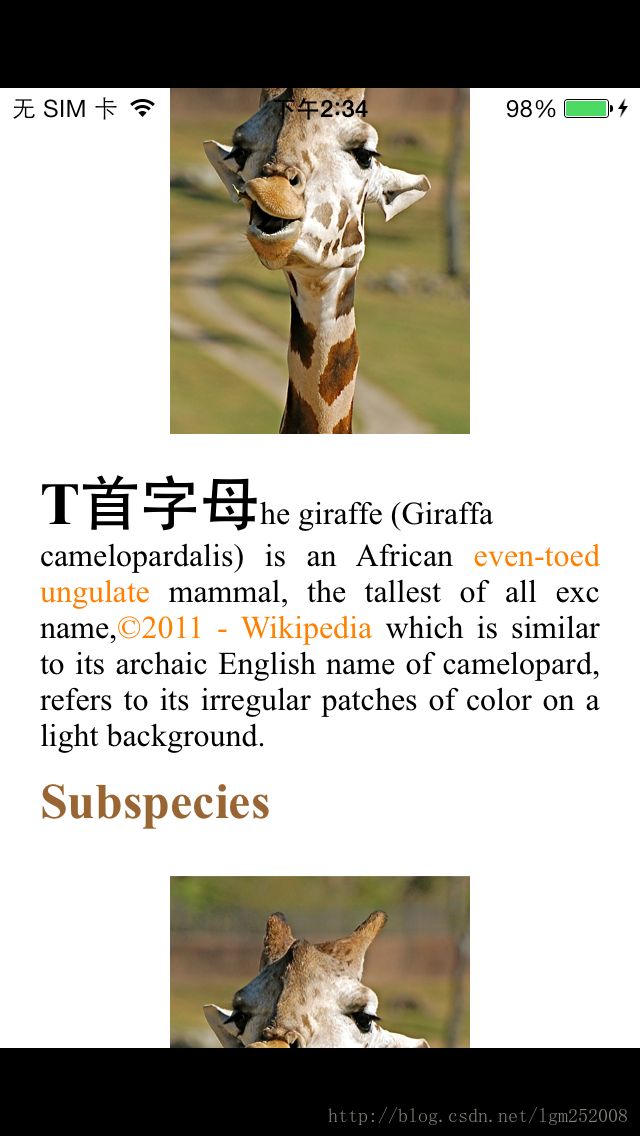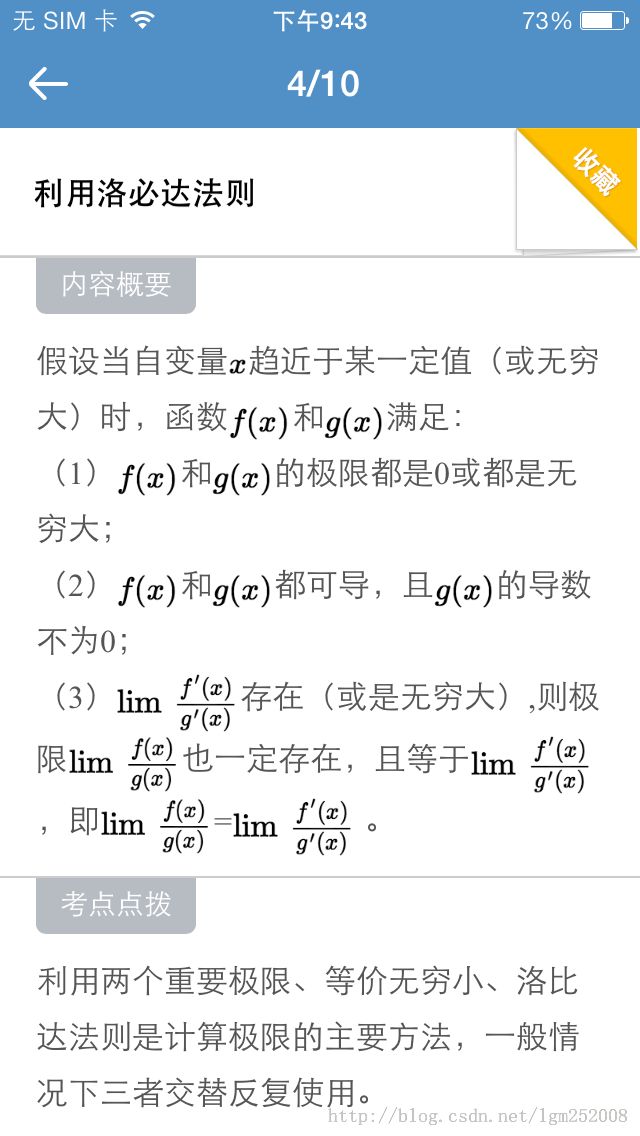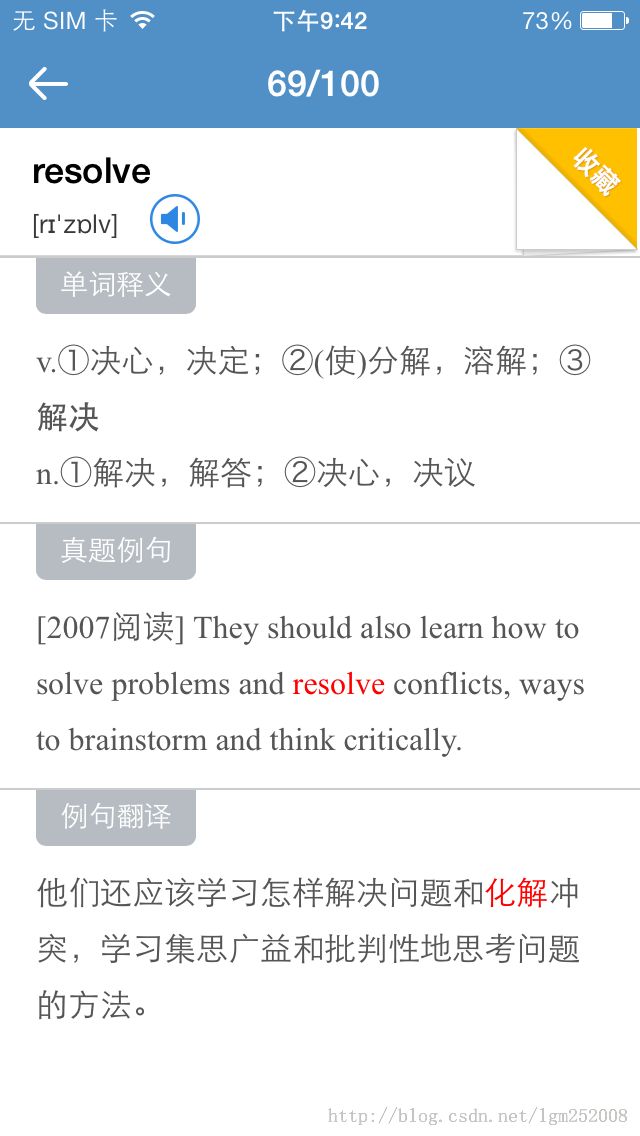通过RTLabel、RCLabel、FTCoreText及webView结合SDWebImage等4种方式实现左滑或下拉中cell中图文混排使用场景方案
1.RTLabel和RCLabel两个在使用方式上差不多,对服务端吐的的数据要求比较高
json数据最好是定制式
{"type","img",con:"http://www.xxx.com/123.png", “width":"300", "height":"300"}
{"type","text",con:"图片名称", “width":"", "height":""}
另一种RCLabel的实现方式和RTLabel方法基本一样,当遇到图片时
效果如下,文字和图片样式还得CSS控制一下,像对齐格式,图片位置等:
json数据最好是定制式
{"type","img",con:"http://www.xxx.com/123.png", “width":"300", "height":"300"}
{"type","text",con:"图片名称", “width":"", "height":""}
类似这种方式去对cell中的每一项进行遍历显,部分代码实例如下:
导入RTLabel
#import "RTLabel.h"
在UITableViewCell中实现如下代码
- (void)layoutSubviews
{
[super layoutSubviews];
CGSize optimumSize = [self.rtLabel optimumSize];
CGRect frame = [self.rtLabel frame];
frame.size.height = (int)optimumSize.height+20; // +5 to fix height issue, this should be automatically fixed in iOS5
[self.rtLabel setFrame:frame];
}
/**
* 初始化
*/
- (void)setupView{
//没有分隔线
self.selectionStyle = UITableViewCellSeparatorStyleNone;
self.backgroundColor = [UIColor clearColor];
self.contentView.backgroundColor = [UIColor clearColor];
self.rtLabel = [PostTextCell textLabel];
self.rtLabel.userInteractionEnabled = YES;
self.rtLabel.delegate = self;
[self.contentView addSubview:self.rtLabel];
}
/**
* 设置内容样式
*/
+ (RTLabel*)textLabel
{
RTLabel *rtLabel = [[RTLabel alloc] initWithFrame:CGRectMake(10,0,300,100)];
rtLabel.backgroundColor = [UIColor clearColor];
rtLabel.lineBreakMode = NSLineBreakByWordWrapping;
rtLabel.textColor = [[UIColor alloc]initWithRed:50.0f/255.0f green:50.0f/255.0f blue:50.0f/255.0f alpha:1.0f];
rtLabel.font = [UIFont systemFontOfSize:16];
rtLabel.linkAttributes = [NSDictionary dictionaryWithObject:@"#4595CB" forKey:@"color"];
rtLabel.selectedLinkAttributes = [NSDictionary dictionaryWithObject:@"#4595CB" forKey:@"color"]; //BEBEBE
//rtLabel.selectedLinkAttributes = [NSDictionary dictionaryWithObject:@"#darkGray" forKey:@"color"];
rtLabel.textAlignment = NSTextAlignmentLeft;
[rtLabel setParagraphReplacement:@""];
return rtLabel;
}
/**
* 获取内容高度
*/
+ (float)getHeightWithData:(NSString *)aData{
RTLabel *rtLabel = [PostTextCell textLabel];
[rtLabel setText:[NSString stringWithFormat:@"%@",aData]];
CGSize optimumSize = [rtLabel optimumSize];
return optimumSize.height+10;
}
另一种RCLabel的实现方式和RTLabel方法基本一样,当遇到图片时
最好单起图片的cell用SDWebImage显示即可,代码如下:
#import "ImgCell.h"
/**
* 图片cell视图初始化
*/
- (void)setupView{
//没有选择效果
self.selectionStyle = UITableViewCellSeparatorStyleNone;
self.backgroundColor = [UIColor clearColor];
self.contentView.backgroundColor = [UIColor clearColor];
//图片展示
_imgView = [[JzbNetImageView alloc] initWithFrame:CGRectMake(10, IMGVIWE_TOP, IMGVIEW_WIDTH, IMGVIEW_HEIGHT)];
[self.contentView addSubview:_imgView];
_imgView.userInteractionEnabled = YES;
//加点击处理
_tapGesture = [[UITapGestureRecognizer alloc] initWithTarget:self action:@selector(tapInImgView:)];
[_imgView addGestureRecognizer:_tapGesture];
}
/**
* 下载图片并按比例缩放
*/
- (NSString *)updateImgCellWithItem:(Item *)aItem pushViewController:(id)viewController
{
_postItem = aItem;
_pushViewController = viewController;
NSString *imgURL;
//图片展示(图片宽高进行处理)
if (aItem.width>0 && aItem.height>0) {
/** 获取图片等比例缩放值 **/
CGSize size = [self scaleSize:aItem.width aHeight:aItem.height];
_imgView.frame = CGRectMake((FD_SCREEN_MAIN_WIDTH-size.width)/2, IMGVIWE_TOP, size.width, size.height);
imgURL = [NSObject JzbGetAttachImgAttachID:aItem.atthID postID:aItem.threadID width:size.width height:size.height];
}else{
_imgView.frame = CGRectMake(10, IMGVIWE_TOP, IMGVIEW_WIDTH, IMGVIEW_HEIGHT);
imgURL = [NSObject JzbGetAttachImgAttachID:aItem.atthID postID:aItem.threadID width:300 height:0];
}
SDWebImageManager *manager = [SDWebImageManager sharedManager];
[manager downloadImageWithURL:[NSURL URLWithString:imgURL]
options:SDWebImageRefreshCached
progress:nil
completed:^(UIImage *image, NSError *error, SDImageCacheType cacheType, BOOL finished, NSURL *imageURL) {
if (finished && [error code]>=0) {
_imgView.image = image;
_errorCode = NO;
_imgView.userInteractionEnabled = YES;
}else{
_imgView.image = [UIImage imageNamed:@"bg_img_loading.png"];
_errorCode = YES;
_imgView.userInteractionEnabled = NO;
}
}];
return imgURL;
}
/**
* 图片等比例缩放
*/
- (CGSize)scaleSize:(NSInteger)aWidth aHeight:(NSInteger)aHeight
{
int h = aHeight;
int w = aWidth;
CGSize _size;
if(h <= (FD_SCREEN_MAIN_HEIGHT-20) && w <= (FD_SCREEN_MAIN_WIDTH-20)){
_size = CGSizeMake(w, h);
}else{
float b = (float)(FD_SCREEN_MAIN_WIDTH-20)/w < (float)(FD_SCREEN_MAIN_HEIGHT-20)/h? (float)(FD_SCREEN_MAIN_WIDTH-20)/w : (float)(FD_SCREEN_MAIN_HEIGHT-20)/h;
_size = CGSizeMake(b*w, b*h);
}
return _size;
}
/**
* 大图显示
*/
- (void)tapInImgView:(id)sender{
NSString *imgUrl;
if ([_postItem.con hasPrefix:@"http"]) {
imgUrl = _postItem.con;
}else{
imgUrl = [NSObject SDGetAttachImgAttachID:_postItem.atthID postID:_postItem.threadID];
}
if (imgUrl.length > 0 && _errorCode == NO) {
FullScreenImageView *fullView = [[FullScreenImageView alloc] initWithImage:_imgView.image inFrame:self.window.bounds withThumbnailImageFrame:[_imgView convertRect:_imgView.bounds toView:self.window] andOriginUrl:[NSURL URLWithString:imgUrl]];
[self.window addSubview:fullView];
[UIApplication sharedApplication].statusBarHidden = YES;
}
}
通过以上代码实现可以实现以下效果:
2.FTCoreText相对RTLabel和RCLabel相对新一些,能对复杂的Json格式中数据项进行定制
像类似下图这样交果就比较灵活,部分代码实例如下
/**
* 初始化
*/
- (void)viewDidLoad
{
[super viewDidLoad];
scrollView = [[UIScrollView alloc] initWithFrame:self.view.bounds];
scrollView.autoresizingMask = UIViewAutoresizingFlexibleWidth | UIViewAutoresizingFlexibleHeight;
coreTextView = [[FTCoreTextView alloc] initWithFrame:CGRectMake(20, 20, 280, 0)];
coreTextView.autoresizingMask = UIViewAutoresizingFlexibleWidth | UIViewAutoresizingFlexibleHeight;
//设置内容
[coreTextView setText:[self textForView]];
//设置样式
[coreTextView addStyles:[self coreTextStyle]];
//设置代理
[coreTextView setDelegate:self];
//设置内容和高度
[coreTextView fitToSuggestedHeight];
[scrollView addSubview:coreTextView];
[scrollView setContentSize:CGSizeMake(CGRectGetWidth(scrollView.bounds), CGRectGetHeight(coreTextView.frame) + 40)];
[self.view addSubview:scrollView];
}
/**
* 设置html中的内容样式
*/
- (NSArray *)coreTextStyle
{
NSMutableArray *result = [NSMutableArray array];
FTCoreTextStyle *defaultStyle = [FTCoreTextStyle new];
defaultStyle.name = FTCoreTextTagDefault; //thought the default name is already set to FTCoreTextTagDefault
defaultStyle.font = [UIFont fontWithName:@"TimesNewRomanPSMT" size:16.f];
defaultStyle.textAlignment = FTCoreTextAlignementJustified;
[result addObject:defaultStyle];
FTCoreTextStyle *titleStyle = [FTCoreTextStyle styleWithName:@"title"]; // using fast method
titleStyle.font = [UIFont fontWithName:@"TimesNewRomanPSMT" size:40.f];
titleStyle.paragraphInset = UIEdgeInsetsMake(0, 0, 25, 0);
titleStyle.textAlignment = FTCoreTextAlignementCenter;
[result addObject:titleStyle];
FTCoreTextStyle *imageStyle = [FTCoreTextStyle new];
imageStyle.paragraphInset = UIEdgeInsetsMake(0,0,0,0);
imageStyle.name = FTCoreTextTagImage;
imageStyle.textAlignment = FTCoreTextAlignementCenter;
[result addObject:imageStyle];
[imageStyle release];
FTCoreTextStyle *firstLetterStyle = [FTCoreTextStyle new];
firstLetterStyle.name = @"firstLetter";
firstLetterStyle.font = [UIFont fontWithName:@"TimesNewRomanPS-BoldMT" size:30.f];
[result addObject:firstLetterStyle];
[firstLetterStyle release];
FTCoreTextStyle *linkStyle = [defaultStyle copy];
linkStyle.name = FTCoreTextTagLink;
linkStyle.color = [UIColor orangeColor];
[result addObject:linkStyle];
[linkStyle release];
FTCoreTextStyle *subtitleStyle = [FTCoreTextStyle styleWithName:@"subtitle"];
subtitleStyle.font = [UIFont fontWithName:@"TimesNewRomanPS-BoldMT" size:25.f];
subtitleStyle.color = [UIColor brownColor];
subtitleStyle.paragraphInset = UIEdgeInsetsMake(10, 0, 10, 0);
[result addObject:subtitleStyle];
FTCoreTextStyle *bulletStyle = [defaultStyle copy];
bulletStyle.name = FTCoreTextTagBullet;
bulletStyle.bulletFont = [UIFont fontWithName:@"TimesNewRomanPSMT" size:16.f];
bulletStyle.bulletColor = [UIColor orangeColor];
bulletStyle.bulletCharacter = @"❧";
[result addObject:bulletStyle];
[bulletStyle release];
FTCoreTextStyle *italicStyle = [defaultStyle copy];
italicStyle.name = @"italic";
italicStyle.underlined = YES;
italicStyle.font = [UIFont fontWithName:@"TimesNewRomanPS-ItalicMT" size:16.f];
[result addObject:italicStyle];
[italicStyle release];
FTCoreTextStyle *boldStyle = [defaultStyle copy];
boldStyle.name = @"bold";
boldStyle.font = [UIFont fontWithName:@"TimesNewRomanPS-BoldMT" size:16.f];
[result addObject:boldStyle];
[boldStyle release];
FTCoreTextStyle *coloredStyle = [defaultStyle copy];
[coloredStyle setName:@"colored"];
[coloredStyle setColor:[UIColor redColor]];
[result addObject:coloredStyle];
[defaultStyle release];
return result;
}
/**
* FTCoreTextViewDelegate
*/
- (void)coreTextView:(FTCoreTextView *)acoreTextView receivedTouchOnData:(NSDictionary *)data {
CGRect frame = CGRectFromString([data objectForKey:FTCoreTextDataFrame]);
if (CGRectEqualToRect(CGRectZero, frame)) return;
frame.origin.x -= 3;
frame.origin.y -= 1;
frame.size.width += 6;
frame.size.height += 6;
UIView *view = [[UIView alloc] initWithFrame:frame];
[view.layer setCornerRadius:3];
[view setBackgroundColor:[UIColor orangeColor]];
[view setAlpha:0];
[acoreTextView.superview addSubview:view];
[UIView animateWithDuration:0.2 animations:^{
[view setAlpha:0.4];
} completion:^(BOOL finished) {
[UIView animateWithDuration:0.5 animations:^{
[view setAlpha:0];
}];
}];
return;
NSURL *url = [data objectForKey:FTCoreTextDataURL];
if (!url) return;
[[UIApplication sharedApplication] openURL:url];
}
注:内容中的标签必须是定制,必要时需求用正则替换一下图片,如将:<img src="http://www.baidu.com/img/123.png">的图片url正则出来通过SDWebImage下载到本地
取出下载地址,在Library/Cacehes/download/kdlkaklklfkakfaasfklafalksf.png,替换后的格式如下:
<_image>app绝对路径/Library/Cacehes/download/kdlkaklklfkakfaasfklafalksf.png</_image>即可显示
3.有一种情况复杂情况下,使用上述三种RTLabel、RCLabel、FTCoreText都不会达到很好的控制,
就是在内容中有大量网络图片,像UIView显示的大量数学公式类的图片,这种情况使用
UIWebView结合CSS控制会达到比较好的效果如图,部分代码如下:
//预加载webView视图到_webViewAry
_webView = [[FDWebView alloc] initWithFrame:CGRectMake(FD_SCREEN_MAIN_WIDTH*i, 61, FD_SCREEN_MAIN_WIDTH, FD_SCREEN_SHOW_HEIGHT)];
[_webView setBackgroundColor:[UIColor whiteColor]];
_webView.tag = 2000+i;
[_webView setDataDetectorTypes:UIDataDetectorTypeNone];
[_webView setOpaque:YES];
//webView滚动条控制
[(UIScrollView *)[[_webView subviews] objectAtIndex:0] setBounces:NO];
_webView.scrollView.bounces = NO;
_webView.scrollView.alwaysBounceHorizontal = NO;
_webView.scrollView.showsHorizontalScrollIndicator = NO;
_webView.scrollView.showsVerticalScrollIndicator = YES;
[_webViewAry addObject:_webView];
/**
* 核心考点图文混排处理
*/
- (void)setCoreTestValueForDic:(BookTopicObject *)aTopicObject autoHeight:(BOOL)autoHeight
{
//汇总创建HTML主体
NSMutableString *_conString = [NSMutableString stringWithString:@"<!DOCTYPE html PUBLIC \"-//W3C//DTD XHTML 1.0 Transitional//EN\" \"http://www.w3.org/TR/xhtml1/DTD/xhtml1-transitional.dtd\"><html xmlns=\"http://www.w3.org/1999/xhtml\"><head><meta http-equiv='Content-Type' content='text/html; charset=UTF-8' /><meta name='viewport' content='width=device-width, initial-scale=1, maximum-scale=1, minimum-scale=1, user-scalable=no' /><style type='text/css'>@import url('weibo.css');</style></head><body>"];
for (TopicSectionObject *_sectionObject in aTopicObject.sectionAry) {
if (![_sectionObject.text isEqualToString:@""]) {
NSString *content = [HtmlString transformString:_sectionObject.text];
//解析
[_conString appendFormat:@"<div class='titHead'><p class='title'>%@</p></div>", _sectionObject.title];
//描述
NSMutableString *_tmpStr = [NSMutableString stringWithString:content];
[_conString appendFormat:@"<div class='txtConts'>%@</div><div class='xdbox' style='height:40px;'></div>", _tmpStr];
}
}
//_conString = (NSMutableString *)[_conString stringByReplacingOccurrencesOfString:@"<br />" withString:@""];
//结尾
[_conString appendString:@"</body></html>"];
[self setHTMLForString:_conString];
//是否自适应高度
if (autoHeight) {
CGFloat _height = 0.0f;
//正文
_height += [_conString sizeWithFont:[UIFont systemFontOfSize:16] constrainedToSize:CGSizeMake(300, MAXFLOAT) lineBreakMode:NSLineBreakByWordWrapping].height;
[self setFrame:CGRectMake(self.frame.origin.x, self.frame.origin.y, self.frame.size.width, _height)];
}
}
/**
* 格式化字符串
*/
+ (NSString *)transformString:(NSString *)originalStr
{
//originalStr = [NSString stringWithFormat:@"中国人<img src='b966133768a30e1cbddfcf5db8e2ca16' />%@<img src='http://www.kankanews.com/ICkengine/wp-content/themes/wsxcm3.0/images/logo.png' />",originalStr];
NSString *text = originalStr;
//获取图片url地址并保存
static NSString *_apiUrl;
if (_apiUrl == nil) {
_apiUrl = [[[NSObject SDGetConfig] objectForKey:@"apiUrl"] copy];
}
//解析img的src
NSString *regTags = @"<img[^>]+src\\s*=\\s*['\"]([^'\"]+)['\"][^>]*>";
NSRegularExpression *regex = [NSRegularExpression regularExpressionWithPattern:regTags
options:NSRegularExpressionCaseInsensitive // 还可以加一些选项,例如:不区分大小写
error:nil];
NSArray* match = [regex matchesInString:text options:0 range:NSMakeRange(0, [text length])];
if (match.count != 0)
{
NSMutableString *_targetImageHtml;
for (NSTextCheckingResult *matc in match)
{
NSRange range = [matc range];
//原图片img的html
NSString *_tmpString = [originalStr substringWithRange:range];
NSString *_regEx = @"<img[^>]+src=['\"](.*?)['\"][^>]*>";
NSString *_keyString = [_tmpString stringByReplacingOccurrencesOfRegex:_regEx withString:@"$1"];
if (![_keyString hasPrefix:@"http://"]) {
//新url
_targetImageHtml = [NSMutableString stringWithFormat:@"<img src='%@/atth/m/%@_0_15.png' />", _apiUrl, _keyString];
//替换url
text = [text stringByReplacingOccurrencesOfString:_tmpString withString:[NSString stringWithFormat:@"%@ ", _targetImageHtml]];
}else{
_targetImageHtml = [NSMutableString stringWithFormat:@"<img src='%@' />", _keyString];
text = [text stringByReplacingOccurrencesOfString:_tmpString withString:[NSString stringWithFormat:@"%@ ", _targetImageHtml]];
}
}
}
return text;
}
/**
* 显示html赋值数据
*/
-(void)setHTMLForString:(NSString *)string
{
[self loadHTMLString:string baseURL:[NSURL fileURLWithPath: [[NSBundle mainBundle] resourcePath] isDirectory: YES]];
}
效果如下,文字和图片样式还得CSS控制一下,像对齐格式,图片位置等:
最后,以下各种显示图文混排的方式,得根据我们在开发app的实际的不同需求,再选择一个最佳方案
就OK了,图文混排中还要考虑cell内容显示效率的问题,图片最好采用异步多线程预下载处理,这样体验上
会更好一些。