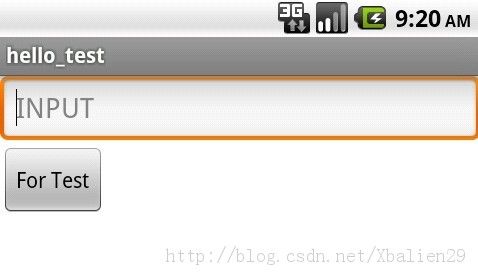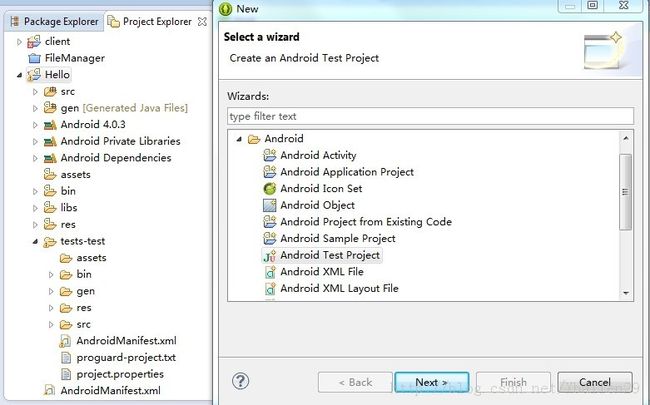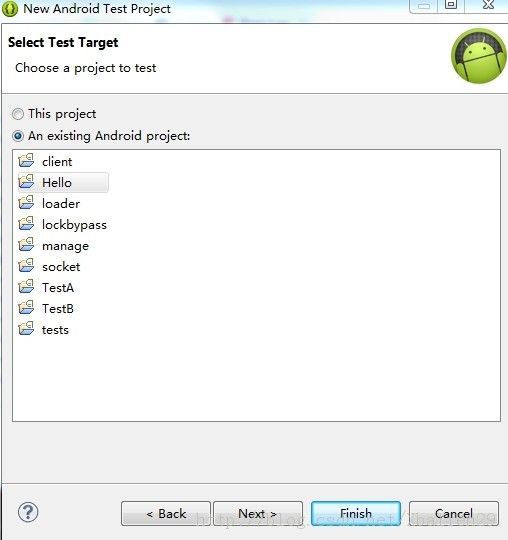举动触发之Android自动化测试instrumentation(一)
最近没有啥idea,借着文献笔记《AppIntent - Analyzing Sensitive Data Transmission in Android for Privacy Leakage Detection》的评论疑问,自己也来体验一下文中行为触发所所用到的InstrumentationTestRunner吧。
由于对测试并没有太多的概念,一不小心搜索到各种前缀:Instrumentation、InstrumentationTestCase、InstrumentationTestSuite、InstrumentationTestRunner 傻了眼,但仔细一看把前缀去掉后大致就分类为了这三类:TestCase、TestSuite、TestRunner。用中文来翻译应该可以认为是测试样例,测试集合,测试运行工具吧。之后再官方文档中搜索InstrumentationTestRunner,用法介绍http://developer.android.com/reference/android/test/InstrumentationTestRunner.html
常规Android自动化方法分3步走:
1、先继承各种****TestCase完成测试样例的编写(这里有很多***TestCase,适用于不用场景,都可以使用,对于broadcastreceiver用intent可以触发)
2、在Andriodmanifest中需要加入<instrumentation> 并配置些啥
3、完成之后可以adb shell am instrument ****执行我们的自动化测试
下面用一个小demo来完成入门,主要还是自己单独建立一个测试项目,但重做安全的角度来说,我们更多的是在做黑盒测试,那么就会产生了不少疑问,在下面阐述。
1.先是需要测试的app,我这里简单写了一个
package com.example.hello;
import com.example.hello.R;
import android.app.Activity;
import android.os.Bundle;
import android.util.Log;
import android.view.Menu;
import android.view.View;
import android.view.View.OnClickListener;
import android.widget.Button;
import android.widget.EditText;
import android.widget.Toast;
public class HelloActivity extends Activity {
final String TAG = "helloactivity";
Button mButton;
EditText mEditText;
@Override
protected void onCreate(Bundle savedInstanceState) {
super.onCreate(savedInstanceState);
Log.i(TAG, "hello onCreate");
setContentView(R.layout.activity_hello_test);
mButton = (Button) findViewById(R.id.Button1);
mEditText = (EditText) findViewById(R.id.EditText1);
mEditText.setHint("INPUT");
mButton.setOnClickListener(new OnClickListener(){
public void onClick(View v){
String msg = mEditText.getText().toString();
if (msg.equals("1")) {
Toast.makeText(getApplicationContext(), "hello_1", Toast.LENGTH_LONG).show();
} else if(msg.equals("2")){
Toast.makeText(getApplicationContext(), "hello_2", Toast.LENGTH_SHORT).show();
} else {
Toast.makeText(getApplicationContext(), "hello_nothing", Toast.LENGTH_SHORT).show();
}
}
});
}
@Override
public boolean onCreateOptionsMenu(Menu menu) {
getMenuInflater().inflate(R.menu.hello_test, menu);
return true;
}
@Override
protected void onDestroy() {
super.onDestroy();
Log.i(TAG,"hello onDestroy");
}
功能就是输入1、2、其他字符串之后onClick之后会走不同路径
2、编写自动化测试的TestCase
官方推荐测试样例项目建立路径最好满足一下规范(刚开始以为这样子是为了更好的找到测试APP中相应的类,后来想想也不对,不是同一个项目,为啥能直接导入测试APP的类import com.example.hello.HelloActivity呢,自己还索性在其他路径建了一个测试项目,发现com.example.hello.HelloActivity确实能导入,而其他项目的类则不行,后来想想应该是target的原因,ADT检测该项目没有该类,便自动以target为目标匹配吧):
MyProject/
AndroidManifest.xml
res/
... (resources for main application)
src/
... (source code for main application) ...
tests/
AndroidManifest.xml
res/
... (resources for tests)
src/
... (source code for tests)
之后可以选择需要测试的目标APP:
我们这里需要测试的是Hello,这样自动生成后,ADT自动帮我们完成了第二步中在AndroiManifest里加入需要声明的东西
<?xml version="1.0" encoding="utf-8"?>
<manifest xmlns:android="http://schemas.android.com/apk/res/android"
package="com.example.hello.test"
android:versionCode="1"
android:versionName="1.0" >
<uses-sdk android:minSdkVersion="8" />
<instrumentation
android:name="android.test.InstrumentationTestRunner"
android:targetPackage="com.example.hello"
android:label="the hello test" />
<application
android:icon="@drawable/ic_launcher"
android:label="@string/app_name" >
<uses-library android:name="android.test.runner" />
</application>
</manifest>
target指明了需要测试的目标,label为测试的标签(在模拟器中使用dev tool可以看到对应的标签),这里写了个一个简单的测试样例,自动向编辑框中输入1,2,3然后分别自动点击按钮
package com.example.hello.test;
import android.app.Instrumentation;
import android.content.Intent;
import android.os.SystemClock;
import android.test.InstrumentationTestCase;
import android.util.Log;
import android.widget.Button;
import android.widget.EditText;
import com.example.hello.HelloActivity;
import com.example.hello.R;
public class TestHelloActiviry extends InstrumentationTestCase {
final String TAG = "TestHelloAppTestHelloApp";
Button mHelloTestButton;
EditText mHelloEditText;
HelloActivity mHelloTestActivity;
Instrumentation mInstrumentation;
public void testHelloActivity() {
Log.i(TAG, "call testHelloActivity()");
mHelloTestButton = (Button)mHelloTestActivity.findViewById(R.id.Button1);
mHelloEditText = (EditText)mHelloTestActivity.findViewById(R.id.EditText1);
for (int i = 0; i < 3; i++) {
//设置事件在主线程中执行
mInstrumentation.runOnMainSync(new Click(mHelloTestButton,mHelloEditText,Integer.toString(i)));
SystemClock.sleep(3000);
}
}
public void testHelloActivity2() {
}
private class Click implements Runnable{
Button button;
EditText editText;
String str;
Click(Button b,EditText e,String s){
button = b;
editText = e;
str = s;
}
@Override
public void run() {
editText.setText(str);
button.performClick();
}
}
//负责testcase开始前的初始化工作
@Override
protected void setUp() throws Exception {
super.setUp();
Log.i(TAG, "call setUp()");
mInstrumentation = getInstrumentation();
Intent intent = new Intent();
intent.setClassName("com.example.hello", "com.example.hello.HelloActivity");
intent.setFlags(Intent.FLAG_ACTIVITY_NEW_TASK);
//通过intent触发activity
mHelloTestActivity = (HelloActivity)mInstrumentation.startActivitySync(intent);
}
@Override
protected void tearDown() throws Exception {
super.tearDown();
Log.i(TAG, "tearDown()");
}
}
3、运行起来吧
接下来要么直接在ADT中run as-》Android jUnit test,但这样太智能了,我们并不知道实际上做了什么,对于我们安全来说,我们肯定不能开个ADT直接点点点吧。索性跟踪了一下console发现如下:
trouble writing output: already prepared [2014-03-15 18:40:42 - tests] ------------------------------ [2014-03-15 18:40:42 - tests] Android Launch! [2014-03-15 18:40:42 - tests] adb is running normally. [2014-03-15 18:40:42 - tests] Performing android.test.InstrumentationTestRunner JUnit launch [2014-03-15 18:40:42 - tests] Automatic Target Mode: using device '?' [2014-03-15 18:40:42 - tests] Uploading tests.apk onto device '?' [2014-03-15 18:40:42 - tests] Installing tests.apk... [2014-03-15 18:41:09 - tests] Success! [2014-03-15 18:41:09 - tests] Project dependency found, installing: Hello [2014-03-15 18:41:14 - Hello] Uploading Hello.apk onto device '?' [2014-03-15 18:41:14 - Hello] Installing Hello.apk... [2014-03-15 18:41:41 - Hello] Success! [2014-03-15 18:41:41 - tests] Launching instrumentation android.test.InstrumentationTestRunner on ? [2014-03-15 18:41:43 - tests] Sending test information to Eclipse
其实是在安装tests.apk时候,ADT根据target检测到依赖关系,接着自动安装了Hello.apk。接着运行instrumentation,也就是之前提到的命令
am instrument -w com.example.hello.test/android.test.InstrumentationRunner
然后这条am是不需要ROOT权限的,具体命令深入研究的话查看相关文档,你懂得我懂得
顺便补充一条命令:
pm list instrumentation
可以查看手机目前装了那些instrumentation
4.回到正题
前面介绍了那么多,其实只是为了搞安全行为触发做铺垫,为了解决之前开篇的论文疑惑做铺垫。假设我们接触不到源码,假设我们也需要脚本自动化完成触发,那这时候不肯能在ADT ADT的叫叫叫了!
走到这里,有没有发现其实不需要什么重打包,被测试APP,测试样例APP是分开的。但是为了提示数据被传输,需要Toast,或许重打包就在这吧,数据触发的时候把相应的事件打印出来(因为测试样例的APP是不能弹出来的,最多log),暂时只能这么认为那论文的重打包干嘛了,或者就是他们采用的方法不一样,是把测试样例smali放入被测试smali文件夹,修改打印内容下并修改AndroidManifest(都是猜测,但目前简单的功能来看,除了Toast打印数据确实不需要重打包)
通过一些自动化逆向工具,分析被测试APP自然能看到一些有用的信息,通过AndroidManifest可以看到组件、intent。或许我们还需要view控件,那么我们可以通过解析出来的文件查看:
layout->activity_main可以看到控件信息主要是id,通过values的public我们可以找到对应id的数值,那么这时候就不存在R.id.xxxxx了,填入解析出来的数字就好了
mHelloTestButton = (Button)mHelloTestActivity.findViewById(xxxxx); mHelloEditText = (EditText)mHelloTestActivity.findViewById(xxxxx);逆向看了一下,暂时没有什么特别的地方,要有问题也就是能不能找到target对应的import 类了,毕竟有时候需要里面的内容,暂时只思考到了这里,还有很多API是很有用的,期待下次继续吧!