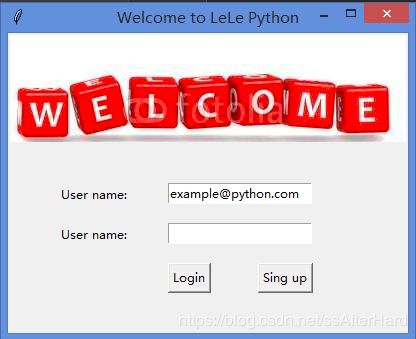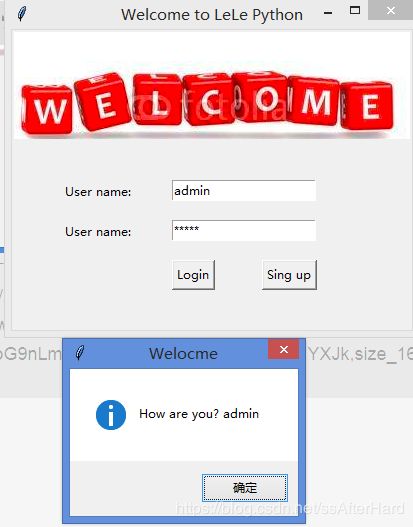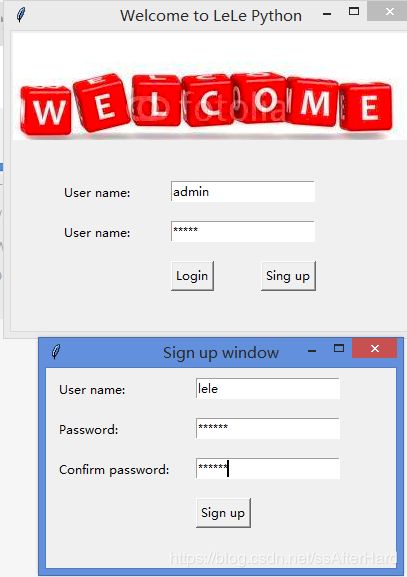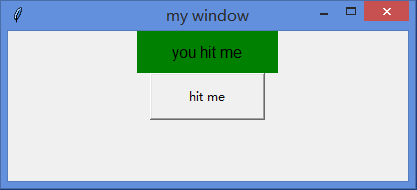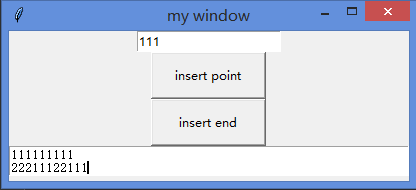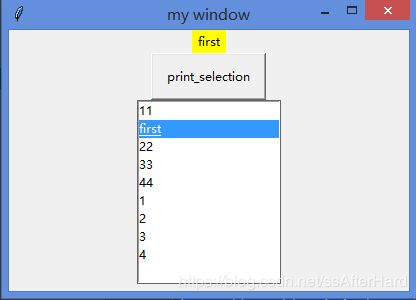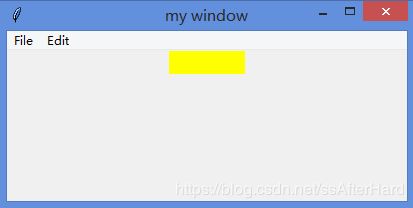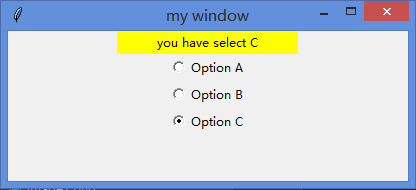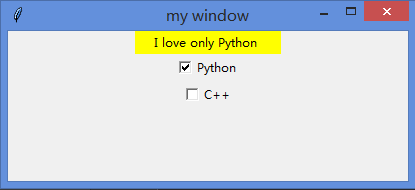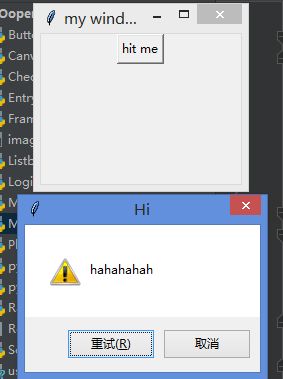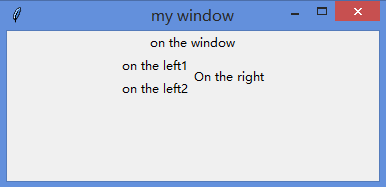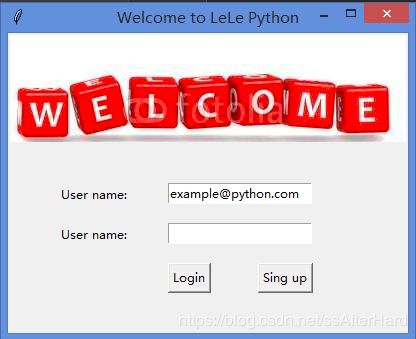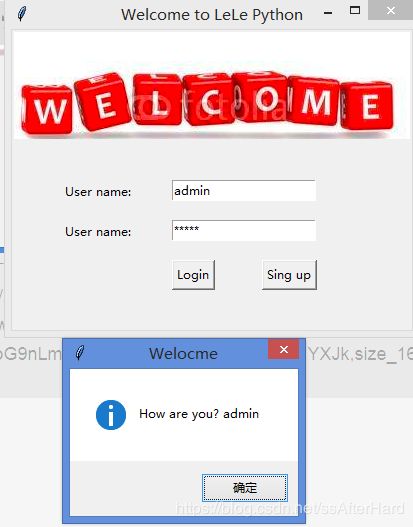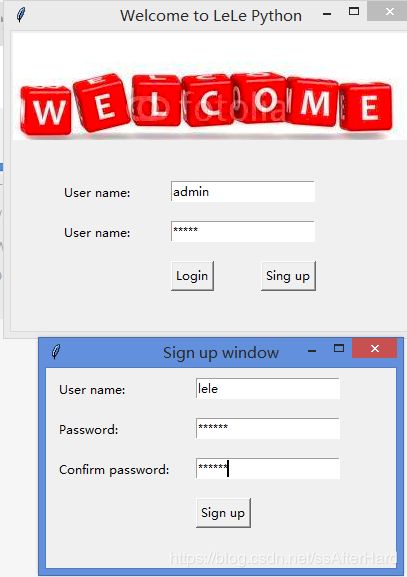- Button控件
import tkinter as tk
window = tk.Tk()
window.title("my window")
window.geometry("400x150")
var = tk.StringVar()
l = tk.Label(window, textvariable=var, bg='green',
font=('Arial', 12), width=15, height=2)
l.pack()
on_hit = False
def hit_me():
global on_hit
if on_hit == False:
on_hit = True
var.set('you hit me')
else:
on_hit = False
var.set('')
b = tk.Button(window, text="hit me", width=15, height=2, command=hit_me)
b.pack()
window.mainloop()
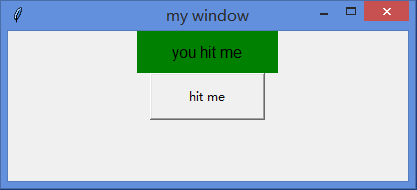
2. Entry和Text控件
# Author:blue
import tkinter as tk
window = tk.Tk()
window.title("my window")
window.geometry("400x150")
e = tk.Entry(window, show=None)
e.pack()
def insert_point():
var = e.get()
t.insert('insert', var)
def insert_end():
var = e.get()
# 插入第一行第一列
t.insert(1.1, var)
b1 = tk.Button(window, text='insert point', width=15, height=2, command=insert_point)
b1.pack()
b2 = tk.Button(window, text='insert end', width=15, height=2, command=insert_end)
b2.pack()
t = tk.Text(window, height=2)
t.pack()
window.mainloop()
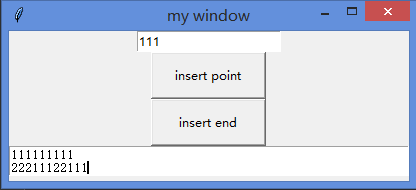
3. Listbox控件
# Author:blue
import tkinter as tk
window = tk.Tk()
window.title("my window")
window.geometry("400x150")
var1 = tk.StringVar()
var2 = tk.StringVar()
l = tk.Label(window, bg='yellow', width=4, textvariable=var1)
l.pack()
def print_selection():
value = lb.get(lb.curselection())
var1.set(value)
b1 = tk.Button(window, text='print_selection', width=15, height=2, command=print_selection)
b1.pack()
var2.set((11,22,33,44))
lb = tk.Listbox(window, listvariable=var2)
list_items = [1,2,3,4]
for item in list_items:
lb.insert('end', item)
lb.insert(1, 'first')
lb.insert(2, 'second')
lb.delete(2)
lb.pack()
window.mainloop()
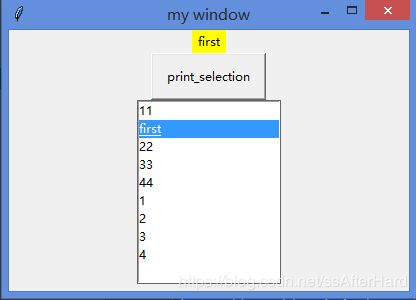
4. Menu控件
# Author:blue
import tkinter as tk
window = tk.Tk()
window.title("my window")
window.geometry("400x150")
l = tk.Label(window, text='', bg='yellow', width=10)
l.pack()
count = 0
def do_job():
global count
l.config(text='do ' + str(count))
count+=1
menubar = tk.Menu(window)
filemenu = tk.Menu(menubar, tearoff=0)
menubar.add_cascade(label='File', menu=filemenu)
filemenu.add_command(label='NEW', command=do_job)
filemenu.add_command(label='Open', command=do_job)
filemenu.add_command(label='Save', command=do_job)
filemenu.add_separator()
filemenu.add_command(label='Exit', command=window.quit)
editmenu = tk.Menu(menubar, tearoff=0)
menubar.add_cascade(label='Edit', menu=editmenu)
editmenu.add_command(label='Cut', command=do_job)
editmenu.add_command(label='Copy', command=do_job)
editmenu.add_command(label='Paste', command=do_job)
submenu = tk.Menu(filemenu)
filemenu.add_cascade(label='Import', menu=submenu, underline=0)
submenu.add_command(label='SUbmenu1', command=do_job)
window.config(menu=menubar)
window.mainloop()
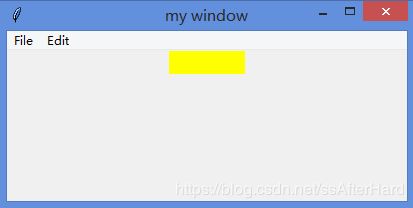
5. RadioButton控件
# Author:blue
import tkinter as tk
window = tk.Tk()
window.title("my window")
window.geometry("400x150")
var1 = tk.StringVar()
l = tk.Label(window, bg='yellow', width=25, text='empty')
l.pack()
def print_selection():
l.config(text='you have select ' + var1.get())
r1 = tk.Radiobutton(window, text='Option A', variable=var1, value='A', command=print_selection)
r1.pack()
r2 = tk.Radiobutton(window, text='Option B', variable=var1, value='B', command=print_selection)
r2.pack()
r3 = tk.Radiobutton(window, text='Option C', variable=var1, value='C', command=print_selection)
r3.pack()
window.mainloop()
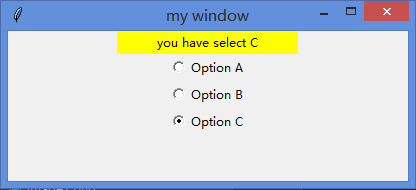
6. CheckButton控件
# Author:blue
import tkinter as tk
window = tk.Tk()
window.title("my window")
window.geometry("400x150")
var1 = tk.StringVar()
var2 = tk.StringVar()
l = tk.Label(window, bg='yellow', width=20)
l.pack()
def print_selection():
if(var1.get() == '1') & (var2.get() == '0'):
l.config(text='I love only Python ')
elif(var1.get() == '0') & (var2.get() == '1'):
l.config(text='I love only C++ ')
elif(var1.get() == '0') & (var2.get() == '0'):
l.config(text='I do not love either ')
else:
l.config(text='I love both ')
c1 = tk.Checkbutton(window, text='Python', variable=var1,
onvalue=1, offvalue=0, command=print_selection)
c2 = tk.Checkbutton(window, text='C++', variable=var2,
onvalue=1, offvalue=0, command=print_selection)
c1.pack()
c2.pack()
window.mainloop()
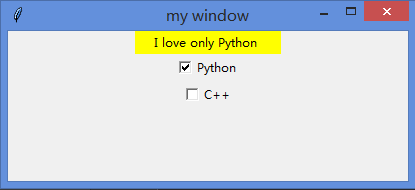
7. MessageBox控件
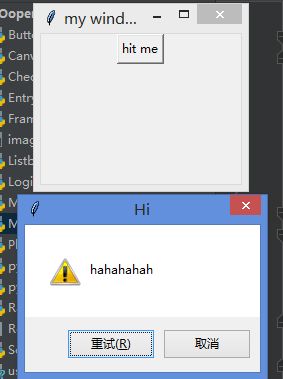
8. Scale控件
# Author:blue
import tkinter as tk
window = tk.Tk()
window.title("my window")
window.geometry("400x150")
l = tk.Label(window, bg='yellow', width=20, text='empty')
l.pack()
def print_selection(v):
l.config(text='you have select ' + v)
s = tk.Scale(window, label='try me', from_=5, to=11,
orient=tk.HORIZONTAL, length=200, showvalue=0, tickinterval=2,
resolution=0.01, command=print_selection)
s.pack()
window.mainloop()

9. Frame框架
# Author:blue
import tkinter as tk
window = tk.Tk()
window.title("my window")
window.geometry("200x150")
tk.Label(window, text='on the window').pack()
f = tk.Frame(window)
f.pack()
f_left = tk.Frame(f)
f_right = tk.Frame(f)
f_left.pack(side='left')
f_right.pack(side='right')
tk.Label(f_left, text='on the left1').pack()
tk.Label(f_left, text='on the left2').pack()
tk.Label(f_right, text='On the right').pack()
window.mainloop()
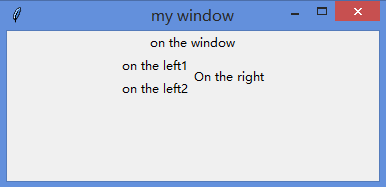
10. 控件位置摆放的三种方式
# Author:blue
import tkinter as tk
from tkinter import messagebox
window = tk.Tk()
window.title("my window")
window.geometry("200x150")
way1 = '''
tk.Label(window, text=1).pack(side='top')
tk.Label(window, text=1).pack(side='bottom')
tk.Label(window, text=1).pack(side='left')
tk.Label(window, text=1).pack(side='right')
'''
way2 = '''
for i in range(4):
for j in range(3):
tk.Label(window, text=1).grid(row=i, column=j, ipadx=10, ipady=10)
'''
way3 = '''tk.Label(window, text=1).place(x=10, y=100, anchor='nw')'''
window.mainloop()
- Canvas画布
# Author:blue
import tkinter as tk
window = tk.Tk()
window.title("my window")
window.geometry("200x200")
canvas = tk.Canvas(window, bg='blue', height=100, width=200)
image_file = tk.PhotoImage(file='image1.png')
image = canvas.create_image(0, 0, anchor='nw', image=image_file)
x0, y0, x1, y1 = 50, 50, 80, 80
line = canvas.create_line(x0, y0, x1, y1)
oval = canvas.create_oval(x0, y0, x1, y1, fill='red')
arc = canvas.create_arc(x0+30, y0+30, x1+30, y1+30, start=0, extent=90)
rect = canvas.create_rectangle(100, 30, 120, 50)
canvas.pack()
def moveit():
canvas.move(rect, 0, 2)
b = tk.Button(window, text='move', command=moveit).pack()
var1 = tk.StringVar()
window.mainloop()
 12. 实战:登陆
12. 实战:登陆
# Author:blue
import tkinter as tk
import pickle
from tkinter import messagebox
window = tk.Tk()
window.title('Welcome to LeLe Python')
window.geometry('400x300')
canvas = tk.Canvas(window, height=200, width=500)
image_file = tk.PhotoImage(file='welcome.png')
image = canvas.create_image(0, 0, anchor='nw', image=image_file)
canvas.pack(side='top')
var1 = tk.StringVar()
var2 = tk.StringVar()
tk.Label(window, text='User name: ').place(x=50, y=150)
tk.Label(window, text='User name: ').place(x=50, y=190)
var1.set('[email protected]')
entry1 = tk.Entry(window, textvariable=var1)
entry1.place(x=160, y=150)
entry2 = tk.Entry(window, textvariable=var2, show='*')
entry2.place(x=160, y=190)
def user_login():
name = var1.get()
passwprd = var2.get()
try:
with open('user_info.pickle', 'rb') as user_file:
user_info = pickle.load(user_file)
except FileNotFoundError:
with open('user_info.pickle', 'wb') as user_file:
user_info = {'admin': 'admin'}
pickle.dump(user_info, user_file)
if name in user_info:
if passwprd == user_info[name]:
tk.messagebox.showinfo(title='Welocme', message=' How are you? ' + name)
else:
tk.messagebox.showerror(message='Error, your password is wrong, try again')
else:
is_sign_up = tk.messagebox.askyesno(title='Welcome',
message='You have not sign up yet. Sign up today?')
if is_sign_up:
user_sign_up()
def user_sign_up():
def sign_to_LeLe_Python():
np = new_pwd.get()
npf = confirm_pwd.get()
nn = new_name.get()
with open('user_info.pickle', 'rb') as user_file:
exist_user_info = pickle.load(user_file)
if np != npf:
tk.messagebox.showerror(title='Error', message='Password and confirm password must be the same')
elif nn in exist_user_info:
tk.messagebox.showerror(title='Error', message='The user has already signed up!')
else:
exist_user_info[nn] = np
with open('user_info.pickle', 'wb') as user_file:
pickle.dump(exist_user_info, user_file)
tk.messagebox.showinfo(title='Welcome', message='You have successfully signed up!')
window_sign_up.destroy()
# 创建窗口之上的小窗口
window_sign_up = tk.Toplevel(window)
window_sign_up.geometry('350x200')
window_sign_up.title('Sign up window')
new_name = tk.StringVar()
new_name.set('[email protected]')
tk.Label(window_sign_up, text='User name: ').place(x=10, y=10)
extry_new_name = tk.Entry(window_sign_up, textvariable=new_name)
extry_new_name.place(x=150, y=10)
new_pwd = tk.StringVar()
tk.Label(window_sign_up, text='Password: ').place(x=10, y=50)
extry_new_pwd = tk.Entry(window_sign_up, textvariable=new_pwd, show='*')
extry_new_pwd.place(x=150, y=50)
confirm_pwd = tk.StringVar()
tk.Label(window_sign_up, text='Confirm password: ').place(x=10, y=90)
extry_new_pwd = tk.Entry(window_sign_up, textvariable=confirm_pwd, show='*')
extry_new_pwd.place(x=150, y=90)
btn_confirm_sign_up = tk.Button(window_sign_up, command=sign_to_LeLe_Python, text='Sign up')
btn_confirm_sign_up.place(x=150, y=130)
button1 = tk.Button(window, text='Login', command=user_login)
button1.place(x=160, y=230)
button2 = tk.Button(window, text='Sing up', command=user_sign_up)
button2.place(x=250, y=230)
window.mainloop()