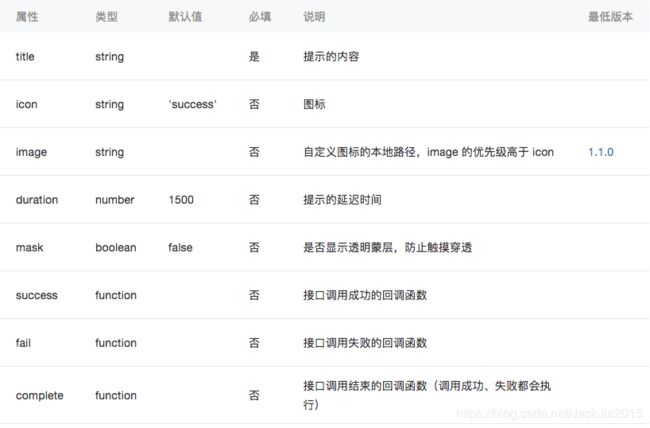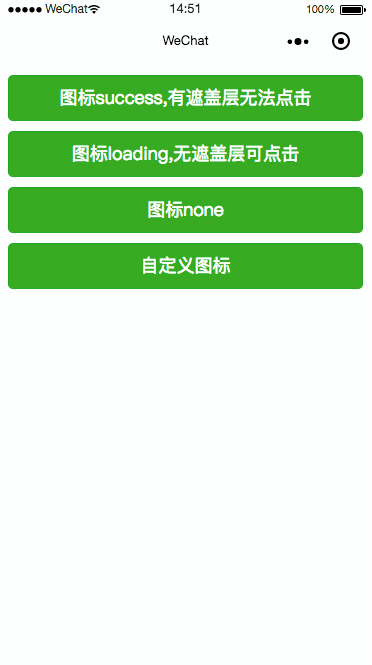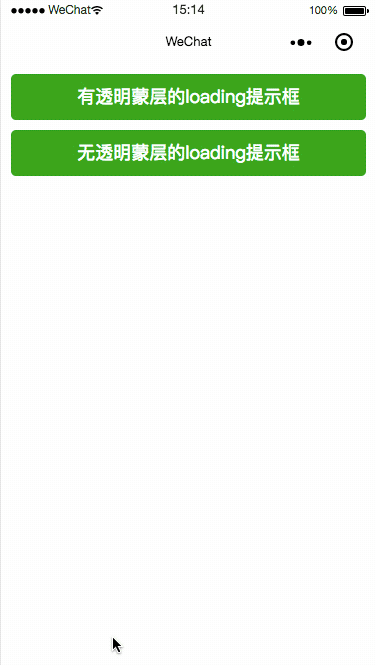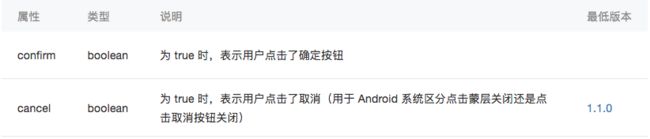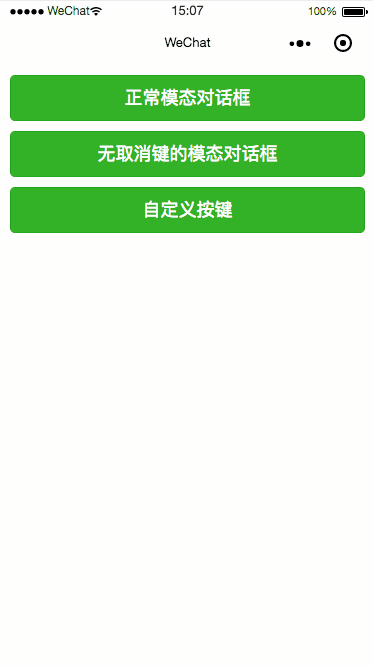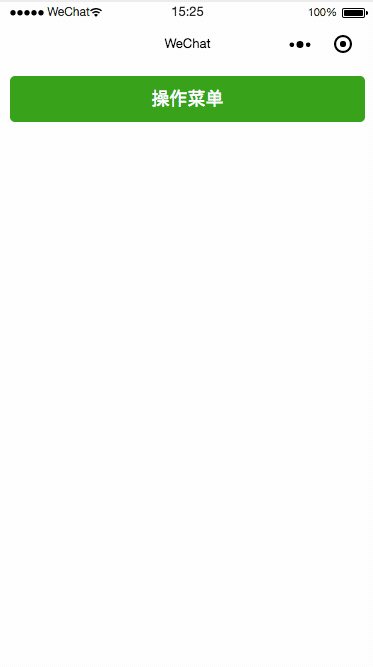小程序开发API之提示框wx.showToast()、wx.showModal()、wx.showLoading()、wx.showActionSheet
wx.showToast(Object object)
显示消息提示框
wx.showToast参数
object.icon 的合法值

注:wx.showToast 应与 wx.hideToast 配对使用
wx.hideToast(Object object)
隐藏消息提示框
wx.hideToast参数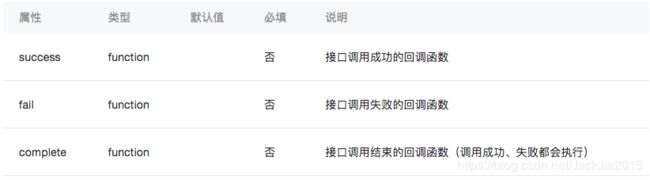
例如:
效果展示
首先找一张图片,命名CSDN.png

工程中在最外层创建image,拖入CSDN.png图片
代码
index.wxml
index.wxss
button{
margin: 20rpx;
}
index.js
/*
title 提示的内容
icon 图标
image 自定义图标的本地路径,image 的优先级高于 icon
duration 示的延迟时间
mask 是否显示透明蒙层,防止触摸穿透
success 接口调用成功的回调函数
fail 接口调用失败的回调函数
complete 接口调用结束的回调函数(调用成功、失败都会执行)
*/
/* object.icon 的合法值
success 显示成功图标,此时 title 文本最多显示 7 个汉字长度
loading 显示加载图标,此时 title 文本最多显示 7 个汉字长度
none 不显示图标,此时 title 文本最多可显示两行
*/
Page({
data: {},
btnClick1() {
wx.showToast({
title: '成功',
icon: 'success',
duration: 5000,
mask: true
})
},
btnClick2() {
wx.showToast({
title: '加载',
icon: 'loading',
duration: 2000,
mask: false
})
},
btnClick3() {
wx.showToast({
title: '不显示图标',
icon: 'none',
duration: 2000
})
},
btnClick4() {
wx.showToast({
title: '自定义图标',
image: '../../image/CSDN.png',
icon: 'success',
duration: 2000
})
},
})
wx.showLoading()
显示 loading 提示框。需主动调用 wx.hideLoading 才能关闭提示框
wx.showLoading参数
注:wx.showLoading 应与 wx.hideLoading 配对使用
wx.hideLoading(Object object)
隐藏 loading 提示框
例如:
效果展示
代码
index.wxml
index.wxss
button{
margin: 20rpx;
}
index.js
/*
title 提示的内容
mask 是否显示透明蒙层,防止触摸穿透
success 接口调用成功的回调函数
fail 接口调用失败的回调函数
complete 接口调用结束的回调函数(调用成功、失败都会执行)
*/
Page({
data: {},
btnClick1() {
wx.showLoading({
title: '加载中1',
mask:true
})
setTimeout(function () {
wx.hideLoading()
}, 5000)
},
btnClick2() {
wx.showLoading({
title: '加载中2',
mask: false
})
setTimeout(function () {
wx.hideLoading()
}, 5000)
},
})
wx.showModal(Object object)
显示模态对话框
wx.showModal参数
参数 Object res
例如:
效果展示
代码
index.wxml
index.wxss
button{
margin: 20rpx;
}
index.js
/*
title 提示的标题
content 提示的内容
showCancel:true 是否显示取消按钮
cancelText 取消按钮的文字,最多 4 个字符
cancelColor:#000000 取消按钮的文字颜色,必须是 16 进制格式的颜色字符串
confirmText 确认按钮的文字,最多 4 个字符
confirmColor 确认按钮的文字颜色,必须是 16 进制格式的颜色字符串
success 接口调用成功的回调函数
fail 接口调用失败的回调函数
complete 接口调用结束的回调函数(调用成功、失败都会执行)
*/
/*
confirm 为 true 时,表示用户点击了确定按钮
cancel 为 true 时,表示用户点击了取消(用于 Android 系统区分点击蒙层关闭还是点击取消按钮关闭)
*/
Page({
data: {},
btnClick1() {
wx.showModal({
title: '提示',
content: '这是一个模态对话框',
success(res) {
if (res.confirm) {
console.log('用户点击确定')
} else if (res.cancel) {
console.log('用户点击取消')
}
}
})
},
btnClick2() {
wx.showModal({
title: '提示',
content: '这是一个无取消键的模态对话框',
showCancel:false,
success(res) {
if (res.confirm) {
console.log('用户点击确定')
}
}
})
},
btnClick3() {
wx.showModal({
title: '提示',
content: '这是一个自定义按键的模态对话框',
cancelText: '算了吧',
cancelColor: 'green',
confirmText: '嗨!世界',
confirmColor: 'red',
success(res) {
if (res.confirm) {
console.log('嗨!世界')
} else if (res.cancel) {
console.log('算了吧')
}
}
})
},
})
wx.showActionSheet(Object object)
显示操作菜单
wx.showActionSheet参数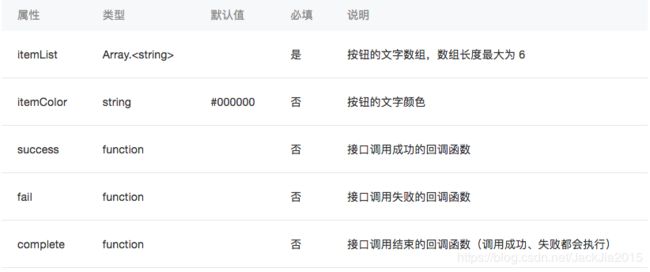
例如:
效果展示
代码
index.wxml
index.wxss
button{
margin: 20rpx;
}
index.js
/*
itemList Array 按钮的文字数组,数组长度最大为 6
itemColor:#000000 钮的文字颜色
success 接口调用成功的回调函数
fail 接口调用失败的回调函数
complete 接口调用结束的回调函数(调用成功、失败都会执行)
*/
Page({
data: {},
btnClick1() {
wx.showActionSheet({
itemList: ['A', 'B', 'C'],
itemColor: 'red',
success(res) {
console.log(res.tapIndex)
},
fail(res) {
console.log(res.errMsg)
}
})
},
})
注:
wx.showLoading 和 wx.showToast 同时只能显示一个wx.showLoading 应与 wx.hideLoading 配对使用wx.showToast 应与 wx.hideToast 配对使用Android 6.7.2 以下版本,点击取消或蒙层时,回调 fail, errMsg 为 "fail cancel";Android 6.7.2 及以上版本 和 iOS 点击蒙层不会关闭模态弹窗,所以尽量避免使用「取消」分支中实现业务逻辑