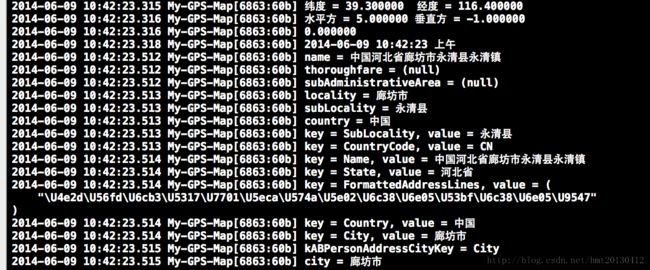定位获取位置及位置编码-反编码
我们的应用程序,可以通过添加Core Location框架所包含的类,获取设备的地图位置。
添加CoreLocation.framework框架,导入#import
使用地图服务时,会消耗更多地设备电量.因此,在获取到设备的位置后,应该停止定位来节省电量。
我们通过一个demo来展示内容与效果
复制代码 代码如下:
//
// HMTRootViewController.h
// My-GPS-Map
//
// Created by hmt on 14-4-12.
// Copyright (c) 2014年 胡明涛. All rights reserved.
//
#import
@interface HMTRootViewController : UIViewController
@end
//
// HMTRootViewController.m
// My-GPS-Map
//
// Created by hmt on 14-4-12.
// Copyright (c) 2014年 胡明涛. All rights reserved.
//
#import "HMTRootViewController.h"
#import
@interface HMTRootViewController (){
CLLocationManager * _locationManage;
}
@property (nonatomic,retain) CLLocationManager * locationManage;
@end
@implementation HMTRootViewController
- (void)dealloc{
RELEASE_SAFELY(_locationManage);
[super dealloc];
}
- (id)initWithNibName:(NSString *)nibNameOrNil bundle:(NSBundle *)nibBundleOrNil
{
self = [super initWithNibName:nibNameOrNil bundle:nibBundleOrNil];
if (self) {
// Custom initialization
}
return self;
}
- (void)viewDidLoad
{
[super viewDidLoad];
// Do any additional setup after loading the view.
[self createGPSMap];
self.view.backgroundColor = [UIColor redColor];
}
- (void)createGPSMap{
// 初始化位置服务
self.locationManage = [[CLLocationManager alloc]init];
// 要求CLLocationManager对象返回全部信息
_locationManage.distanceFilter = kCLDistanceFilterNone;
// 设置定位精度
_locationManage.desiredAccuracy = kCLLocationAccuracyBest;
// 设置代理
_locationManage.delegate = self;
// 开始定位
[_locationManage startUpdatingLocation];
[_locationManage release];
}
- (void)locationManager:(CLLocationManager *)manager didUpdateLocations:(NSArray *)locations{
CLLocation * newLocation = [locations lastObject];
// 停止实时定位
[_locationManage stopUpdatingLocation];
// 取得经纬度
CLLocationCoordinate2D coord2D = newLocation.coordinate;
double latitude = coord2D.latitude;
double longitude = coord2D.longitude;
NSLog(@"纬度 = %f 经度 = %f",latitude,longitude);
// 取得精度
CLLocationAccuracy horizontal = newLocation.horizontalAccuracy;
CLLocationAccuracy vertical = newLocation.verticalAccuracy;
NSLog(@"水平方 = %f 垂直方 = %f",horizontal,vertical);
// 取得高度
CLLocationDistance altitude = newLocation.altitude;
NSLog(@"%f",altitude);
// 取得此时时刻
NSDate *timestamp = [newLocation timestamp];
// 实例化一个NSDateFormatter对象
NSDateFormatter* dateFormat = [[NSDateFormatter alloc] init];
// 设定时间格式
[dateFormat setDateFormat:@"yyyy-MM-dd HH:mm:ss a"];
[dateFormat setAMSymbol:@"AM"]; // 显示中文, 改成"上午"
[dateFormat setPMSymbol:@"PM"];
// 求出当天的时间字符串,当更改时间格式时,时间字符串也能随之改变
NSString *dateString = [dateFormat stringFromDate:timestamp];
NSLog(@"此时此刻时间 = %@",dateString);
// -----------------------------------------位置反编码--------------------------------------------
CLGeocoder * geocoder = [[CLGeocoder alloc]init];
[geocoder reverseGeocodeLocation:newLocation completionHandler:^(NSArray *placemarks, NSError *error) {
for (CLPlacemark * place in placemarks) {
NSLog(@"name = %@",place.name); // 位置名
NSLog(@"thoroughfare = %@",place.thoroughfare); // 街道
NSLog(@"subAdministrativeArea = %@",place.subAdministrativeArea); // 子街道
NSLog(@"locality = %@",place.locality); // 市
NSLog(@"subLocality = %@",place.subLocality); // 区
NSLog(@"country = %@",place.country); // 国家
NSArray *allKeys = place.addressDictionary.allKeys;
for (NSString *key in allKeys)
{
NSLog(@"key = %@, value = %@",key, place.addressDictionary[key]);
}
#pragma mark - 使用系统定义的字符串直接查询,记得导入AddressBook框架
NSLog(@"kABPersonAddressCityKey = %@", (NSString *)kABPersonAddressCityKey);
NSLog(@"city = %@", place.addressDictionary[(NSString *)kABPersonAddressCityKey]);
NSString *city = place.locality;
if(city == nil)
{
city = place.addressDictionary[(NSString *)kABPersonAddressStateKey];
}
}
}];
}
- (void)didReceiveMemoryWarning
{
[super didReceiveMemoryWarning];
// Dispose of any resources that can be recreated.
}
@end
程序运行结果:(以39.3,116.4为例)
复制代码 代码如下:
// 判断输入的地址
if (self.locationTextField.text == nil || [self.locationTextField.text length] == 0) {
return;
}
CLGeocoder *geocoder = [[CLGeocoder alloc] init];
/* -----------------------------------------位置编码-------------------------------------------- */
[geocoder geocodeAddressString:_locationTextField.text completionHandler:^(NSArray *placemarks, NSError *error) {
for (CLPlacemark *placemark in placemarks) {
CLLocationCoordinate2D coordinate = placemark.location.coordinate;
NSString *strCoordinate = [NSString stringWithFormat:@"纬度 = %3.5f\n 经度 = %3.5f",coordinate.latitude,coordinate.longitude];
NSLog(@"%@",strCoordinate);
NSDictionary *addressDictionary = placemark.addressDictionary;
NSString *address = [addressDictionary objectForKey:(NSString *)kABPersonAddressStreetKey];
NSString *state = [addressDictionary objectForKey:(NSString *)kABPersonAddressStateKey];
NSString *city = [addressDictionary objectForKey:(NSString *)kABPersonAddressCityKey];
NSLog(@"街道 = %@\n 省 = %@\n 城市 = %@",address,state,city);
}
}];
地图的使用以及标注地图
使用CoreLocation框架获取了当前设备的位置,这一章介绍地图的使用。
首先,导入
复制代码 代码如下:
#import
main代码示例
复制代码 代码如下:
main.h
#import
#import
// 引用地图协议
@interface HMTMainViewController : UIViewController
@end
main.m
//
// HMTMainViewController.m
// Map
//
// Created by HMT on 14-6-21.
// Copyright (c) 2014年 humingtao. All rights reserved.
//
#import "HMTMainViewController.h"
#import "HMTAnnotation.h"
@interface HMTMainViewController ()
@property (nonatomic ,strong) MKMapView *mapView;
@end
@implementation HMTMainViewController
- (id)initWithNibName:(NSString *)nibNameOrNil bundle:(NSBundle *)nibBundleOrNil
{
self = [super initWithNibName:nibNameOrNil bundle:nibBundleOrNil];
if (self) {
// Custom initialization
}
return self;
}
- (void)viewDidLoad
{
[super viewDidLoad];
self.view.backgroundColor = [UIColor redColor];
// Do any additional setup after loading the view.
self.navigationItem.title = @"地图标注";
self.mapView = [[MKMapView alloc] initWithFrame:CGRectMake(0, 0, 320, 568)];
// 是否显示用户当前位置
self.mapView.showsUserLocation = YES;
// 设置代理
self.mapView.delegate = self;
// 地图显示类型
/**
* MKMapTypeStandard = 0, // 标准地图
* MKMapTypeSatellite, // 卫星地图
* MKMapTypeHybrid // 混合地图
*/
self.mapView.mapType = MKMapTypeStandard;
// 经纬度
CLLocationCoordinate2D coord2D = {39.910650,116.47030};
// 显示范围,数值越大,范围就越大
MKCoordinateSpan span = {0.1,0.1};
// 显示区域
MKCoordinateRegion region = {coord2D,span};
// 给地图设置显示区域
[self.mapView setRegion:region animated:YES];
// 是否允许缩放
//self.mapView.zoomEnabled = NO;
// 是否允许滚动
//self.mapView.scrollEnabled = NO;
// 初始化自定义Annotation(可以设置多个)
HMTAnnotation *annotation = [[HMTAnnotation alloc] initWithCGLocation:coord2D];
// 设置标题
annotation.title = @"自定义标注位置";
// 设置子标题
annotation.subtitle = @"子标题";
// 将标注添加到地图上(执行这步,就会执行下面的代理方法viewForAnnotation)
[self.mapView addAnnotation:annotation];
[self.view addSubview:_mapView];
}
// 返回标注视图(大头针视图)
- (MKAnnotationView *)mapView:(MKMapView *)mapView viewForAnnotation:(id
/**
* 是不是有点像自定义UITableViewCell一样
*/
static NSString *identifier = @"annotation";
// 复用标注视图(MKPinAnnotationView是大头针视图,继承自MKAnnotation)
MKPinAnnotationView *annotationView = (MKPinAnnotationView *)[mapView dequeueReusableAnnotationViewWithIdentifier:identifier];
if (annotationView == nil) {
annotationView = [[MKPinAnnotationView alloc] initWithAnnotation:annotation reuseIdentifier:identifier];
}
// 判断是否为自定义的标注视图
if ([annotation isKindOfClass:[HMTAnnotation class]]) {
// 设置大头针圆圈颜色
annotationView.pinColor = MKPinAnnotationColorGreen;
// 点击头针红色圆圈是否显示上面设置好的标题视图
annotationView.canShowCallout = YES;
// 要自定义锚点图片,可考虑使用MKAnnotationView;MKPinAnnotationView只能是以大头针形式显示!!!!
annotationView.image = [UIImage imageNamed:@"customImage"];
// 添加标题视图右边视图(还有左边视图,具体可自行查看API)
UIButton *button = [UIButton buttonWithType:UIButtonTypeDetailDisclosure];
[button addTarget:self action:@selector(didClickAnnotationViewRightButtonAction:) forControlEvents:UIControlEventTouchUpInside];
annotationView.rightCalloutAccessoryView = button;
// 是否以动画形式显示标注(从天而降)
annotationView.animatesDrop = YES;
annotationView.annotation = annotation;
// 返回自定义的标注视图
return annotationView;
}else{
// 当前设备位置的标注视图,返回nil,当前位置会创建一个默认的标注视图
return nil;
}
}
- (void)didClickAnnotationViewRightButtonAction:(UIButton *)button{
NSLog(@"%d %s",__LINE__,__FUNCTION__);
}
// 更新当前位置调用
- (void)mapView:(MKMapView *)mapView didUpdateUserLocation:(MKUserLocation *)userLocation{
NSLog(@"%d %s",__LINE__,__FUNCTION__);
}
// 选中标注视图
- (void)mapView:(MKMapView *)mapView didSelectAnnotationView:(MKAnnotationView *)view{
NSLog(@"%d %s",__LINE__,__FUNCTION__);
}
// 地图的现实区域改变了调用
- (void)mapView:(MKMapView *)mapView regionDidChangeAnimated:(BOOL)animated{
NSLog(@"%d %s",__LINE__,__FUNCTION__);
}
- (void)didReceiveMemoryWarning
{
[super didReceiveMemoryWarning];
// Dispose of any resources that can be recreated.
}
@end
自定义MKAnnotationView
复制代码 代码如下:
#import
#import
// 引入MKAnnotation协议,切记不能忘记!!!!!!!!!
@interface HMTAnnotation : NSObject
@property (nonatomic,readonly) CLLocationCoordinate2D coordinate; // 坐标
@property (nonatomic,copy) NSString *title; // 位置名称
@property (nonatomic,copy) NSString *subtitle; // 位置子信息(可选)
- (id)initWithCGLocation:(CLLocationCoordinate2D) coordinate;
@end
#import "HMTAnnotation.h"
@implementation HMTAnnotation
- (id)initWithCGLocation:(CLLocationCoordinate2D)coordinate{
if (self = [super init]) {
_coordinate = coordinate;
}
return self;
}
@end
效果图: