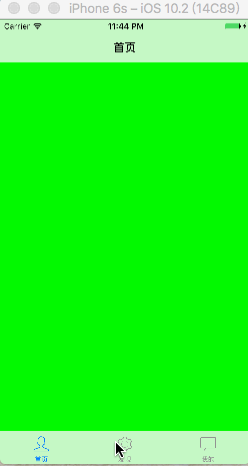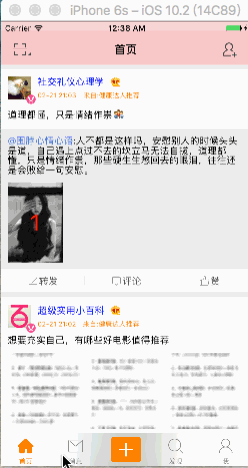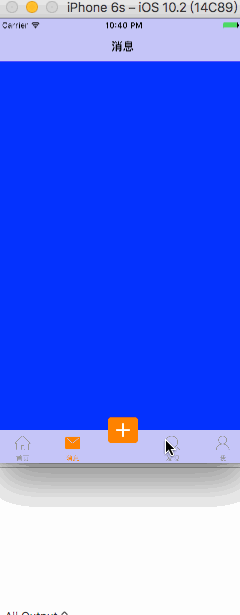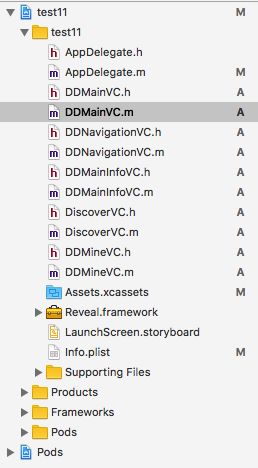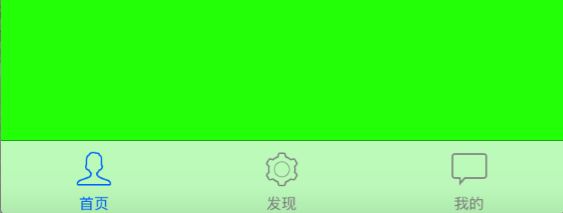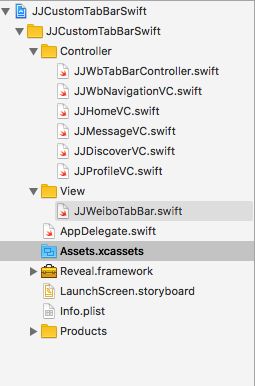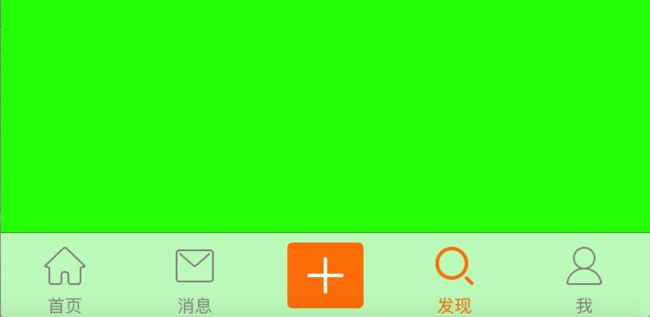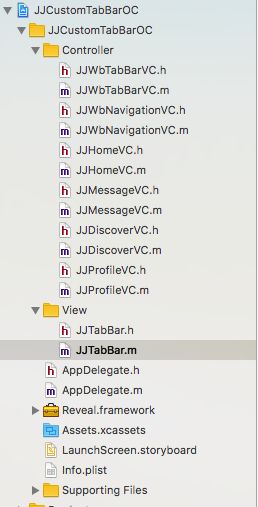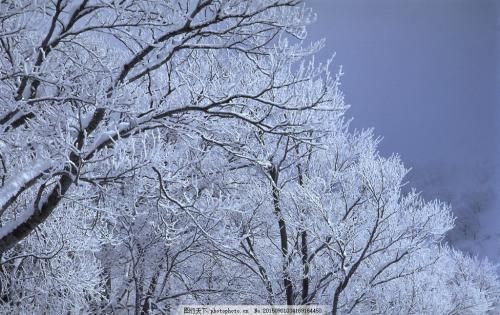版本记录
| 版本号 | 时间 |
|---|---|
| V1.0 | 2017.03.29 星期三 |
前言
很多APP都是标签控制器和导航控制器嵌套在一起,这样的架构是APP的经典架构。下面就说一下这个框架的实现,让我们一起看一下在Tabbar上我们都可以玩什么。
计划目标
标签控制器嵌套导航控制器实现APP基本架构。这里我写了两种,一种是经典的标签控制器,另外一种是自定义标签控制器。
和下面这个自定义tabBar
以及下面这个自定义按钮超过tabBar高度的特殊情况
目标实现
1、类QQ框架实现
我们先看一下都写了哪些类,这里只是写的一个demo,并没有按照正常的项目那样组织代码结构,先看一下。
这里标签分了三部分,分别是主页(DDMainInfoVC),发现(DiscoverVC),我的(DDMineVC)。
不多说了,我就直接上代码了。
AppDelegate.m文件
#import "AppDelegate.h"
#import "DDMainVC.h"
@interface AppDelegate ()
@end
@implementation AppDelegate
- (BOOL)application:(UIApplication *)application didFinishLaunchingWithOptions:(NSDictionary *)launchOptions {
self.window = [[UIWindow alloc] initWithFrame:[UIScreen mainScreen].bounds];
DDMainVC *mainVC = [[DDMainVC alloc] init];
self.window.rootViewController = mainVC;
[self.window makeKeyAndVisible];
return YES;
}
DDMainVC.h文件
#import
@interface DDMainVC : UITabBarController
@end
DDMainVC.m文件
#import "DDMainVC.h"
#import "DDNavigationVC.h"
#import "DDMainInfoVC.h"
#import "DiscoverVC.h"
#import "DDMineVC.h"
@interface DDMainVC ()
@end
@implementation DDMainVC
#pragma mark - Override Base Function
- (void)viewDidLoad
{
[super viewDidLoad];
UIViewController *mainVC = [self getClassName:@"DDMainInfoVC" nameTitle:@"首页" imageName:@"home_line"];
UIViewController *discoverVC = [self getClassName:@"DiscoverVC" nameTitle:@"发现" imageName:@"discover_line"];
UIViewController *mineVC = [self getClassName:@"DDMineVC" nameTitle:@"我的" imageName:@"my_line"];
self.viewControllers = @[mainVC, discoverVC, mineVC];
}
#pragma mark - Object Proivate Function
- (UIViewController *)getClassName: (NSString *)classStr nameTitle: (NSString *)nameTitle imageName: (NSString *)imageName
{
Class cls = NSClassFromString(classStr);
UIViewController *vc = [[cls alloc] init];
NSAssert([vc isKindOfClass:[UIViewController class]], @"%@类名写错了",classStr);
vc.title = nameTitle;
vc.tabBarItem.image = [UIImage imageNamed:imageName];
UINavigationController *nav = [[UINavigationController alloc] initWithRootViewController:vc];
return nav;
}
@end
其他的几个控制器就没什么写的了,我只是在里面不同的控制器的View设置成了不同的颜色。如下图所示。
ps:这里图标寓意对应的不是很好,大家凑合着看吧。
2、类WeiBo框架实现
- 先看一下Swift实现代码组织结构
直接看代码
JJWbTabBarController.swift文件
import UIKit
class JJWbTabBarController: UITabBarController {
//MARK - Override Base Function
override func viewDidLoad() {
super.viewDidLoad()
let tabBar = JJWeiboTabBar()
setValue(tabBar, forKey: "tabBar")
addChildViewController(viewController: JJHomeVC(), title: "首页", imageName: "tabbar_home")
addChildViewController(viewController: JJMessageVC(), title: "消息", imageName: "tabbar_message_center")
addChildViewController(viewController: JJDiscoverVC(), title: "发现", imageName: "tabbar_discover")
addChildViewController(viewController: JJProfileVC(), title: "我", imageName: "tabbar_profile")
}
//MARK - Object Private Function
private func addChildViewController(viewController: UIViewController, title: String, imageName: String){
viewController.title = title
viewController.tabBarItem.image = UIImage(named: imageName);
viewController.tabBarItem.selectedImage = UIImage(named: "\(imageName)_selected")?.withRenderingMode(UIImageRenderingMode.alwaysOriginal)
viewController.tabBarItem .setTitleTextAttributes([NSForegroundColorAttributeName : UIColor.orange], for: UIControlState.selected)
let vcNav = JJWbNavigationVC(rootViewController: viewController)
addChildViewController(vcNav)
}
}
AppDelegate.swift文件
import UIKit
@UIApplicationMain
class AppDelegate: UIResponder, UIApplicationDelegate {
var window: UIWindow?
func application(_ application: UIApplication, didFinishLaunchingWithOptions launchOptions: [UIApplicationLaunchOptionsKey: Any]?) -> Bool {
window = UIWindow(frame: UIScreen.main.bounds)
window?.rootViewController = JJWbTabBarController()
window?.makeKeyAndVisible()
return true
}
}
JJWeiboTabBar.swift文件
import UIKit
class JJWeiboTabBar: UITabBar {
//重写父类方法初始化
override init(frame: CGRect){
super.init(frame: frame)
setupUI()
}
required init?(coder aDecoder: NSCoder) {
fatalError("init(coder:) has not been implemented")
}
override func layoutSubviews() {
super.layoutSubviews()
let tabBarButtonWidth = UIScreen.main.bounds.size.width * 0.2
var index : CGFloat = 0.0
for value in subviews {
if value.isKind(of: NSClassFromString("UITabBarButton")!){
value.frame.size.width = tabBarButtonWidth;
value.frame.origin.x = index * tabBarButtonWidth
index += 1
if index == 2 {
index += 1
}
}
}
composeButton.center.x = UIScreen.main.bounds.size.width * 0.5
composeButton.center.y = self.bounds.size.height * 0.5
}
// Object Private Function
private func setupUI(){
addSubview(composeButton)
}
@objc private func composeButtonDidClick(){
print("composeButton is clicked")
}
// lazy load
lazy var composeButton : UIButton = {
let button = UIButton()
button.setImage(UIImage(named:"tabbar_compose_icon_add"), for: UIControlState.normal)
button.setImage(UIImage(named:"tabbar_compose_icon_add_highlighted"), for: UIControlState.highlighted)
button.setBackgroundImage(UIImage(named:"tabbar_compose_button"), for: UIControlState.normal)
button.setBackgroundImage(UIImage(named:"tabbar_compose_button_highlighted"), for: UIControlState.highlighted)
button.addTarget(self, action: #selector(composeButtonDidClick), for: UIControlEvents.touchUpInside)
button.sizeToFit()
return button;
}()
}
直接运行,可见效果如目标一样,这里只贴出一张特写图片。
- 再看一下OC代码的实现
先看组织结构
直接看代码
AppDelegate.m文件
#import "AppDelegate.h"
#import "JJWbTabBarVC.h"
@interface AppDelegate ()
@end
@implementation AppDelegate
- (BOOL)application:(UIApplication *)application didFinishLaunchingWithOptions:(NSDictionary *)launchOptions {
self.window = [[UIWindow alloc] initWithFrame:[UIScreen mainScreen].bounds];
JJWbTabBarVC *tabBarVC = [[JJWbTabBarVC alloc] init];
self.window.rootViewController = tabBarVC;
[self.window makeKeyAndVisible];
return YES;
}
JJTabBar.m 文件
#import "JJTabBar.h"
@interface JJTabBar ()
@property (nonatomic, strong) UIButton *composeButton;
@end
@implementation JJTabBar
#pragma mark - Override Base Function
- (instancetype)initWithFrame:(CGRect)frame
{
if (self = [super initWithFrame:frame]) {
[self setupUI];
}
return self;
}
- (void)layoutSubviews
{
[super layoutSubviews];
NSInteger tabBarButtonWidth = [UIScreen mainScreen].bounds.size.width * 0.2;
NSInteger index = 0;
for (UIView *value in self.subviews) {
if ([value isKindOfClass:[NSClassFromString(@"UITabBarButton") class]]) {
CGRect tabBarButtonFrame = value.frame;
tabBarButtonFrame.origin.x = tabBarButtonWidth * index;
tabBarButtonFrame.size.width = tabBarButtonWidth;
value.frame = tabBarButtonFrame;
index++;
if (index == 2) {
index++;
}
}
}
CGPoint composeButtonCenter = self.composeButton.center;
composeButtonCenter.x = [UIScreen mainScreen].bounds.size.width * 0.5;
composeButtonCenter.y = self.bounds.size.height * 0.5;
self.composeButton.center = composeButtonCenter;
}
#pragma mark - Object Base Function
- (void)setupUI
{
UIButton *button = [[UIButton alloc] init];
[button setImage:[UIImage imageNamed:@"tabbar_compose_icon_add"] forState:UIControlStateNormal];
[button setImage:[UIImage imageNamed:@"tabbar_compose_icon_add_highlighted"] forState:UIControlStateSelected];
[button setBackgroundImage:[UIImage imageNamed:@"tabbar_compose_button"] forState:UIControlStateNormal];
[button setBackgroundImage:[UIImage imageNamed:@"tabbar_compose_button_highlighted"] forState:UIControlStateSelected];
[button addTarget:self action: @selector(composeButtonDidCompose) forControlEvents:UIControlEventTouchUpInside];
[button sizeToFit];
self.composeButton = button;
[self addSubview:self.composeButton];
}
- (void)composeButtonDidCompose
{
NSLog(@"compose Button did clicked");
}
@end
JJWbTabBarVC.m文件
#import "JJWbTabBarVC.h"
#import "JJWbNavigationVC.h"
#import "JJHomeVC.h"
#import "JJMessageVC.h"
#import "JJDiscoverVC.h"
#import "JJProfileVC.h"
#import "JJTabBar.h"
@interface JJWbTabBarVC ()
@property (nonatomic, strong) JJTabBar *customTabBar;
@end
@implementation JJWbTabBarVC
#pragma mark - Override Base Function
- (void)viewDidLoad {
[super viewDidLoad];
[self setupUI];
}
#pragma mark - Object Private Function
- (void)setupUI
{
self.customTabBar = [[JJTabBar alloc] init];
[self setValue:self.customTabBar forKey:@"tabBar"];
[self addChildVCWithController:@"JJHomeVC" title:@"首页" imageName:@"tabbar_home"];
[self addChildVCWithController:@"JJMessageVC" title:@"消息" imageName:@"tabbar_message_center"];
[self addChildVCWithController:@"JJDiscoverVC" title:@"发现" imageName:@"tabbar_discover"];
[self addChildVCWithController:@"JJProfileVC" title:@"我" imageName:@"tabbar_profile"];
}
- (void)addChildVCWithController: (NSString *)vcName title: (NSString *)title imageName: (NSString *)imageName
{
Class cls = NSClassFromString(vcName);
UIViewController *vc = [[cls alloc] init];
JJWbNavigationVC *nav = [[JJWbNavigationVC alloc] initWithRootViewController:vc];
if ([vc isKindOfClass:[UIViewController class]]) {
vc.title = title;
vc.tabBarItem.image = [UIImage imageNamed:imageName];
vc.tabBarItem.selectedImage = [[UIImage imageNamed:[NSString stringWithFormat:@"%@_selected",imageName]] imageWithRenderingMode:UIImageRenderingModeAlwaysOriginal];
[vc.tabBarItem setTitleTextAttributes:[NSDictionary dictionaryWithObjectsAndKeys:[UIColor orangeColor],NSForegroundColorAttributeName, nil] forState:UIControlStateSelected];
}
[self addChildViewController:nav];
}
@end
具体结果同上这里就不贴出来了。
3、具有特殊按钮的自定义tabBar
我这里说的特殊,是因为其中有的按钮的高度超过了tabBar的高度,一旦超过了其高度,就不是视图那样简单了,超过了父控件的大小,就要处理响应的问题,都需要进行hitTest测试。我们只要在上面类QQ框架上进行修改即可。
- swift的实现
JJWeiboTabBar.swift 修改文件
@objc private func composeButtonDidClick(){
print("composeButton is clicked")
}
override func hitTest(_ point: CGPoint, with event: UIEvent?) -> UIView? {
if self.isUserInteractionEnabled == false || self.isHidden == true || self.alpha == 0{
return nil;
}
if point.y >= self.composeButton.frame.origin.y && point.y <= self.composeButton.frame.origin.y + self.composeButton.bounds.height && point.x >= self.composeButton.frame.origin.x && point.x <= self.composeButton.frame.origin.x + self.composeButton.bounds.width{
return self.composeButton
}
else {
return super.hitTest(point, with: event)
}
}
实现结果如目标中所示,就不贴图了。
- OC的实现
还是看代码
JJTabBar.m 修改文件
- (UIView *)hitTest:(CGPoint)point withEvent:(UIEvent *)event
{
if (CGRectContainsPoint(self.composeButton.frame, point)) {
return self.composeButton;
}
else {
return [super hitTest:point withEvent:event];
}
}
具体结果还是和目标那里一样,就不贴图了。
后记
谢谢亲人朋友和喜欢我的人对我的支持,还有就是有什么写的不对的地方,希望多多指正。