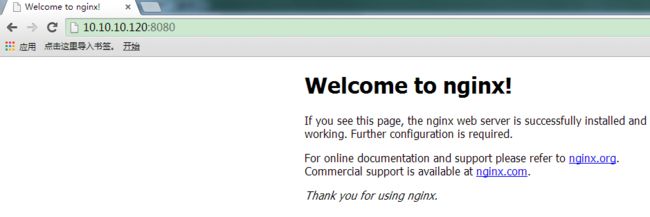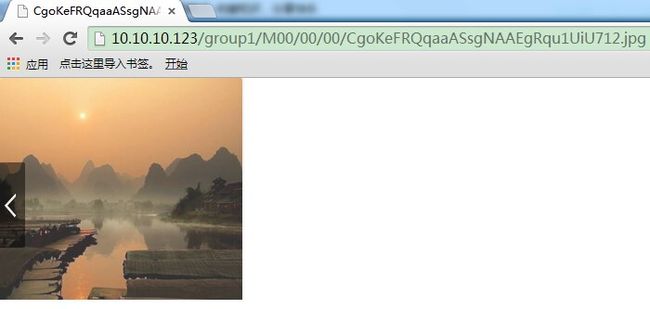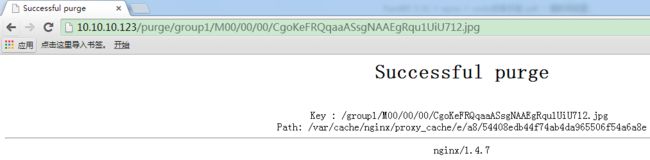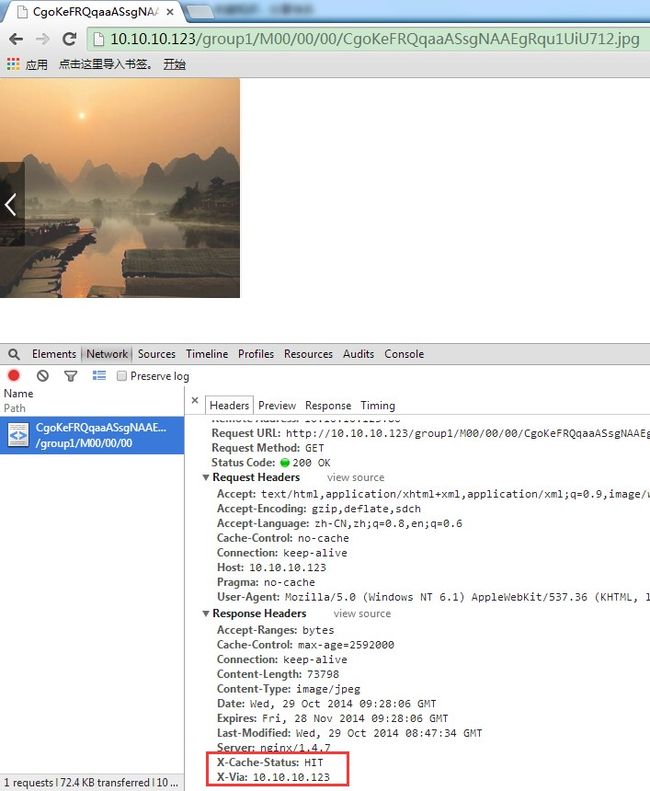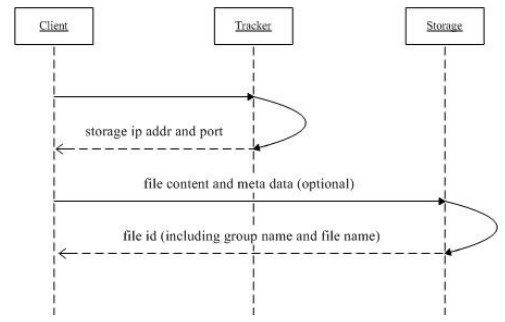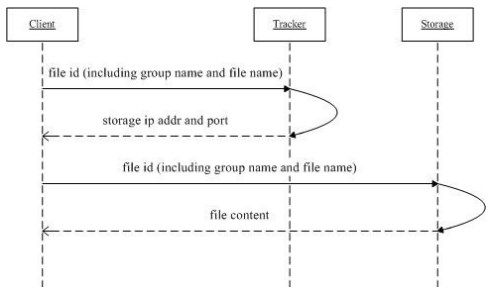四、在storage上安装配置nginx
以下操作是在 storage1 10.10.10.120 上操作
1.安装nginx
上传 fastdfs-nginx-module_v1.16.tar.gz nginx-1.4.7.tar.gz pcre-8.36.tar.gz zlib-1.2.8.tar.gz 到storage服务器上的/usr/local/src 目录下
[root@server1 src]# rz
rz waiting to receive.
Starting zmodem transfer. Press Ctrl+C to cancel.
Transferring fastdfs-nginx-module_v1.16.tar.gz...
100% 17 KB 17 KB/sec 00:00:01 0 Errors
Transferring nginx-1.4.7.tar.gz...
100% 751 KB 751 KB/sec 00:00:01 0 Errors
Transferring pcre-8.36.tar.gz...
100% 1962 KB 1962 KB/sec 00:00:01 0 Errors
Transferring zlib-1.2.8.tar.gz...
100% 557 KB 557 KB/sec 00:00:01 0 Errors
解压各个文件,然后编译安装nginx
[root@server1 src]# tar xf nginx-1.4.7.tar.gz
[root@server1 src]# tar xf pcre-8.36.tar.gz
[root@server1 src]# tar xf zlib-1.2.8.tar.gz
[root@server1 src]# tar xf fastdfs-nginx-module_v1.16.tar.gz
[root@server1 src]# cd nginx-1.4.7
[root@server1 nginx-1.4.7]# ls
auto CHANGES CHANGES.ru conf configure contrib html LICENSE man README src
[root@server1 nginx-1.4.7]# ./configure --prefix=/usr/local/nginx --add-module=/usr/local/src/fastdfs-nginx-module/src --with-pcre=/usr/local/src/pcre-8.36 --with-zlib=/usr/local/src/zlib-1.2.8
出现以下错误:
cc -c -pipe -O -W -Wall -Wpointer-arith -Wno-unused-parameter -Werror -g -D_FILE_OFFSET_BITS=64 -DFDFS_OUTPUT_CHUNK_SIZE='256*1024' -DFDFS_MOD_CONF_FILENAME='"/etc/fdfs/mod_fastdfs.conf"' -I src/core -I src/event -I src/event/modules -I src/os/unix -I /usr/local/include/fastdfs -I /usr/local/include/fastcommon/ -I /usr/local/src/pcre-8.36 -I /usr/local/src/zlib-1.2.8 -I objs -I src/http -I src/http/modules -I src/mail \
-o objs/addon/src/ngx_http_fastdfs_module.o \
/usr/local/src/fastdfs-nginx-module/src/ngx_http_fastdfs_module.c
在包含自 /usr/local/src/fastdfs-nginx-module/src/ngx_http_fastdfs_module.c:6 的文件中:
/usr/local/src/fastdfs-nginx-module/src/common.c:21:25: 错误:fdfs_define.h:没有那个文件或目录
/usr/local/src/fastdfs-nginx-module/src/common.c:22:20: 错误:logger.h:没有那个文件或目录
/usr/local/src/fastdfs-nginx-module/src/common.c:23:25: 错误:shared_func.h:没有那个文件或目录
/usr/local/src/fastdfs-nginx-module/src/common.c:24:25: 错误:fdfs_global.h:没有那个文件或目录
/usr/local/src/fastdfs-nginx-module/src/common.c:25:21: 错误:sockopt.h:没有那个文件或目录
/usr/local/src/fastdfs-nginx-module/src/common.c:26:23: 错误:http_func.h:没有那个文件或目录
/usr/local/src/fastdfs-nginx-module/src/common.c:27:30: 错误:fdfs_http_shared.h:没有那个文件或目录
/usr/local/src/fastdfs-nginx-module/src/common.c:28:25: 错误:fdfs_client.h:没有那个文件或目录
/usr/local/src/fastdfs-nginx-module/src/common.c:29:27: 错误:local_ip_func.h:没有那个文件或目录
/usr/local/src/fastdfs-nginx-module/src/common.c:30:30: 错误:fdfs_shared_func.h:没有那个文件或目录
/usr/local/src/fastdfs-nginx-module/src/common.c:31:26: 错误:trunk_shared.h:没有那个文件或目录
以上的这个错误是由于没找到 头文件导致的,找了找原因,在编译fastdf模块的时候会找这个地方/usr/local/include寻找fastdfs主程序的fastcommon和fastdfs这2个目录下的头文件,但是在编译安装的fastdfs主程序的时候,却把这2个目录放到了/usr/include下面了,于是复制这2个目录到/usr/local/include下
[root@server1 src]# cp -rf /usr/include/fast* /usr/local/include/
[root@server1 src]# ls /usr/local/include/
fastcommon fastdfs
[root@server1 src]#
于是再次编译
[root@server1 src]# cd nginx-1.4.7
[root@server1 nginx-1.4.7]# ./configure --prefix=/usr/local/nginx --add-module=/usr/local/src/fastdfs-nginx-module/src --with-pcre=/usr/local/src/pcre-8.36 --with-zlib=/usr/local/src/zlib-1.2.8
[root@server1 nginx-1.4.7]# make && make install
这次终于编译安装通过。
2.准备启动脚本
编辑 /etc/init.d/nginx,如下内容:
#!/bin/bash
# nginx Startup script for the Nginx HTTP Server
# it is v.1.4.7 version.
# chkconfig: - 85 15
# description: Nginx is a high-performance web and proxy server.
# It has a lot of features, but it's not for everyone.
# processname: nginx
# pidfile: /usr/local/nginx/logs/nginx.pid
# config: /usr/local/nginx/conf/nginx.conf
nginxd=/usr/local/nginx/sbin/nginx
nginx_config=/usr/local/nginx/conf/nginx.conf
nginx_pid=/usr/local/nginx/logs/nginx.pid
nginx_lock=/var/lock/subsys/nginx
RETVAL=0
prog="nginx"
# Source function library.
. /etc/rc.d/init.d/functions
# Source networking configuration.
. /etc/sysconfig/network
# Check that networking is up.
[ ${NETWORKING} = "no" ] && exit 0
[ -x $nginxd ] || exit 0
# Start nginx daemons functions.
start() {
nginx_is_run=`ps -ef | egrep 'nginx:\s*(worker|master)\s*process' | wc -l`
if [ ${nginx_is_run} -gt 0 ];then
echo "nginx already running...."
exit 1
fi
echo -n $"Starting $prog: "
daemon $nginxd -c ${nginx_config}
RETVAL=$?
echo
[ $RETVAL = 0 ] && touch ${nginx_lock}
return $RETVAL
}
# Stop nginx daemons functions.
stop() {
echo -n $"Stopping $prog: "
killproc $nginxd
RETVAL=$?
echo
[ $RETVAL = 0 ] && rm -f ${nginx_lock} ${nginx_pid}
}
# Reload nginx config file
reload() {
echo -n $"Reloading $prog: "
#kill -HUP `cat ${nginx_pid}`
killproc $nginxd -HUP
RETVAL=$?
echo
}
# See how we were called.
case "$1" in
start)
start
;;
stop)
stop
;;
reload)
reload
;;
restart)
stop
start
;;
status)
status $prog
RETVAL=$?
;;
*)
echo $"Usage: $prog {start|stop|restart|reload|status|help}"
exit 1
esac
3.将 FastDFS 的 nginx 插件模块的配置文件
copy 到 FastDFS 配置文件目录
[root@server1 src]# cp fastdfs-nginx-module/src/mod_fastdfs.conf /etc/fdfs/
4.修改nginx配置文件
① 修改nginx的监听端口
将 server 段中的 listen 端口号改为 8080:
[root@server1 nginx]# vim /usr/local/nginx/conf/nginx.conf
listen 8080;
② 在 server 段中添加fastdfs的配置
这里的group[1-3] 可以匹配 group1,group2,group3,当然group也可以是其他的名字
location ~ /group[1-3]/M00 {
root /data/fastdfs/storage/data;
ngx_fastdfs_module;
}
/data/fastdfs/storage/data 这个是指向 真正存储文件的地方,该目录下有这些个二级目录
[root@server1 src]# cd /data/fastdfs/storage/data/
[root@server1 data]# ll
总用量 1036
drwxr-xr-x 258 root root 4096 10月 28 14:42 00
drwxr-xr-x 258 root root 4096 10月 28 14:42 01
drwxr-xr-x 258 root root 4096 10月 28 14:42 02
drwxr-xr-x 258 root root 4096 10月 28 14:42 03
drwxr-xr-x 258 root root 4096 10月 28 14:42 04
drwxr-xr-x 258 root root 4096 10月 28 14:42 05
drwxr-xr-x 258 root root 4096 10月 28 14:42 06
drwxr-xr-x 258 root root 4096 10月 28 14:42 07
drwxr-xr-x 258 root root 4096 10月 28 14:42 08
drwxr-xr-x 258 root root 4096 10月 28 14:42 09
drwxr-xr-x 258 root root 4096 10月 28 14:42 0A
drwxr-xr-x 258 root root 4096 10月 28 14:42 0B
drwxr-xr-x 258 root root 4096 10月 28 14:42 0C
drwxr-xr-x 258 root root 4096 10月 28 14:42 0D
drwxr-xr-x 258 root root 4096 10月 28 14:42 0E
drwxr-xr-x 258 root root 4096 10月 28 14:42 0F
drwxr-xr-x 258 root root 4096 10月 28 14:42 10
5.修改 fastdfs的nginx模块的配置文件 mod_fastdfs.conf
一般只需改动以下几个参数即可:
base_path=/data/fastdfs/storage #保存日志目录
tracker_server=10.10.10.124:22122 #tracker 服务器的 IP 地址以及端口号
storage_server_port=23000 #storage 服务器的端口号
group_name=group1 #当前服务器的 group 名
url_have_group_name = true #文件 url 中是否有 group 名
store_path_count=1 #存储路径个数,需要和 store_path 个数匹配
store_path0=/data/fastdfs/storage #存储路径
http.need_find_content_type=true # 从文件 扩展 名查 找 文件 类型 ( nginx 时 为true)
group_count = 1 #设置组的个数
然后在末尾添加分组信息,目前只有一个分组,就只写一个
[group1]
group_name=group1
storage_server_port=23000
store_path_count=1
store_path0=/data/fastdfs/storage
6.建立 M00 至存储目录的符号连接
[root@server1 fdfs]# ln -s /data/fastdfs/storage/data /data/fastdfs/storage/data/M00
[root@server1 fdfs]# ll /data/fastdfs/storage/data/M00
lrwxrwxrwx 1 root root 26 10月 29 11:22 /data/fastdfs/storage/data/M00 -> /data/fastdfs/storage/data
至此nginx和FastDFS 插件模块设置完成
7.启动nginx
[root@server1 nginx]# chmod u+x /etc/init.d/nginx
[root@server1 nginx]# chkconfig --add nginx
[root@server1 nginx]# chkconfig nginx on
[root@server1 nginx]# service nginx start
正在启动 nginx: [确定]
[root@server1 nginx]# service nginx status
nginx (pid 26500) 正在运行...
查看nginx的日志 错误日志logs/error.log 看是否有问题
[2014-10-29 14:35:29] INFO - local_host_ip_count: 2, 127.0.0.1 10.10.10.120
[2014-10-29 14:35:29] INFO - fastdfs apache / nginx module v1.15, response_mode=proxy, base_path=/tmp, url_have_group_name=1, group_count=1, connect_timeout=2, network_timeout=30, tracker_server_count=1, if_alias_prefix=, local_host_ip_count=2, anti_steal_token=0, token_ttl=0s, anti_steal_secret_key length=0, token_check_fail content_type=, token_check_fail buff length=0, load_fdfs_parameters_from_tracker=1, storage_sync_file_max_delay=86400s, use_storage_id=0, storage server id count=0, flv_support=1, flv_extension=flv
[2014-10-29 14:35:29] INFO - group 1. group_name=group1, storage_server_port=23000, path_count=1, store_path0=/data/fastdfs/storage
也可以访问 http://10.10.10.120:8080
看到没什么错误,至此在storage1上安装配置nginx结束。
再在storage2上以相同的步骤来安装nginx。
五、安装nginx反向代理及缓存服务器
以下操作在 10.10.10.123 上操作
1.安装nginx
将所需的软件包上传至服务器/usr/local/src下
[root@fastdfs-nginx ~]# cd /usr/local/src/
[root@fastdfs-nginx src]# ls
[root@fastdfs-nginx src]# rz
rz waiting to receive.
Starting zmodem transfer. Press Ctrl+C to cancel.
Transferring nginx-1.4.7.tar.gz...
100% 751 KB 751 KB/sec 00:00:01 0 Errors
Transferring ngx_cache_purge-2.1.tar.gz...
100% 10 KB 10 KB/sec 00:00:01 0 Errors
Transferring pcre-8.36.tar.gz...
100% 1962 KB 1962 KB/sec 00:00:01 0 Errors
Transferring zlib-1.2.8.tar.gz...
100% 557 KB 557 KB/sec 00:00:01 0 Errors
解压各个软件包
[root@fastdfs-nginx src]# tar xf nginx-1.4.7.tar.gz
[root@fastdfs-nginx src]# tar xf ngx_cache_purge-2.1.tar.gz
[root@fastdfs-nginx src]# tar xf pcre-8.36.tar.gz
[root@fastdfs-nginx src]# tar xf zlib-1.2.8.tar.gz
[root@fastdfs-nginx src]# cd nginx-1.4.7
编译安装nginx
[root@fastdfs-nginx nginx-1.4.7]# ./configure --prefix=/usr/local/nginx --add-module=/usr/local/src/ngx_cache_purge-2.1 --with-pcre=/usr/local/src/pcre-8.36/ --with-zlib=/usr/local/src/zlib-1.2.8
checking for OS
+ Linux 2.6.32-431.el6.x86_64 x86_64
checking for C compiler ... found
+ using GNU C compiler
+ gcc version: 4.4.7 20120313 (Red Hat 4.4.7-4) (GCC)
checking for gcc -pipe switch ... found
checking for gcc builtin atomic operations ... found
checking for C99 variadic macros ... found
checking for gcc variadic macros ... found
checking for unistd.h ... found
checking for inttypes.h ... found
...
Configuration summary
+ using PCRE library: /usr/local/src/pcre-8.36/
+ OpenSSL library is not used
+ md5: using system crypto library
+ sha1: using system crypto library
+ using zlib library: /usr/local/src/zlib-1.2.8
nginx path prefix: "/usr/local/nginx"
nginx binary file: "/usr/local/nginx/sbin/nginx"
nginx configuration prefix: "/usr/local/nginx/conf"
nginx configuration file: "/usr/local/nginx/conf/nginx.conf"
nginx pid file: "/usr/local/nginx/logs/nginx.pid"
nginx error log file: "/usr/local/nginx/logs/error.log"
nginx http access log file: "/usr/local/nginx/logs/access.log"
nginx http client request body temporary files: "client_body_temp"
nginx http proxy temporary files: "proxy_temp"
nginx http fastcgi temporary files: "fastcgi_temp"
nginx http uwsgi temporary files: "uwsgi_temp"
nginx http scgi temporary files: "scgi_temp"
[root@fastdfs-nginx nginx-1.4.7]# make && make install
至此 nginx 以及 nginx cache purge 插件模块安装完成。
2.配置
准备nginx的启动脚本,内容同上面的storage安装时的脚本,并加入到系统的服务,开机启动
创建nginx的缓存目录
[root@fastdfs-nginx nginx]# mkdir -pv /var/cache/nginx/proxy_cache/tmp
mkdir: 已创建目录 "/var/cache/nginx"
mkdir: 已创建目录 "/var/cache/nginx/proxy_cache"
mkdir: 已创建目录 "/var/cache/nginx/proxy_cache/tmp"
增加系统打开文件数的限制
[root@fastdfs-nginx nginx]# ulimit -SHn 102400
[root@fastdfs-nginx nginx]# echo "ulimit -SHn 102400" >> /etc/rc.local
编辑 vim /usr/local/nginx/conf/nginx.conf 文件修改以下内容:
user nobody;
worker_processes 1;
error_log logs/error.log info;
pid logs/nginx.pid;
events {
worker_connections 65535;
use epoll;
}
http {
include mime.types;
default_type application/octet-stream;
sendfile on;
tcp_nopush on;
keepalive_timeout 65;
server_names_hash_bucket_size 128;
client_header_buffer_size 32k;
large_client_header_buffers 4 32k;
client_max_body_size 300m;
proxy_redirect off;
proxy_set_header Host $http_host;
proxy_set_header X-Real-IP $remote_addr;
proxy_set_header X-Forwarded-For $proxy_add_x_forwarded_for;
proxy_connect_timeout 90;
proxy_send_timeout 90;
proxy_read_timeout 90;
proxy_buffer_size 16k;
proxy_buffers 4 64k;
proxy_busy_buffers_size 128k;
proxy_temp_file_write_size 128k;
#设置缓存存储路径、存储方式、分配内存大小、磁盘最大空间、缓存期限
proxy_cache_path /var/cache/nginx/proxy_cache levels=1:2
keys_zone=http-cache:500m max_size=10g inactive=30d;
proxy_temp_path /var/cache/nginx/proxy_cache/tmp;
#设置 group1 的服务器
upstream fdfs_group1 {
server 10.10.10.120:8080 weight=1 max_fails=2 fail_timeout=30s;
server 10.10.10.122:8080 weight=1 max_fails=2 fail_timeout=30s;
}
log_format main '$remote_addr - $remote_user [$time_local] "$request" '
'$status $body_bytes_sent "$http_referer" '
'"$http_user_agent" "$http_x_forwarded_for"';
server {
listen 80;
server_name localhost;
access_log logs/host.access.log main;
#设置 group1 的反向代理参数
location /group1/M00 {
proxy_next_upstream http_502 http_504 error timeout invalid_header;
proxy_cache http-cache;
proxy_cache_valid 200 304 12h;
proxy_cache_key $uri$is_args$args;
proxy_pass http://fdfs_group1;
expires 30d;
}
#设置清除缓存的访问权限
location ~ /purge(/.*) {
allow 127.0.0.1;
allow 10.10.10.0/24;
deny all;
proxy_cache_purge http-cache $1$is_args$args;
}
}
}
使用 /usr/local/nginx/sbin/nginx -t 来测试配置文件语法的正确性
[root@fastdfs-nginx nginx]# ./sbin/nginx -t
nginx: the configuration file /usr/local/nginx/conf/nginx.conf syntax is ok
nginx: configuration file /usr/local/nginx/conf/nginx.conf test is successful
3.启动nginx
[root@fastdfs-nginx nginx]# service nginx start
正在启动 nginx: [确定]
查看监听的端口
[root@fastdfs-nginx conf]# netstat -antp | grep nginx
tcp 0 0 0.0.0.0:80 0.0.0.0:* LISTEN 20526/nginx
[root@fastdfs-nginx conf]#
六、测试上传文件
以下操作在tracker服务器(10.10.10.124)上进行
1.创建client 使用的日志目录
[root@tracker tracker]# mkdir -pv /data/fastdfs/client
mkdir: 已创建目录 "/data/fastdfs/client"
2. 修改客户端的配置文件/etc/fdfs/client.conf
修改以下参数即可:
base_path=/data/fastdfs/client #日志存放路径
tracker_server=10.10.10.124:22122 #tracker 服务器 IP 地址和端口号
http.tracker_server_port=8080 #tracker 服务器的 http 端口号 ,这一项感觉没什么用处,tracker都没有启用http服务
3.上传一个图片
[root@tracker ~]# fdfs_upload_file /etc/fdfs/client.conf 1.jpg
group1/M00/00/00/CgoKeFRQqaaASsgNAAEgRqu1UiU712.jpg
[root@tracker ~]#
得到了一个如上的一个地址 group1/M00/00/00/CgoKeFRQqaaASsgNAAEgRqu1UiU712.jpg
可以使用fdfs_file_info 来查看上传文件的信息
[root@tracker ~]# fdfs_file_info /etc/fdfs/client.conf group1/M00/00/00/CgoKeFRQqaaASsgNAAEgRqu1UiU712.jpg
source storage id: 0
source ip address: 10.10.10.120
file create timestamp: 2014-10-29 16:47:34
file size: 73798
file crc32: 2880786981 (0xABB55225)
这个信息里面可以看到 这个文件上传的时候 首先上传到了10.10.10.120这台服务器,文件的创建时间、文件的大小
4.使用浏览器访问一下该地址
完整的URL是这样的http://10.10.10.123/group1/M00/00/00/CgoKeFRQqaaASsgNAAEgRqu1UiU712.jpg
10.10.10.123 就是nginx反向代理缓存服务器
成功访问到图片
查看一下nginx的访问日志,可以看到状态码是 200OK.
[root@fastdfs-nginx ~]# tail -1 /usr/local/nginx/logs/host.access.log
10.10.10.46 - - [29/Oct/2014:16:48:43 +0800] "GET /group1/M00/00/00/CgoKeFRQqaaASsgNAAEgRqu1UiU712.jpg HTTP/1.1" 200 73798 "-" "Mozilla/5.0 (Windows NT 6.1) AppleWebKit/537.36 (KHTML, like Gecko) Chrome/35.0.1916.153 Safari/537.36" "-"
[root@fastdfs-nginx ~]#
查看nginx的缓存目录,看是否已经缓存成功
[root@fastdfs-nginx ~]# ll -R /var/cache/nginx/proxy_cache/
/var/cache/nginx/proxy_cache/:
总用量 8
drwx------. 3 nobody nobody 4096 10月 29 16:47 e
drwxr-xr-x. 2 nobody root 4096 10月 29 16:47 tmp
/var/cache/nginx/proxy_cache/e:
总用量 4
drwx------. 2 nobody nobody 4096 10月 29 16:47 a8
/var/cache/nginx/proxy_cache/e/a8:
总用量 76
-rw-------. 1 nobody nobody 74110 10月 29 16:47 54408edb44f74ab4da965506f54a6a8e 在此已经缓存成功
/var/cache/nginx/proxy_cache/tmp:
总用量 0
[root@fastdfs-nginx ~]#
5. 清除缓存
若要清除该图片的缓存,可以在文件 URL 之前加上 purge 即可,如下图
http://10.10.10.123/purge/group1/M00/00/00/CgoKeFRQqaaASsgNAAEgRqu1UiU712.jpg
6. 配置浏览器端查看是否命中缓存
可以使用Chrome浏览器的开发工具,查看响应的头部信息来查看是否命中缓存,要启用此功能,修改nginx的主配置文件如下:
在location /group1/M00 段增加这2个行
add_header X-Via $server_addr;
add_header X-Cache-Status $upstream_cache_status;
最终效果
location /group1/M00 {
proxy_next_upstream http_502 http_504 error timeout invalid_header;
proxy_cache http-cache;
proxy_cache_valid 200 304 12h;
proxy_cache_key $uri$is_args$args;
proxy_pass http://fdfs_group1;
expires 30d;
add_header X-Via $server_addr;
add_header X-Cache-Status $upstream_cache_status;
}
重启nginx
[root@fastdfs-nginx ~]# service nginx restart
停止 nginx: [确定]
正在启动 nginx: [确定]
[root@fastdfs-nginx ~]#
清空chrome浏览器的缓存,清除那张图片在nginx中的缓存
第一次访问
显示MISS,代表缓存中没有
第二次 ctrl+F5 强制刷新访问
已经显示HIT,代表已经命中缓存
至此 FastDFS + nginx 反向代理缓存搭建完毕。
七、优化部分
1、Tracker优化
1) max_connections=10000或更大响应参数增大内存消耗增加该参数需修改单一进程同时可打开文件数量(* soft nofile 65536 * hard nofile 65536)的限制后生效。
2) work_threads=12 cpu数量此处设置cpu核心数量
3) thread_stack_size=256
测试配置如下
work_threads=12
thread_stack_size=256
max_connections=65535
2、Storage优化
work_threads= work_threads + 1 + (disk_reader_threads + disk_writer_threads) * store_path_count= 15
disk_rw_separated:磁盘读写是否分离
disk_reader_threads:单个磁盘读线程数
disk_writer_threads:单个磁盘写线程数
如果磁盘读写混合,单个磁盘读写线程数为读线程数和写线程数之后
对于单盘挂载方式,磁盘读写线程分别设置为1即可
如果磁盘做了RAID,那么需要酌情加大读写线程数,这样才能最大程度地发挥磁盘性能
buff_size=512增大提升磁盘IO的另外一个技巧,一次尽可能多写入或多读取。也就是说,将程序的读写buffer设置得尽可能大一些。例如日志或者redo log的写入,不是每次调用都直接写磁盘,而是先缓存到内存中,等buffer满了再写入磁盘,也可以定时写入磁盘。
测试配置如下
thread_stack_size=512KB
disk_reader_threads = 4
disk_writer_threads = 4
buff_size=512
max_connections=65535
accept_threads=10
work_threads=16a
以上配置压力测试上传并发2w 事务平均响应时间0.46秒,4w事务平均响应时间2.2秒。
八、FastDFS使用流程
1.上传文件
FastDFS 提供了多种方式上传文件:
使用 fdfs_upload_file 上传
使用 C 语言客户端接口上传
使用 PHP 客户端接口上传
使用 Java 客户端接口上传
使用 Python 客户端接口上传
使用.NET 客户端接口上传
根据具体情况选择使用。上传均支持断点续传。
如果Java的客户端,在API的配置文件中配置 tracker服务器,如果有多个tracker服务器,就配置多台
WEB-INF/classes/fdfs_client.conf
connect_timeout = 2
network_timeout = 30
charset = UTF-8
http.tracker_http_port = 8080
http.anti_steal_token = no
http.secret_key = FastDFS1234567890
tracker_server =192.168.10.27:22122
tracker_server = 192.168.10.28:22122
2.下载文件
使用 fdfs_download_file 通过 tracker 服务器下载
使用 nginx 通过 http 方式直接从 storage 下载(支持断点续传,作者推荐)
3.监视服务器资源
使用 fdfs_monitor 查看 tracker 和所有 group 的运行情况
[root@tracker ~]# fdfs_monitor /etc/fdfs/client.conf
[2014-10-31 14:09:20] DEBUG - base_path=/data/fastdfs/client, connect_timeout=30, network_timeout=60, tracker_server_count=1, anti_steal_token=0, anti_steal_secret_key length=0, use_connection_pool=0, g_connection_pool_max_idle_time=3600s, use_storage_id=0, storage server id count: 0
server_count=1, server_index=0
tracker server is 10.10.10.124:22122
group count: 1
Group 1:
group name = group1
disk total space = 14020 MB
disk free space = 10224 MB
trunk free space = 0 MB
storage server count = 2
active server count = 2
storage server port = 23000
storage HTTP port = 8080
store path count = 1
subdir count per path = 256
current write server index = 1
current trunk file id = 0
Storage 1:
id = 10.10.10.120
ip_addr = 10.10.10.120 ACTIVE
http domain =
version = 5.04
join time = 2014-10-28 14:42:43
up time = 2014-10-29 14:14:44
total storage = 14020 MB
....
Storage 2:
id = 10.10.10.122
ip_addr = 10.10.10.122 ACTIVE
http domain =
version = 5.04
join time = 2014-10-28 15:53:51
up time = 2014-10-28 15:53:51
total storage = 14020 MB
....
4.其他功能
使用 fdfs_crc32 获取文件 CRC
使用 fdfs_delete_file 删除文件
使用 fdfs_file_info 查看文件属性信息
2017-11-16 Boy