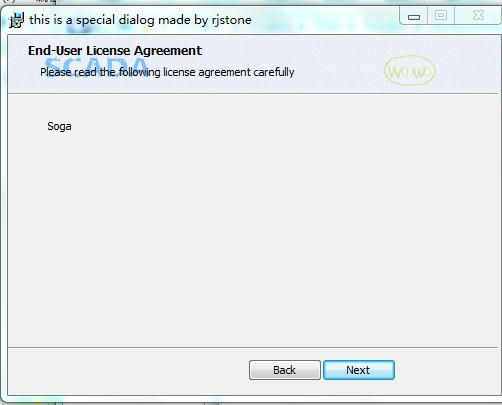接上一篇自定义安装界面,这篇继续探索,首先介绍下,Wix为我们定义了五种风格,每种风格的UI都是有一定顺序的。我们可以改变安装顺序,也可以完全自定义一个Dialog插入其中。比如Wix_Mondo 风格的顺序就如下,但不一定每个dialog会在安装的时候展示。
BrowseDlg CustomizeDlg DiskCostDlg LicenseAgreementDlg SetupTypeDlg WelcomeDlg In addition, WixUI_Mondo includes the following common dialogs that appear in all WixUI dialog sets: CancelDlg ErrorDlg ExitDlg FatalError FilesInUse MaintenanceTypeDlg MaintenanceWelcomeDlg MsiRMFilesInUse OutOfDiskDlg OutOfRbDiskDlg PrepareDlg ProgressDlg ResumeDlg UserExit VerifyReadyDlg WaitForCostingDlg
五、改变UI界面的安装顺序
要做到这一步,需要借助Wix的源码了,源码下载:http://wix.codeplex.com/SourceControl/latest 。这里我选的界面风格是 WixUI_Mondo,源码不用全部打开,直接搜WixUI_Mondo.wxs,找到后直接丢到VS中就可以了。我们试着把展示许可证书的这一步跳过,这需要三步:
1)将源码中Fragment中的内容全部copy到Product 元素中 一个ui和一个uiref元素
2)删除两个与LicenseAgreementDlg 相关的Publish 元素,pubulish元素定义了页面了上一步,下一步这些操作。Event="NewDialog" 表示打开一个对话框,value就表示,需要打开的对话框Id。
3)然后同理改变WelcomeDlg和下一步和SetupTypeDlg的上一步 相互在value中指向彼此。
4) 这个时候出现了两个Id="WixUI_Mondo ,将之前UI中的
再次安装,就不再出现许可证书页面了。
全部的代码如下,我们也可以留意下源码中publish元素中的text 其实就是个条件表达式,1就是执行,还有or。 NOT Installed AND NOT PATCH表示没有安装也没有打补丁。 等等
xml version="1.0" encoding="UTF-8"?>
<Wix xmlns="http://schemas.microsoft.com/wix/2006/wi">
<Product Id="*" Name="!(loc.ApplicationName)"
Language="1033" Version="1.0.0.0" Manufacturer="RJStone" UpgradeCode="3486eddf-0957-45cf-8c26-3de8bceca2b4">
<Package InstallerVersion="200" Compressed="yes" InstallScope="perMachine" />
<MajorUpgrade DowngradeErrorMessage="A newer version of [ProductName] is already installed." />
<MediaTemplate />
<Feature Id="ProductFeature" Title="Setup07" Level="1">
<ComponentGroupRef Id="ProductComponents" />
Feature>
<UI>
<Publish Dialog="ExitDialog"
Control="Finish"
Event="DoAction"
Value="LaunchApplication">WIXUI_EXITDIALOGOPTIONALCHECKBOX = 1 and NOT InstalledPublish>
UI>
<WixVariable Id="WixUILicenseRtf" Value="lisences.rtf" />
<WixVariable Id="WixUIDialogBmp" Value="bb.jpg"/>
<WixVariable Id="WixUIBannerBmp" Value="top.jpg"/>
<Property Id="WIXUI_EXITDIALOGOPTIONALTEXT" Value="Thank you for installing this product." />
<Property Id="WIXUI_EXITDIALOGOPTIONALCHECKBOXTEXT" Value="Launch this Application " />
<Property Id="WixShellExecTarget" Value="[#myapplication.exe]" />
<CustomAction Id="LaunchApplication" BinaryKey="WixCA" DllEntry="WixShellExec" Impersonate="yes" />
<UI Id="WixUI_Mondo">
<TextStyle Id="WixUI_Font_Normal" FaceName="Tahoma" Size="8" />
<TextStyle Id="WixUI_Font_Bigger" FaceName="Tahoma" Size="12" />
<TextStyle Id="WixUI_Font_Title" FaceName="Tahoma" Size="9" Bold="yes" />
<Property Id="DefaultUIFont" Value="WixUI_Font_Normal" />
<Property Id="WixUI_Mode" Value="Mondo" />
<DialogRef Id="ErrorDlg" />
<DialogRef Id="FatalError" />
<DialogRef Id="FilesInUse" />
<DialogRef Id="MsiRMFilesInUse" />
<DialogRef Id="PrepareDlg" />
<DialogRef Id="ProgressDlg" />
<DialogRef Id="ResumeDlg" />
<DialogRef Id="UserExit" />
<Publish Dialog="ExitDialog" Control="Finish" Event="EndDialog" Value="Return" Order="999">1Publish>
<Publish Dialog="WelcomeDlg" Control="Next" Event="NewDialog" Value="SetupTypeDlg">NOT Installed AND NOT PATCHPublish>
<Publish Dialog="WelcomeDlg" Control="Next" Event="NewDialog" Value="VerifyReadyDlg">Installed AND PATCHPublish>
<Publish Dialog="SetupTypeDlg" Control="Back" Event="NewDialog" Value="WelcomeDlg">1Publish>
<Publish Dialog="SetupTypeDlg" Control="TypicalButton" Event="NewDialog" Value="VerifyReadyDlg">1Publish>
<Publish Dialog="SetupTypeDlg" Control="CustomButton" Event="NewDialog" Value="CustomizeDlg">1Publish>
<Publish Dialog="SetupTypeDlg" Control="CompleteButton" Event="NewDialog" Value="VerifyReadyDlg">1Publish>
<Publish Dialog="CustomizeDlg" Control="Back" Event="NewDialog" Value="MaintenanceTypeDlg" Order="1">WixUI_InstallMode = "Change"Publish>
<Publish Dialog="CustomizeDlg" Control="Back" Event="NewDialog" Value="SetupTypeDlg" Order="2">WixUI_InstallMode = "InstallCustom"Publish>
<Publish Dialog="CustomizeDlg" Control="Next" Event="NewDialog" Value="VerifyReadyDlg">1Publish>
<Publish Dialog="VerifyReadyDlg" Control="Back" Event="NewDialog" Value="CustomizeDlg" Order="1">WixUI_InstallMode = "InstallCustom"Publish>
<Publish Dialog="VerifyReadyDlg" Control="Back" Event="NewDialog" Value="SetupTypeDlg" Order="2">WixUI_InstallMode = "InstallTypical" OR WixUI_InstallMode = "InstallComplete"Publish>
<Publish Dialog="VerifyReadyDlg" Control="Back" Event="NewDialog" Value="CustomizeDlg" Order="3">WixUI_InstallMode = "Change"Publish>
<Publish Dialog="VerifyReadyDlg" Control="Back" Event="NewDialog" Value="MaintenanceTypeDlg" Order="4">WixUI_InstallMode = "Repair" OR WixUI_InstallMode = "Remove"Publish>
<Publish Dialog="VerifyReadyDlg" Control="Back" Event="NewDialog" Value="WelcomeDlg" Order="2">WixUI_InstallMode = "Update"Publish>
<Publish Dialog="MaintenanceWelcomeDlg" Control="Next" Event="NewDialog" Value="MaintenanceTypeDlg">1Publish>
<Publish Dialog="MaintenanceTypeDlg" Control="ChangeButton" Event="NewDialog" Value="CustomizeDlg">1Publish>
<Publish Dialog="MaintenanceTypeDlg" Control="RepairButton" Event="NewDialog" Value="VerifyReadyDlg">1Publish>
<Publish Dialog="MaintenanceTypeDlg" Control="RemoveButton" Event="NewDialog" Value="VerifyReadyDlg">1Publish>
<Publish Dialog="MaintenanceTypeDlg" Control="Back" Event="NewDialog" Value="MaintenanceWelcomeDlg">1Publish>
UI>
<UIRef Id="WixUI_Common" />
Product>
<Fragment>
<Directory Id="TARGETDIR" Name="SourceDir">
<Directory Id="ProgramFilesFolder">
<Directory Id="INSTALLFOLDER" Name="Setup07" />
Directory>
Directory>
Fragment>
<Fragment>
<ComponentGroup Id="ProductComponents" Directory="INSTALLFOLDER">
<Component Id="ProductComponent">
<File Id="myapplication.exe" Source="$(var.MyApplication.TargetPath)" />
Component>
ComponentGroup>
Fragment>
Wix>
六、自定义Dialog
自定义界面,需要借助源码了,这一节,也可以参考 子林的博客 http://blog.csdn.net/duanzilin/article/details/5956727
在找到WixUI_Mondo.wxs 的源码文件夹中,随便找一个名字中有Dlg的wxs文件,丢到vs中就可以看见一个Dlg 是个什么样的结构。 比如LicenseAgreementDlg.wxs 的源码如下
xml version="1.0" encoding="UTF-8"?>
<Wix xmlns="http://wixtoolset.org/schemas/v4/wxs">
<Fragment>
<UI>
<Dialog Id="LicenseAgreementDlg" Width="370" Height="270" Title="!(loc.LicenseAgreementDlg_Title)">
<Control Id="BannerBitmap" Type="Bitmap" X="0" Y="0" Width="370" Height="44" TabSkip="no" Text="!(loc.LicenseAgreementDlgBannerBitmap)" />
<Control Id="BannerLine" Type="Line" X="0" Y="44" Width="370" Height="0" />
<Control Id="BottomLine" Type="Line" X="0" Y="234" Width="370" Height="0" />
<Control Id="Description" Type="Text" X="25" Y="23" Width="340" Height="15" Transparent="yes" NoPrefix="yes" Text="!(loc.LicenseAgreementDlgDescription)" />
<Control Id="Title" Type="Text" X="15" Y="6" Width="200" Height="15" Transparent="yes" NoPrefix="yes" Text="!(loc.LicenseAgreementDlgTitle)" />
<Control Id="LicenseAcceptedCheckBox" Type="CheckBox" X="20" Y="207" Width="330" Height="18" CheckBoxValue="1" Property="LicenseAccepted" Text="!(loc.LicenseAgreementDlgLicenseAcceptedCheckBox)" />
<Control Id="Print" Type="PushButton" X="112" Y="243" Width="56" Height="17" Text="!(loc.WixUIPrint)">
<Publish Event="DoAction" Value="WixUIPrintEula">1Publish>
Control>
<Control Id="Back" Type="PushButton" X="180" Y="243" Width="56" Height="17" Text="!(loc.WixUIBack)" />
<Control Id="Next" Type="PushButton" X="236" Y="243" Width="56" Height="17" Default="yes" Text="!(loc.WixUINext)">
<Publish Event="SpawnWaitDialog" Value="WaitForCostingDlg">!(wix.WixUICostingPopupOptOut) OR CostingComplete = 1Publish>
<Condition Action="disable">LicenseAccepted <> "1"]]>Condition>
<Condition Action="enable">LicenseAccepted = "1"Condition>
Control>
<Control Id="Cancel" Type="PushButton" X="304" Y="243" Width="56" Height="17" Cancel="yes" Text="!(loc.WixUICancel)">
<Publish Event="SpawnDialog" Value="CancelDlg">1Publish>
Control>
<Control Id="LicenseText" Type="ScrollableText" X="20" Y="60" Width="330" Height="140" Sunken="yes" TabSkip="no">
<Text SourceFile="!(wix.WixUILicenseRtf=$(var.licenseRtf))" />
Control>
Dialog>
UI>
Fragment>
Wix>
Control 是个主要的元素,相当于vs中的控件了。但这里是个统称,通过Type也决定这个是一个lable 还是个text(edit) type的类型有 Billboard, Bitmap, CheckBox, ComboBox, DirectoryCombo, DirectoryList, Edit, GroupBox, Hyperlink, Icon, Line, ListBox, ListView, MaskedEdit, PathEdit, ProgressBar, PushButton, RadioButtonGroup, ScrollableText, SelectionTree, Text, VolumeCostList, VolumeSelectCombo , 需要定义类型,位置,大小,文本。
自定义一个页面插入进去,需要两步。
1.先新建一个wxs文件,右键 添加 新建项 选择Installer File 。命名为SpecialDlg 修改为
xml version="1.0" encoding="UTF-8"?>
<Wix xmlns="http://schemas.microsoft.com/wix/2006/wi">
<Fragment>
<UI>
<Dialog Id="SpecialDlg" Width="370" Height="270" Title="this is a special dialog made by rjstone ">
<Control Id="BannerBitmap" Type="Bitmap" X="0" Y="0" Width="370" Height="44" TabSkip="no" Text="!(loc.LicenseAgreementDlgBannerBitmap)" />
<Control Id="BannerLine" Type="Line" X="0" Y="44" Width="370" Height="0" />
<Control Id="BottomLine" Type="Line" X="0" Y="234" Width="370" Height="0" />
<Control Id="Description" Type="Text" X="25" Y="23" Width="340" Height="15" Transparent="yes" NoPrefix="yes" Text="!(loc.LicenseAgreementDlgDescription)" />
<Control Id="Title" Type="Text" X="15" Y="6" Width="200" Height="15" Transparent="yes" NoPrefix="yes" Text="!(loc.LicenseAgreementDlgTitle)" />
<Control Id="MyLabel" Width="40" Height="40" Type="Text" X="30" Y="63" Text="Soga" />
<Control Id="Back" Type="PushButton" X="180" Y="243" Width="56" Height="17" Text="!(loc.WixUIBack)" />
<Control Id="Next" Type="PushButton" X="236" Y="243" Width="56" Height="17" Default="yes" Text="!(loc.WixUINext)"/>
Dialog>
UI>
Fragment>
Wix>
这就是个简单的对话框,因为不像html或者wpf 那么直观,这个看起来确实有点不“形象” ,生成就是如下的样子。 我们可以看line text title 各自对应的地方
千万不要少了 下面的两个按钮,不然安装到这就傻眼了。 这只是个简单的页面,但我们如何加入到安装目录中呢,需要第二步
2. 插入到安装顺序中,我们先把之前的UI顺序复原,把LicenseAgreementDlg 还原在WelcomeDlg后面,再在这两者之间插入上面的SpecialDlg 。修改Product中的publish元素
<Publish Dialog="WelcomeDlg" Control="Next" Event="NewDialog" Value="SpecialDlg">NOT Installed AND NOT PATCHPublish> <Publish Dialog="WelcomeDlg" Control="Next" Event="NewDialog" Value="VerifyReadyDlg">Installed AND PATCHPublish> <Publish Dialog="SpecialDlg" Control="Back" Event="NewDialog" Value="WelcomeDlg">1Publish> <Publish Dialog="SpecialDlg" Control="Next" Event="NewDialog" Value="LicenseAgreementDlg">1Publish> <Publish Dialog="LicenseAgreementDlg" Control="Back" Event="NewDialog" Value="SpecialDlg">1Publish> <Publish Dialog="LicenseAgreementDlg" Control="Next" Event="NewDialog" Value="SetupTypeDlg" Order="2">LicenseAccepted = "1"Publish>
当然,需要复杂的界面,还需要加入自定义的行为,比如让用户输入再检测,并调用dll中的方法,这写wix都是可以做到的。
今天关于自定义界面的就到这里,明天继续。
如过你觉得对你有帮助,就顶一个吧。