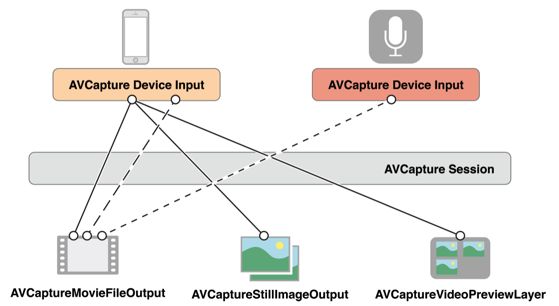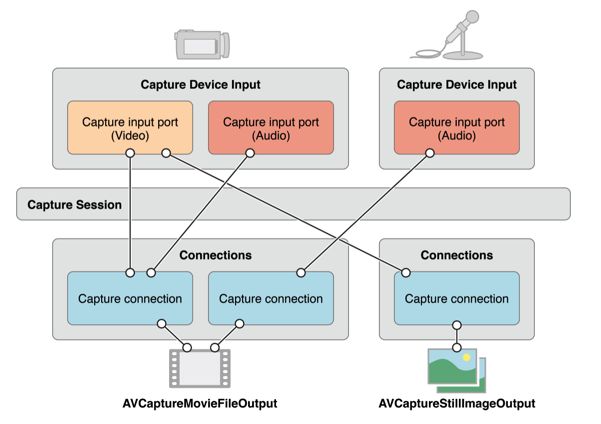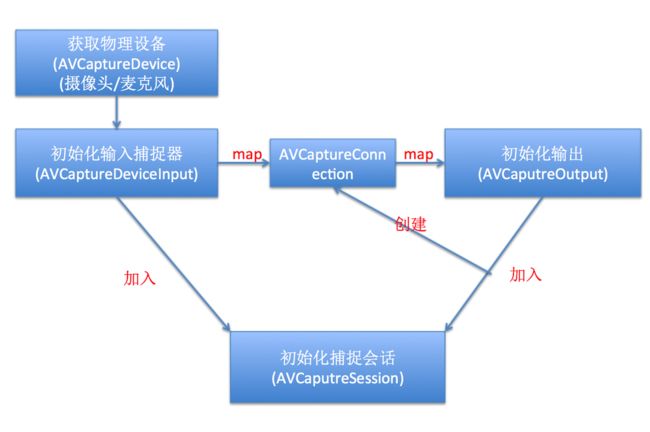本人小白,欢迎各位大佬补充指点
写这篇文章之前先要感谢一下@敖老黑/@_南山忆这两位博主,谢谢他们的肩膀.
写这篇文章的目的:
- 平时对手机硬件设备开发用的比较少
- 看其他人的博客自己觉得还是比较乱,尤其是在适配iOS>10.0,更是乱
- AVFoundation框架比较大,功能太多,用到一点研究一点,慢慢深入
概念
AVFoundation的强大之处我在这里就不一一赘述了.我也看了有人翻译的苹果官方AVFoundation框架的全部中文文档,但是内容有点多,更重要的是有些类我们从来没用过,一下子学太多会吃不消,因此,还是一点点来吧.
捕捉类:
就是AVFoundation框架中带Capture(捕捉)字样的所有类,这些类很强大,可以实现录视频/语音/拍照功能
根据苹果官方文档常见的捕捉类的关系是这样的,如下图:
下面就一一讲述一下这几个类:
AVCaptureDevice
概念:
捕获设备,通常是前置摄像头,后置摄像头,麦克风(音频输入), 一个AVCaptureDevice实例,代表一种设备
创建方式:
AVCaptureDevice实例不能被直接创建,因为设备本身已经存在了,我们是要拿到他而已
有三种拿到方式:
第一种:根据相机位置拿到对应的摄像头
设备位置枚举类型
AVCaptureDevicePosition有3种(只针对摄像头,不针对麦克风):
AVCaptureDevicePositionUnspecified = 0,//不确定
AVCaptureDevicePositionBack = 1,后置
AVCaptureDevicePositionFront = 2,前置
设备种类:
//AVCaptureDeviceType 设备种类
AVCaptureDeviceTypeBuiltInMicrophone //麦克风
AVCaptureDeviceTypeBuiltInWideAngleCamera //广角相机
AVCaptureDeviceTypeBuiltInTelephotoCamera //比广角相机更长的焦距。只有使用 AVCaptureDeviceDiscoverySession 可以使用
AVCaptureDeviceTypeBuiltInDualCamera //变焦的相机,可以实现广角和变焦的自动切换。使用同AVCaptureDeviceTypeBuiltInTelephotoCamera 一样。
AVCaptureDeviceTypeBuiltInDuoCamera //iOS 10.2 被 AVCaptureDeviceTypeBuiltInDualCamera 替换
方法如下:
self.device = [AVCaptureDevice defaultDeviceWithDeviceType:AVCaptureDeviceTypeBuiltInDuoCamera mediaType:AVMediaTypeVideo position:AVCaptureDevicePositionBack];
第二种:第二种:直接根据媒体类型直接拿到后置摄像头
self.device = [AVCaptureDevice defaultDeviceWithMediaType:AVMediaTypeVideo];
第三种:先拿到所有的摄像头设备,然后根据前后位置拿到前后置摄像头
- (AVCaptureDevice *)cameraWithPosition:(AVCaptureDevicePosition)position{
//1.获取到当前所有可用的设备
iOS<10.0(但是我试了下,好像还能用)
NSArray *devices = [AVCaptureDevice devicesWithMediaType:AVMediaTypeVideo];
ios>10.0
AVCaptureDeviceDiscoverySession *deviceSession = [AVCaptureDeviceDiscoverySession discoverySessionWithDeviceTypes:@[AVCaptureDeviceTypeBuiltInWideAngleCamera,AVCaptureDeviceTypeBuiltInDualCamera] mediaType:AVMediaTypeVideo position:AVCaptureDevicePositionUnspecified];
NSArray *devices = deviceSession.devices;
for ( AVCaptureDevice *device in devices )
if ( device.position == position ){
return device;
}
return nil;
}
作用:
提供媒体数据到会话(AVCaptureSession)中,通过这个设备(AVCaptureDevice)创建一个(AVCaptureDeviceInput)捕捉设备输入器,再添加到那个捕捉会话中
AVCaptureDeviceInput
概念:
输入捕获器,AVCaptureInput的一个子类,它提供了从AVCaptureDevice捕获的媒体数据。
作用:
是AVCaptureSession的输入源,它提供设备连接到系统的媒体数据,用AVCaptureDevice呈现的那些数据,即调用所有的输入硬件,并捕获输入的媒体数据。例如摄像头和麦克风
所谓的输入硬件:比如,摄像头可以捕获外面的图像/视频输入到手机;麦克风可以捕获外部的声音输入到手机
AVCaptureSession
概念:
是AVFoundation 捕捉类(capture classes)的中心
分析:
capture:捕捉的意思
为何叫session(会话)呢?我的理解,为了让输入信息与输出信息进行交流
你可以配置多个输入和输出,由一个单例会话来协调
作用:
AVCaptureSession对象来执行输入设备和输出设备之间的数据传递
- 可以添加输入(AVCaptureDeviceInput)和输出(有多种例如:AVCaptureMovieFileOutput)
- 通过[AVCaptureSession startRunning]启动从输入到输出的数据流,[AVCaptureSession stopRunning]停止流
- 属性sessionPreset:来定制输出的质量级别或比特率。
AVCaptureOutput
概念:
是一个抽象类,决定了捕捉会话(AVCaptureSession)输出什么(一个视频文件还是静态图片)
作用:
从AVCaptureInput接收的媒体流通过许多连接对象(AVCaptureConnection)连接到AVCaptureOutput呈现的.一个AVCaptureOutput对象在他创建的时候时没有任何连接的(AVCaptureConnection),当AVCaptureOutput对象被添加到捕捉会话(AVCaptureSession)时,许多连接(connections)被创建用于映射捕捉会话(sessions)的输入到输出(也就是说,有了这些连接对象才能够使输入得到的数据映射到输出)
AVCaptureConnection的作用苹果官方的图片如下:
概念:
AVCaptureOutput的一个抽象子类,用于将捕获的媒体数据写入文件到某个路径下。该类有两个子类如下:
- AVCaptureMovieFileOutput
用于输出视频到文件目录 - AVCaptureAudioFileOutput
用于输出(相应格式的)音频到文件目录下 - AVCaptureStillImageOutput
AVCaptureOutput的一个抽象子类,用于将捕获的媒体静态图片(iOS10废弃掉了,使用AVCapturePhotoOutput)
用户可以在实时的捕获资源下实时获取到高质量的静态图片,通过captureStillImageAsynchronouslyFromConnection:completionHandler:方法(也就是点击拍照动作方法)
用户还可以配置静态图像输出以生成特定图像格式的静态图像。 - AVCapturePhotoOutput(>ios10)
特点:- 除了拥有AVCaptureStillImageOutput的功能外还支持更多格式
- AVCapturePhotoOutput/AVCaptureStillImageOutput不允许同时添加到捕捉会话中,否则会崩溃
- 当用户需要详细监控拍照的过程那就可以通过设置代理来监控
首先要创建并配置一个AVCapturePhotoSettings对象,然后通过 -capturePhotoWithSettings:delegate:设置代理
监控状态主要有(照片即将被拍摄,照片已经捕捉,但尚未处理,现场照片电影准备好,等等)
- AVCapturePhotoSettings
可以大量的设置照片的许多属性,针对AVCapturePhotoOutput ,类似于 AVCaptureStillImageOutput 的 outputSettings
常用创建方法:
//默认支持jpg格式
+ (instancetype)photoSettings;
//指定格式创建 NSDictionary *setDic = @{AVVideoCodecKey:AVVideoCodecJPEG};
+ (instancetype)photoSettingsWithFormat:(nullable NSDictionary *)format;
//常用(重要!!!!)
+ (instancetype)photoSettingsFromPhotoSettings:(AVCapturePhotoSettings *)photoSettings;
特别说明:
用一个已经存在的AVCapturePhotoSettings对象,再创建一个新的AVCapturePhotoSettings对象,而且这个新对象仅仅uniqueID不一样
那么问题来了,既然已经有AVCapturePhotoSettings对象了,为何还要创建呢?
因为AVCapturePhotoOutput -capturePhotoWithSettings:delegate:传入的该对象不能重复使用,判定的标准就是uniqueID,如果uniqueID一样就会崩溃掉!!!
- AVCapturePhotoOutput -capturePhotoWithSettings:delegate:方法说明:
该方法启动一个照片捕捉,也就是立即拍照的意思,通过下面的代理方法实现就能拿到实时图片数据:
-(void)captureOutput:(AVCapturePhotoOutput *)captureOutput didFinishProcessingPhotoSampleBuffer:(CMSampleBufferRef)photoSampleBuffer previewPhotoSampleBuffer:(CMSampleBufferRef)previewPhotoSampleBuffer resolvedSettings:(AVCaptureResolvedPhotoSettings *)resolvedSettings bracketSettings:(AVCaptureBracketedStillImageSettings *)bracketSettings error:(NSError *)error;
注意:
1>该方法不能重复使用settings,判定重复方法通过settings对像的uniqueID,然而该属性又是readonly,因此只能通过photoSettingsFromPhotoSettings:克隆了
2>初始化AVCaptureOutput对象,想给对象添加配置AVCapturePhotoSettings时,不能使用该方法,因为他就是拍照时使用的,而且他需要连接状况下才能使用,即捕捉会话先添加输入/输出后,正常连接,因为这个方法一旦调用就回立马书粗捕获到的数据,但此时刚刚初始化而已,还未添加到捕捉会话中,那么就使用 setPhotoSettingsForSceneMonitoring:方法初始化配置即可
3>遵守一大堆规则:
散光灯规则:必须支持该散光灯模式
即调用该方法前一定要判断是否支持闪光灯模式(如果不支持就回崩溃):
判定方法: [photoOutput.supportedFlashModes containsObject:@(AVCaptureFlashModeAuto)].
当然还要遵守一些乱七八糟的规则,用到的时候在分析吧:
- 闪光灯设置
iOS<10
FlashMode:AVCaptureDevice的属性
设置设备的闪光灯模式
AVCaptureFlashModeOff = 0,关
AVCaptureFlashModeOn = 1,开
AVCaptureFlashModeAuto = 2,自动
注意:切换前必须先调用这个方法lockForConfiguration:锁定设备,在进行切换
如果iOS>10,则:
通过设置AVCapturePhotoSettings.flashMode的属性设置
AVCaptureVideoPreviewLayer
概念:
预览图层,CALayer 的子类,自动显示相机产生的实时图像
当打开摄像头的时候,我们会看到手机像透明的一样展示外面的图像,其实不是透明看到的,而是摄像头搜集外面的图像数据,一点一点实时的展示在这个图层上没有这个图层时,就只有该控制器的View显示
以上概念讲完,下面我梳理了一下他们之间的关系如下图:
代码演示:
上面讲了一堆概念,下面我们通过写一个模仿钉钉打卡拍照的demo来学会使用上面的捕捉类:(该demo适配iOS>10.0)
界面分析如下:
原理:
也就是说打开摄拍照界面时,往上面随便添加你想要的东西,只要再生成图片时,使用位图将这些你添加的东西画到拍照的图片上就行了
代码如下:
// ZHWaterMarkCamera.h
/*
使用配置
1. info.plist需要配置
NSPhotoLibraryUsageDescription
访问相册,是否允许
NSCameraUsageDescription
访问相机,是否允许
NSLocationWhenInUseUsageDescription
获取地理位置
NSLocationAlwaysUsageDescription(ios10)
NSLocationAlwaysAndWhenInUsageDescription(ios11)
获取地理位置
2.将图片资源拖进Assets即可
**/
#import
@interface ZHWaterMarkCamera : UIViewController
//初始化方法
+(instancetype)makeWaterMarkCameraWithUserName:(NSString *)userName andCompletedBlock:(void(^)(UIImage *image))complete;
/** 是否需要12小时制处理,default is NO */
@property (nonatomic, assign) BOOL isTwelveHandle;
@end
// ZHWaterMarkCamera.m
// 水印相机
#import "ZHWaterMarkCamera.h"
#import "ZHWaterMarkTool.h"
#import
#import
#define kScreenBounds [UIScreen mainScreen].bounds
#define kScreenWidth [UIScreen mainScreen].bounds.size.width
#define kScreenHeight [UIScreen mainScreen].bounds.size.height
#define kSystemVersion [[[UIDevice currentDevice] systemVersion] floatValue]
@interface ZHWaterMarkCamera ()
/*******AVFoundation部分*********/
/*
捕获设备,通常是前置摄像头,后置摄像头,麦克风(音频输入)
*/
@property(nonatomic)AVCaptureDevice *device;
/**
AVCaptureSession对象来执行输入设备和输出设备之间的数据传递
*/
@property (nonatomic, strong) AVCaptureSession *captureSession;
/** 输入设备
*/
@property (nonatomic, strong) AVCaptureDeviceInput *deviceInput;
//包含AVCaptureStillImageOutput/AVCapturePhotoOutput
@property (nonatomic,strong) AVCaptureOutput *captureOutput;
/** 针对AVCapturePhotoOutput 类似于 AVCaptureStillImageOutput 的 outputSettings */
@property (nonatomic, strong) AVCapturePhotoSettings *photoSettings;
/** 预览图层
*/
@property (nonatomic, strong) AVCaptureVideoPreviewLayer *previewLayer;
/*******界面控件*********/
//闪光灯按钮
@property (strong, nonatomic) UIButton *flashButton;
/** 切换摄像头按钮 */
@property (nonatomic, strong) UIButton *switchButton;
/** 拍照按钮 */
@property (nonatomic, strong) UIButton *cameraButton;
/*******界面数据*********/
/** 记录开始的缩放比例 */
@property(nonatomic,assign)CGFloat beginGestureScale;
/** 最后的缩放比例 */
@property(nonatomic,assign)CGFloat effectiveScale;
/** 水印时间 */
@property (nonatomic, strong) NSString *timeString;
/** 水印日期 */
@property (nonatomic, strong) NSString *dateString;
/** 使用按钮 */
@property (nonatomic, strong) UIButton *useImageBtn;
/** 取消/重拍按钮 */
@property (nonatomic, strong) UIButton *leftButon;
/** 获取拍摄的照片 */
@property (nonatomic, strong) UIImage *image;
/** 闪光灯文字 */
@property (nonatomic, strong) UILabel *flashLabel;
/** 点击时的对焦框 */
@property (nonatomic)UIView *focusView;
/** 拍完照显示生成的照片,保证预览的效果和实际效果一致 */
@property (nonatomic, strong) UIImageView *imageView;
@property (nonatomic, strong) UIView *topBlackView;
/*******获取地理位置*********/
@property (nonatomic, strong) CLLocationManager *locationManager;
@property (nonatomic,strong) CLGeocoder *geocoder;
//姓名//地址名称
@property (nonatomic,strong) NSString *userName;
@property (nonatomic,strong) NSString *adressStr;
@property (nonatomic,weak) UILabel *adressLabel;
@property (nonatomic,weak) UIImageView *bottomMaskView;
@property (nonatomic,copy) void (^complete)(UIImage *);
@end
@implementation ZHWaterMarkCamera
#pragma mark - 懒加载
//初始化设备
-(AVCaptureDevice *)device{
if (_device == nil) {
//拿到后置摄像头
_device = [AVCaptureDevice defaultDeviceWithMediaType:AVMediaTypeVideo];
//将闪光灯设置为自动,只试用与iOS<10.0
if (kSystemVersion<10.0) {
NSError *errors;
[_device lockForConfiguration:&errors];
if (errors) {
//锁定失败
return nil;
}
[_device setFlashMode:AVCaptureFlashModeAuto];
[_device unlockForConfiguration];
}
}
return _device ;
}
//初始化deviceInput
-(AVCaptureDeviceInput *)deviceInput{
if (_deviceInput == nil) {
if (!self.device) {
//获取设备失败(模拟器)
return nil;
}
NSError *error;
_deviceInput = [[AVCaptureDeviceInput alloc] initWithDevice:self.device error:&error];
if (error) {
return nil;
}
}
return _deviceInput ;
}
//初始化捕捉会话
-(AVCaptureSession *)captureSession{
if (_captureSession == nil) {
_captureSession = [[AVCaptureSession alloc] init];
}
return _captureSession ;
}
//初始化AVCaptureOutput
-(AVCaptureOutput *)captureOutput{
if (_captureOutput == nil) {
//10.0之前的创建方式
if (kSystemVersion < 10.0) {
AVCaptureStillImageOutput *output = [[AVCaptureStillImageOutput alloc] init];
//对输出进行配置支持哪些格式
NSDictionary * outputSettings = [[NSDictionary alloc] initWithObjectsAndKeys:AVVideoCodecJPEG,AVVideoCodecKey, nil];
[output setOutputSettings:outputSettings];
_captureOutput = output;
} else {
//10.0之后的创建方式
//创建输出
AVCapturePhotoOutput *photoOutput= [[AVCapturePhotoOutput alloc] init];
//配置输出
AVCapturePhotoSettings *photoOutputSet = [AVCapturePhotoSettings photoSettings];
// [photoOutput capturePhotoWithSettings:photoOutputSet delegate:self];
//初始化闪光灯设置
photoOutputSet.flashMode = AVCaptureFlashModeAuto;
_photoSettings = photoOutputSet;
[photoOutput setPhotoSettingsForSceneMonitoring:photoOutputSet];
_captureOutput = photoOutput;
}
}
return _captureOutput ;
}
//初始化预览图层
-(AVCaptureVideoPreviewLayer *)previewLayer{
if (_previewLayer == nil) {
_previewLayer = [[AVCaptureVideoPreviewLayer alloc] initWithSession:self.captureSession];
_previewLayer.frame = CGRectMake(0, 0,kScreenWidth, kScreenHeight);
self.view.layer.masksToBounds = YES;
_previewLayer.videoGravity = AVLayerVideoGravityResizeAspectFill;
}
return _previewLayer ;
}
#pragma mark - 系统方法
+(instancetype)makeWaterMarkCameraWithUserName:(NSString *)userName andCompletedBlock:(void (^)(UIImage *))complete{
return [[self alloc] initWithName:userName andBlock: complete];
}
-(instancetype)initWithName:(NSString *)name andBlock:(void (^)(UIImage *))complete{
if (self = [super init]) {
_userName = name;
_complete = complete;
}
return self;
}
- (void)viewDidLoad {
[super viewDidLoad];
//获取地理位置
[self startLocation];
//初始化设备装置
[self initAVCaptureSession];
//初始化UI界面
[self configureUI];
//初始化缩放比例
self.effectiveScale = self.beginGestureScale = 1.0f;
}
- (void)viewDidDisappear:(BOOL)animated{
[super viewDidDisappear:YES];
if (self.captureSession) {
//停止扫描
//停止流
[self.captureSession stopRunning];
}
}
/**
隐藏导航栏
*/
-(BOOL)prefersStatusBarHidden {
return YES;
}
//只支持竖屏
- (BOOL)shouldAutorotateToInterfaceOrientation:(UIInterfaceOrientation)interfaceOrientation {
return (interfaceOrientation == UIInterfaceOrientationPortrait);
}
#pragma mark - 获取地理位置
- (void)startLocation {
// 初始化定位管理器
_locationManager = [[CLLocationManager alloc] init];
[_locationManager requestAlwaysAuthorization];
[_locationManager requestWhenInUseAuthorization];
// 设置代理
_locationManager.delegate = self;
// 设置定位精确度到米
_locationManager.desiredAccuracy = kCLLocationAccuracyBest;
// 设置过滤器为无
_locationManager.distanceFilter = kCLDistanceFilterNone;
// 开始定位
[_locationManager startUpdatingLocation];//开始定位之后会不断的执行代理方法更新位置会比较费电所以建议获取完位置即时关闭更新位置服务
//初始化地理编码器
_geocoder = [[CLGeocoder alloc] init];
}
#pragma mark - CLLocationManagerDelegate-
- (void)locationManager:(CLLocationManager *)manager didUpdateLocations:(NSArray *)locations{
CLLocation * location = locations.lastObject;
[_geocoder reverseGeocodeLocation:location completionHandler:^(NSArray * _Nullable placemarks, NSError * _Nullable error) {
if (placemarks.count > 0) {
CLPlacemark *placemark = [placemarks objectAtIndex:0];
//获取城市
NSString *city = placemark.locality;
if (!city) {
//四大直辖市的城市信息无法通过locality获得,只能通过获取省份的方法来获得(如果city为空,则可知为直辖市)
city = placemark.administrativeArea;
}
// 位置名
self.adressStr = placemark.name;
}else {
self.adressStr = @"获取位置失败";
}
//不用的时候关闭更新位置服务
[self.locationManager stopUpdatingLocation];
//更新地址label
[self updateAdressLabel];
//隐藏提示
self.adressLabel.hidden = YES;
//相机使能
self.cameraButton.enabled = YES;
//开始流
if (self.captureSession) {
//开始扫描
//启动从输入到输出的数据流
[self.captureSession startRunning];
}
}];
}
#pragma mark - 设备配置
- (void)initAVCaptureSession{
//1.初始化捕获会话(懒加载)
//2.初始化捕捉设备并配置设备(懒加载)
//3.初始化输入捕获(懒加载)
//4.初始化输出捕获(懒加载)
//5.将输入输出分别添加到捕捉会话中
//判断是否能够添输入到会话中
if (![self.captureSession canAddInput:self.deviceInput]) {
return;
}
if (![self.captureSession canAddOutput:self.captureOutput]) {
return;
}
[self.captureSession addInput:self.deviceInput];
[self.captureSession addOutput:self.captureOutput];
//6.图层预览
[self.view.layer addSublayer:self.previewLayer];
}
#pragma mark - 初始化UI
-(void)configureUI {
//1.添加预览图层顶部的黑色导航栏
self.topBlackView = [self createTopBlackView];
//2.左上角日期时间显示view
[self topMaskViewWithView:self.topBlackView];
//3.添加底部黑色导航栏View
UIView *bottomBlackView = [self bottomBlackView];
//4.底部姓名/地址label
self.bottomMaskView = [self bottomMaskViewWithView:bottomBlackView];
//5.黄色对焦框添加(就是一个透明View然后添加边框即可)
_focusView = [[UIView alloc]initWithFrame:CGRectMake(0, 0, 50, 50)];
_focusView.layer.borderWidth = 1.0;
_focusView.layer.borderColor =[UIColor orangeColor].CGColor;
_focusView.backgroundColor = [UIColor clearColor];
[self.view addSubview:_focusView];
_focusView.hidden = YES;
//6.给View添加点击手势(获取焦距)
UITapGestureRecognizer *tapGesture = [[UITapGestureRecognizer alloc]initWithTarget:self action:@selector(focusGesture:)];
[self.view addGestureRecognizer:tapGesture];
//7.添加缩放手势
UIPinchGestureRecognizer *pinch = [[UIPinchGestureRecognizer alloc] initWithTarget:self action:@selector(handlePinchGesture:)];
pinch.delegate = self;
[self.view addGestureRecognizer:pinch];
//获取位置前屏幕中间提示正在获取位置信息
UILabel *adressLabel = [[UILabel alloc] init];
adressLabel.text = @"位置获取中...";
adressLabel.textColor = [UIColor whiteColor];
adressLabel.textAlignment = NSTextAlignmentCenter;
adressLabel.frame = CGRectMake((kScreenWidth-100)*0.5, kScreenHeight * 0.5, 100, 30);
[self.view addSubview:adressLabel];
self.view.backgroundColor = [UIColor blackColor];
self.cameraButton.enabled = NO;
self.adressLabel = adressLabel;
}
/**
* 顶部黑色导航view
*/
-(UIView *)createTopBlackView {
//创建一个顶部的View
UIView *topBlackView = [ZHWaterMarkTool viewWithFrame:CGRectMake(0, 0, kScreenWidth, 50) WithSuperView:self.view];
//在View上添加按钮
/** 切换前置后置摄像头按钮 */
_switchButton = [ZHWaterMarkTool buttonWithTitle:nil imageName:@"cameraBack" target:self action:@selector(switchCameraSegmentedControlClick:)];
_switchButton.frame = CGRectMake(kScreenWidth-45, 12.5, 30, 23);
[topBlackView addSubview:_switchButton];
/** 闪光灯操作按钮 */
//左边是按钮
_flashButton = [ZHWaterMarkTool buttonWithTitle:nil imageName:@"camera_light_n" target:self action:@selector(flashButtonClick:)];
_flashButton.frame = CGRectMake(20, 12.5, 13, 21);
[topBlackView addSubview:_flashButton];
//右边是"自动"标题
_flashLabel = [ZHWaterMarkTool labelWithText:@"自动" fontSize:14 alignment:NSTextAlignmentCenter];
_flashLabel.frame = CGRectMake(CGRectGetMaxX(_flashButton.frame), CGRectGetMinY(_flashButton.frame), 50, 21);
[topBlackView addSubview:self.flashLabel];
/** 因为闪光灯图标太小,点击比较费劲,所以添加一个空白按钮增大点击范围 */
UIButton *tapButton = [ZHWaterMarkTool buttonWithTitle:nil imageName:nil target:self action:@selector(flashButtonClick:)];
[tapButton setFrame:(CGRectMake(20, 0, 65, 50))];
[tapButton setBackgroundColor:[UIColor clearColor]];
[topBlackView addSubview:tapButton];
return topBlackView;
}
/**
* 顶部蒙版
*/
-(UIImageView *)topMaskViewWithView:(UIView *)view {
//1.半透明imageView
UIImageView *topMaskview = [[UIImageView alloc] initWithFrame:(CGRectMake(0, CGRectGetMaxY(view.frame), kScreenWidth, 100))];
topMaskview.image = [UIImage imageNamed:@"markTopMView"];
[self.view addSubview:topMaskview];
//2.获得当前日期时间
NSString *timeStr = timeStr = [ZHWaterMarkTool dateStingWithFormatterSting:@"yyyy.MM.dd hh:mm" andInputDate:nil];
NSString *dateString = [timeStr substringWithRange:NSMakeRange(0, 10)];
//时间字符串
self.timeString = [timeStr substringWithRange:NSMakeRange(11, 5)];
//获得今天星期几
NSString *weekDay = [ZHWaterMarkTool weekdayStringFromDate:nil];
//日期字符串
self.dateString = [NSString stringWithFormat:@"%@ %@",dateString,weekDay];
if (self.isTwelveHandle) {
BOOL hasAMPM = [ZHWaterMarkTool isTwelveMechanism];
int time = [ZHWaterMarkTool currentIntTime];
self.timeString = hasAMPM ? [NSString stringWithFormat:@"%@%@",self.timeString,(time > 12 ? @"pm" : @"am")] : self.timeString;
}
//添加显示label
//显示时间的label
UILabel *label = [ZHWaterMarkTool labelWithText:self.timeString fontSize:30 alignment:0];
label.frame = CGRectMake(20, 20, 150, 30);
//显示日期的label
UILabel *dateLabel = [ZHWaterMarkTool labelWithText:self.dateString fontSize:14 alignment:0];
dateLabel.frame = CGRectMake(20, CGRectGetMaxY(label.frame)+5, 200, 15);
[topMaskview addSubview:label];
[topMaskview addSubview:dateLabel];
return topMaskview;
}
/**
* 底部黑色view
*/
-(UIView *)bottomBlackView {
//底部导航栏View
UIView *bottomBlackView = [ZHWaterMarkTool viewWithFrame:CGRectMake(0, kScreenHeight - 125, kScreenWidth, 125) WithSuperView:self.view];
/** 拍照按钮 */
self.cameraButton = [ZHWaterMarkTool buttonWithTitle:nil imageName:@"cameraPress" target:self action:@selector(takePhotoButtonClick:)];
self.cameraButton.frame = CGRectMake(kScreenWidth*1/2.0-34, 23, 68, 68);
[bottomBlackView addSubview:self.cameraButton];
/** 取消/重拍 */
self.leftButon = [ZHWaterMarkTool buttonWithTitle:@"取消" imageName:nil target:self action:@selector(cancle:)];
self.leftButon.frame = CGRectMake(5, 32.5, 60, 60);
[bottomBlackView addSubview:self.leftButon];
/** 使用照片 */
self.useImageBtn = [ZHWaterMarkTool buttonWithTitle:@"使用" imageName:nil target:self action:@selector(userImage:)];
self.useImageBtn.frame = CGRectMake(kScreenWidth -65, 32.5, 50, 50);
self.useImageBtn.hidden = YES;
[bottomBlackView addSubview:self.useImageBtn];
return bottomBlackView;
}
/**
* 底部蒙版
*/
-(UIImageView *)bottomMaskViewWithView:(UIView *)bottomBlackView {
//半透明ImgeView
UIImageView *bottomMaskView = [ZHWaterMarkTool imageViewWithImageName:@"markBottomMView" superView:self.view frame:CGRectMake(0, CGRectGetMinY(bottomBlackView.frame) - 100, kScreenWidth, 100)];
//添加姓名label
CGFloat width = [ZHWaterMarkTool calculateRowWidth:self.userName fontSize:14 fontHeight:14];
UILabel *userLabel = [ZHWaterMarkTool labelWithText:self.userName fontSize:14 alignment:2];
userLabel.frame = CGRectMake(bottomMaskView.frame.size.width - width - 20, 35,width, 30);
//小头像图标
[ZHWaterMarkTool imageViewWithImageName:@"markUser" superView:bottomMaskView frame:CGRectMake(CGRectGetMinX(userLabel.frame)- 15, userLabel.center.y - 6.5, 13, 13)];
[bottomMaskView addSubview:userLabel];
//添加地址label
CGFloat widthx = [ZHWaterMarkTool calculateRowWidth:@"地址信息" fontSize:14 fontHeight:14];
UILabel *addLabel = [ZHWaterMarkTool labelWithText:@"地址信息" fontSize:14 alignment:2];
addLabel.frame = CGRectMake(bottomMaskView.frame.size.width - widthx - 20, 60,widthx, 30);
addLabel.tag = 101;
//地址图标
UIImageView *addimageView = [[UIImageView alloc] initWithFrame:CGRectMake(CGRectGetMinX(addLabel.frame)- 15, addLabel.center.y - 6.5, 13, 13)];
addimageView.image = [UIImage imageNamed:@"icon_add"];
addimageView.tag = 102;
[bottomMaskView addSubview:addimageView];
[bottomMaskView addSubview:addLabel];
return bottomMaskView;
}
//获取到地址信息时更新地址label
-(void)updateAdressLabel{
UIView *supppView = _bottomMaskView;
UILabel *addLabel = [supppView viewWithTag:101];
UIImageView *addImageView = [supppView viewWithTag:102];
CGFloat widthx = [ZHWaterMarkTool calculateRowWidth:self.adressStr fontSize:14 fontHeight:14];
addLabel.text = self.adressStr;
addLabel.frame = CGRectMake(_bottomMaskView.frame.size.width - widthx - 20, 60,widthx, 30);
addImageView.frame = CGRectMake(CGRectGetMinX(addLabel.frame)- 15, addLabel.center.y - 6.5, 13, 13);
}
#pragma mark - 事件处理
//切换镜头
- (void)switchCameraSegmentedControlClick:(UIButton *)sender {
//根据媒体类型拿到当前能输入媒体数据的所有可用的设备源(前/后置摄像头,这时没有用到语音,因此不可用的)
NSUInteger cameraCount = [self obtainAvailableDevices].count;
//说明前后摄像头都能用
if (cameraCount > 1) {
NSError *error;
//添加旋转动画
CATransition *animation = [CATransition animation];
animation.duration = .3f;
animation.type = @"oglFlip";
//新的设备新的输入
AVCaptureDevice *newCamera = nil;
AVCaptureDeviceInput *newInput = nil;
//拿到当前设备的位置
AVCaptureDevicePosition position = self.deviceInput.device.position;
if (position == AVCaptureDevicePositionFront){
//如果当前为前置,那就拿到后置
newCamera = [self cameraWithPosition:AVCaptureDevicePositionBack];
//动画左向右翻转
animation.subtype = kCATransitionFromLeft;
//前置到后置,显示闪光灯
self.flashButton.hidden = NO;
self.flashLabel.hidden = NO;
}else {
//当前为后置,那就拿到前置
newCamera = [self cameraWithPosition:AVCaptureDevicePositionFront];
//动画从右往左翻转
animation.subtype = kCATransitionFromRight;
//后置到前置,隐藏闪光灯
self.flashButton.hidden = YES;
self.flashLabel.hidden = YES;
}
//添加动画到图层
[self.previewLayer addAnimation:animation forKey:nil];
//根据新的设备创建新的输入捕捉
newInput = [AVCaptureDeviceInput deviceInputWithDevice:newCamera error:nil];
if (newInput != nil) {
//捕捉会话开始配置
[self.captureSession beginConfiguration];
//移除捕捉输入
[self.captureSession removeInput:self.deviceInput];
//添加新的捕捉输入
if ([self.captureSession canAddInput:newInput]) {
[self.captureSession addInput:newInput];
self.deviceInput = newInput;
} else {
[self.captureSession addInput:self.deviceInput];
}
//提交会话配置
[self.captureSession commitConfiguration];
} else if (error) {
NSLog(@"toggle carema failed, error = %@", error);
}
}
}
//拿到所有可用的摄像头(video)设备
-(NSArray *)obtainAvailableDevices{
if (kSystemVersion < 10.0) {
return [AVCaptureDevice devicesWithMediaType:AVMediaTypeVideo];
} else {
AVCaptureDeviceDiscoverySession *deviceSession = [AVCaptureDeviceDiscoverySession discoverySessionWithDeviceTypes:@[AVCaptureDeviceTypeBuiltInWideAngleCamera,AVCaptureDeviceTypeBuiltInDualCamera] mediaType:AVMediaTypeVideo position:AVCaptureDevicePositionUnspecified];
return deviceSession.devices;
}
}
//根据前后位置拿到相应的设备
- (AVCaptureDevice *)cameraWithPosition:(AVCaptureDevicePosition)position{
NSArray *devices = [self obtainAvailableDevices];
if (!devices) {
return nil;
}
for ( AVCaptureDevice *device in devices ){
if ( device.position == position ){
return device;
}
}
return nil;
}
//闪光灯模式切换
- (void)flashButtonClick:(UIButton *)sender {
//拿到后置摄像头
AVCaptureDevice *device = [AVCaptureDevice defaultDeviceWithMediaType:AVMediaTypeVideo];
//自动->打开->关闭
//必须判定是否有闪光灯,否则如果没有闪光灯会崩溃
if (!device.hasFlash) {
NSLog(@"设备不支持闪光灯");
return ;
}
AVCaptureFlashMode tempflashMode = AVCaptureFlashModeOff;
//拿到当前设备的闪光状态
AVCaptureFlashMode xxflshMode = kSystemVersion >10.0 ? self.photoSettings.flashMode : device.flashMode;
switch (xxflshMode) {
case AVCaptureFlashModeOff: {//关闭->自动
tempflashMode = AVCaptureFlashModeAuto;
self.flashLabel.text = @"自动";
break;
}
case AVCaptureFlashModeOn: {//开->关闭
tempflashMode = AVCaptureFlashModeOff;
self.flashLabel.text = @"关闭";
break;
}
case AVCaptureFlashModeAuto: {//自动->打开
tempflashMode = AVCaptureFlashModeOn;
self.flashLabel.text = @"打开";
break;
}
default:
break;
}
if (kSystemVersion < 10.0) {
//修改前必须先锁定
[device lockForConfiguration:nil];
if ([device isFlashModeSupported:tempflashMode])
[device setFlashMode:tempflashMode];
[device unlockForConfiguration];
}else{
//修改outputseting的闪光灯模式
self.photoSettings.flashMode = tempflashMode;
}
}
//点击拍照
- (void)takePhotoButtonClick:(UIButton *)sender {
self.useImageBtn.hidden = NO;
self.flashLabel.hidden = YES;
self.flashButton.hidden = YES;
self.switchButton.hidden = YES;
[self.leftButon setTitle:@"重拍" forState:(UIControlStateNormal)];
sender.hidden = YES;
//拿到连接
AVCaptureConnection *stillImageConnection = [self.captureOutput connectionWithMediaType:AVMediaTypeVideo];
//拿到当前手机方向
UIDeviceOrientation curDeviceOrientation = [[UIDevice currentDevice] orientation];
//根据当前手机方向设置摄像头拍摄方向
AVCaptureVideoOrientation avcaptureOrientation = [self avOrientationForDeviceOrientation:curDeviceOrientation];
//设置图片方向
[stillImageConnection setVideoOrientation:avcaptureOrientation];
//设置缩放比例
[stillImageConnection setVideoScaleAndCropFactor:self.effectiveScale];
if (kSystemVersion <10.0) {
AVCaptureStillImageOutput *stillImageOutput = (AVCaptureStillImageOutput *)self.captureOutput;
//生成静态图像数据
[stillImageOutput captureStillImageAsynchronouslyFromConnection:stillImageConnection completionHandler:^(CMSampleBufferRef imageDataSampleBuffer, NSError *error) {
if (imageDataSampleBuffer == NULL) {
return ;
}
//拿到图片数据流
NSData *jpegData = [AVCaptureStillImageOutput jpegStillImageNSDataRepresentation:imageDataSampleBuffer];
//生成image图片(注意:这个image是没有时间/个人信息/地址信息的)
[self dealWithImage:[UIImage imageWithData:jpegData]];
}];
}else{
/*
这个地方有一个技巧:
当前目前设备是后置摄像头/闪光灯开时,切换到前置时,那么flashmode要设置为闪光灯关闭模式,否则会崩溃,但是当再次从前置切换到后置时,闪光灯状态仍然要返回切换前后置之前的那个状态!这就是为何要专门要使用一个抢引用来引用self.photoSettings的原因
*/
//!!!!使用这个方法一定要遵守规则哦!!!!
//1.重新创建配置(必须创建,一个setting只能使用一次前面说过)
AVCapturePhotoSettings *newSettings = [AVCapturePhotoSettings photoSettingsFromPhotoSettings:self.photoSettings];
AVCapturePhotoOutput *photoOutput = (AVCapturePhotoOutput *)self.captureOutput;
//2.判断当前的闪光灯模式是否支持设备,如果不支持的话,会崩溃(闪光灯规则)
//后置摄像头闪光灯支持0,1,2 //前置摄像头闪光灯只支持0
if (![photoOutput.supportedFlashModes containsObject:@(newSettings.flashMode)]) {
//不支持,那么当前设备一定是前置摄像头,那么修改配置
newSettings.flashMode = AVCaptureFlashModeOff;
}
[photoOutput capturePhotoWithSettings:newSettings delegate:self];
}
}
//根据当前手机方向拿到摄像头拍摄方向
- (AVCaptureVideoOrientation)avOrientationForDeviceOrientation:(UIDeviceOrientation)deviceOrientation{
AVCaptureVideoOrientation result = (AVCaptureVideoOrientation)deviceOrientation;
if ( deviceOrientation == UIDeviceOrientationLandscapeLeft )
result = AVCaptureVideoOrientationLandscapeRight;
else if ( deviceOrientation == UIDeviceOrientationLandscapeRight )
result = AVCaptureVideoOrientationLandscapeLeft;
return result;
}
//取消/重拍
-(void)cancle:(UIButton *)sender {
if ([sender.titleLabel.text isEqualToString:@"取消"]) {
[self dismissViewControllerAnimated:YES completion:nil];
} else {
[sender setTitle:@"取消" forState:(UIControlStateNormal)];
[self.imageView removeFromSuperview];
self.cameraButton.hidden = NO;
self.useImageBtn.hidden = YES;
self.switchButton.hidden = NO;
//判断当前摄像头方向,如果前置隐藏闪光设置,反之显示
AVCaptureDevicePosition position = self.deviceInput.device.position;
if (position == AVCaptureDevicePositionFront) {
self.flashLabel.hidden = YES;
self.flashButton.hidden = YES;
}else{
self.flashLabel.hidden = NO;
self.flashButton.hidden = NO;
}
//重新开始流
[self.captureSession startRunning];
}
}
//使用图片调用代理方法返回图片
-(void)userImage:(UIButton *)button {
if (_complete) {
_complete(self.image);
}
[self dismissViewControllerAnimated:YES completion:nil];
}
//点击聚焦
- (void)focusGesture:(UITapGestureRecognizer*)gesture{
//拿到点击点
CGPoint point = [gesture locationInView:gesture.view];
//设置聚焦
[self focusAtPoint:point];
}
- (void)focusAtPoint:(CGPoint)point{
CGSize size = self.view.bounds.size;
//点击除了上下黑色导航栏以内的才会聚焦
if (point.y > (kScreenHeight - 125)||point.y < 50) {
return;
}
//找到聚焦位置(注意该point是在屏幕的比例位置)
CGPoint focusPoint = CGPointMake( point.y /size.height ,1-point.x/size.width );
NSError *error;
if ([self.device lockForConfiguration:&error]) {
//对焦模式和对焦点
if ([self.device isFocusModeSupported:AVCaptureFocusModeAutoFocus]) {
[self.device setFocusPointOfInterest:focusPoint];
[self.device setFocusMode:AVCaptureFocusModeAutoFocus];
}
//曝光模式和曝光点
if ([self.device isExposureModeSupported:AVCaptureExposureModeAutoExpose ]) {
[self.device setExposurePointOfInterest:focusPoint];
[self.device setExposureMode:AVCaptureExposureModeAutoExpose];
}
[self.device unlockForConfiguration];
//设置对焦动画
_focusView.center = point;
_focusView.hidden = NO;
[UIView animateWithDuration:0.3 animations:^{
//先放大1.25倍
_focusView.transform = CGAffineTransformMakeScale(1.25, 1.25);
}completion:^(BOOL finished) {
[UIView animateWithDuration:0.5 animations:^{
//再返回原来的尺寸
_focusView.transform = CGAffineTransformIdentity;
} completion:^(BOOL finished) {
_focusView.hidden = YES;
}];
}];
}
}
//缩放手势 用于调整焦距(设置图层的缩放比例)
/*
原理:
手势添加到了self.view上,当两个手指开始缩放时只是把self.view缩放了,self.previewLayer图层也跟着缩放,而此时相机捕获的图片数据,仍然是没有缩放前的,因此拿到缩放比例给连接(AVCaptureConnection)设置,一点击拍照就会根据所设置的连接获取缩放后的图片数据
**/
- (void)handlePinchGesture:(UIPinchGestureRecognizer *)recognizer{
/*******该段代码用于判断触摸点是否超过图层有效区域*********/
BOOL allTouchesAreOnThePreviewLayer = YES;
//拿到触摸点(几根手指)
NSUInteger numTouches = [recognizer numberOfTouches];
for (int i = 0; i < numTouches; ++i) {
//拿到每个触摸点在view上面的位置
CGPoint location = [recognizer locationOfTouch:i inView:self.view];
//转化成在self.previewLayer上面的位置
CGPoint convertedLocation = [self.previewLayer convertPoint:location fromLayer:self.previewLayer.superlayer];
//判断这个触摸点是否在self.previewLayer图层上面,在上面才会缩放
if ( ! [self.previewLayer containsPoint:convertedLocation] ) {
allTouchesAreOnThePreviewLayer = NO;
break;
}
}
/*******在有效区域内*********/
if (allTouchesAreOnThePreviewLayer) {
//根据手势缩放比例拿到新的缩放比例
self.effectiveScale = self.beginGestureScale * recognizer.scale;
//缩小最小为1.0
if (self.effectiveScale < 1.0){
self.effectiveScale = 1.0;
}
//拿到相机支持的最大缩放比例
CGFloat maxScaleAndCropFactor = [[self.captureOutput connectionWithMediaType:AVMediaTypeVideo] videoMaxScaleAndCropFactor];
//设置最大缩放比例
if (self.effectiveScale > maxScaleAndCropFactor)
self.effectiveScale = maxScaleAndCropFactor;
//添加缩放动画到图层上
[CATransaction begin];
[CATransaction setAnimationDuration:.025];
[self.previewLayer setAffineTransform:CGAffineTransformMakeScale(self.effectiveScale, self.effectiveScale)];
[CATransaction commit];
}
}
#pragma mark - gestureRecognizer delegate
//开始缩放时调用
- (BOOL)gestureRecognizerShouldBegin:(UIGestureRecognizer *)gestureRecognizer{
if ( [gestureRecognizer isKindOfClass:[UIPinchGestureRecognizer class]] ) {
//开始缩放屏幕前初始化缩放比例
self.beginGestureScale = self.effectiveScale;
}
return YES;
}
#pragma mark - AVCapturePhotoCaptureDelegate
//用于监视照片的拍摄过程,实时获取到拍照的图层数据
-(void)captureOutput:(AVCapturePhotoOutput *)captureOutput didFinishProcessingPhotoSampleBuffer:(CMSampleBufferRef)photoSampleBuffer previewPhotoSampleBuffer:(CMSampleBufferRef)previewPhotoSampleBuffer resolvedSettings:(AVCaptureResolvedPhotoSettings *)resolvedSettings bracketSettings:(AVCaptureBracketedStillImageSettings *)bracketSettings error:(NSError *)error{
if (error) {
NSLog(@"error : %@", error.localizedDescription);
return;
}
if (!photoSampleBuffer) {
return;
}
NSData *data = [AVCapturePhotoOutput JPEGPhotoDataRepresentationForJPEGSampleBuffer:photoSampleBuffer previewPhotoSampleBuffer:previewPhotoSampleBuffer];
[self dealWithImage:[UIImage imageWithData:data]];
}
#pragma mark - 画图层
//处理图片
-(void)dealWithImage:(UIImage *)image{
//前置摄像头拍照会旋转180解决办法
if (self.deviceInput.device.position == AVCaptureDevicePositionFront) {
UIImageOrientation imgOrientation = UIImageOrientationLeftMirrored;
image = [[UIImage alloc]initWithCGImage:image.CGImage scale:1.0f orientation:imgOrientation];
}
//重新画一张图片(将时间/个人信息/地址信息画上去)
self.image = [self drawMarkImage:image];
//停止流
[self.captureSession stopRunning];
//展示图片view
//防止重复添加
if (self.imageView) {
[self.imageView removeFromSuperview];
}
self.imageView = [[UIImageView alloc]initWithFrame:self.previewLayer.frame];
[self.view insertSubview:_imageView belowSubview:_topBlackView];
self.imageView.layer.masksToBounds = YES;
self.imageView.image = image;
}
/**
* 绘制带水印的图片
*/
-(UIImage *)drawMarkImage:(UIImage *)image {
//开启位图上下文
UIGraphicsBeginImageContextWithOptions([UIScreen mainScreen].bounds.size, NO, 0.0);
//将相机拍到的图片画到上下文
[image drawInRect:kScreenBounds];
/** 顶部蒙版 */
CGRect rectTopMask = CGRectMake(0, 0, kScreenWidth, 100);
UIImage *imageTopMask = [UIImage imageNamed:@"markTopMView"];
[imageTopMask drawInRect:rectTopMask];
/** 时间 */
CGRect rectTime = CGRectMake(20, 15, 200, 30);
NSDictionary *dicTime = @{NSFontAttributeName:[UIFont systemFontOfSize:30],NSForegroundColorAttributeName:[UIColor whiteColor]};
[self.timeString drawInRect:rectTime withAttributes:dicTime];
/** 日期 */
CGRect rectDate = CGRectMake(20, CGRectGetMaxY(rectTime) + 5, 200, 25);
NSDictionary *dicDate = @{NSFontAttributeName:[UIFont systemFontOfSize:15],NSForegroundColorAttributeName:[UIColor whiteColor]};
[self.dateString drawInRect:rectDate withAttributes:dicDate];
/** 底部蒙版 */
CGRect rectBottomMask = CGRectMake(0, kScreenHeight - 110, kScreenWidth, 110);
UIImage *imageBottomMask = [UIImage imageNamed:@"markBottomMView"];
[imageBottomMask drawInRect:rectBottomMask];
/** logo */
UIImage *logo = [UIImage imageNamed:@"markLogo"];
[logo drawInRect:CGRectMake(kScreenWidth - 103, kScreenHeight - 70, 83,20)];
/** 用户名 */
CGFloat width1 = [ZHWaterMarkTool calculateRowWidth:self.userName fontSize:14 fontHeight:20];
CGRect rectUserName = CGRectMake(kScreenWidth - width1 - 20, kScreenHeight - 90, width1, 20);
NSDictionary *dicUserName = @{NSFontAttributeName:[UIFont systemFontOfSize:14],NSForegroundColorAttributeName:[UIColor whiteColor]};
[self.userName drawInRect:rectUserName withAttributes:dicUserName];
/** 用户图标 */
UIImage *imageUser = [UIImage imageNamed:@"markUser"];
CGRect rectUser = CGRectMake(CGRectGetMinX(rectUserName) - 20, CGRectGetMinY(rectUserName), 13, 13);
[imageUser drawInRect:rectUser];
//地址名/地址图标
/** 地址名 */
CGFloat width2 = [ZHWaterMarkTool calculateRowWidth:self.adressStr fontSize:14 fontHeight:20];
CGRect rectadd = CGRectMake(kScreenWidth - width2 - 20, kScreenHeight - 70, width2, 20);
NSDictionary *dicadd = @{NSFontAttributeName:[UIFont systemFontOfSize:14],NSForegroundColorAttributeName:[UIColor whiteColor]};
[self.adressStr drawInRect:rectadd withAttributes:dicadd];
/** 地址图标 */
UIImage *imageadd = [UIImage imageNamed:@"icon_add"];
CGRect rectadd2 = CGRectMake(CGRectGetMinX(rectadd) - 20, CGRectGetMinY(rectadd), 13, 13);
[imageadd drawInRect:rectadd2];
//生成新的图片
UIImage *newPic = UIGraphicsGetImageFromCurrentImageContext();
//关闭图层上下文
UIGraphicsEndImageContext();
return newPic;
}
@end
github上Demo地址