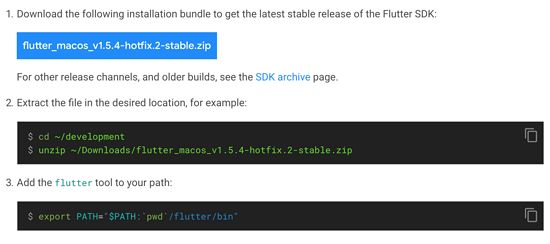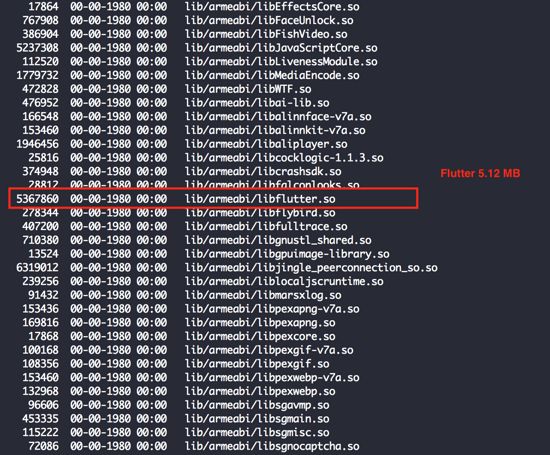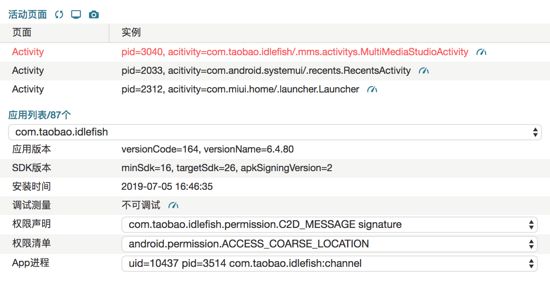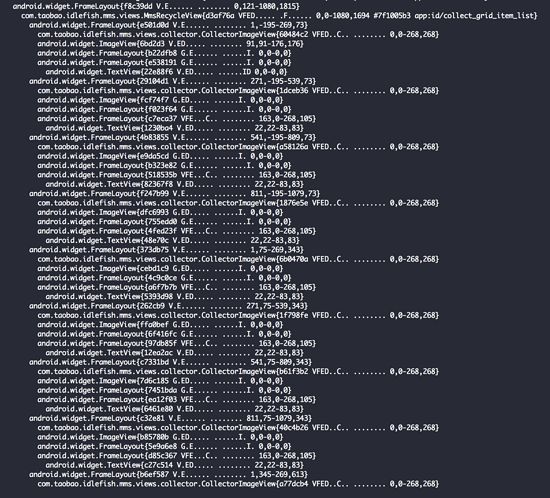Flutter高性能相册调优
背景
在使用Flutter重构了一些页面后,可以感觉到Flutter的强大、高效。进一步的如果你胆敢用Flutter开发一套自定义相册,那么就会遇到很多的性能瓶颈。 本文分享了笔者在开发相册模块时遇到的一些难点和优化措施。
在写这篇文章的时候,正是7月初热的时节。Flutter官方版本还处于 v1.5.4-hotfix.2
开发目标
在实际开发中,图文对于应用是很重要的,特别是有发帖场景的应用。发帖就离不开相册选择,二相册选择就避不开个性化定制。 因此我们的开发目标就是,通过Flutter来实现相一套定制化的相册。
第一版实现
在开发前先确定下,实现的思路。
- 九宫格相册列表:通过GridView Widget实现
- 选中状态:通过Stack Widget叠加视图实现,勾选角标和蒙层
- 顶部bar,底部bar,适配拍摄,不是重点,可以先放一边
查询相册数据,通过Native的Plugin实现,Flutter层以Channel调用得到相册列表后进行渲染绘制。
@override
Widget build(BuildContext context) {
return GridView.builder(
gridDelegate: SliverGridDelegateWithFixedCrossAxisCount(
crossAxisCount: 4,
mainAxisSpacing: 4.0,
crossAxisSpacing: 4.0
),
padding: EdgeInsets.all(4.0),
itemBuilder: _itemBuilder,
itemCount: list.length,
);
}
Widget _itemBuilder(BuildContext context, int index) {
AssetEntity entity = list[index];
return Image.file(
File(entity.path),
fit: BoxFit.cover,
);
}
运行后可以看到效果,整个相册比较飘演示视频1
可以整理出几个问题
- 滑动后图片加载缓慢
- 上下反复滑动后,图片出现重新加载
- 快速滑动后,页面整体空白,等较长时间后才会开始出现图片
瓶颈分析
思考列表的现象,直觉推测是GridView和Image之间的复用没处理好。
性能调优
以下是记录的一些主要优化思路和处理办法。
占位处理
首先把占位图补充一下,这样在真正图片加载出来前,可以先看到一个默认图。注意,默认图不要太大,同时Flutter不支持.9.png,如果想拉伸图片需要通过centerSlice,类似于.9拉伸。
Widget _itemBuilder(BuildContext context, int index) {
AssetEntity entity = list[index];
return FadeInImage(
placeholder: AssetImage('assets/home_guess_like_item_icon.png'),
image: FileImage(
File(entity.path),
),
fit: BoxFit.cover,
);
}
占位图加上后,白屏现象基本解决,但是多次滑动过程还是会偶发白屏。
Widget复用
视图复用,这块其实问题不大,我们通过Builder模式使用GridView,官方介绍的是支持按需渲染视图的。
/// Creates a scrollable, 2D array of widgets that are created on demand. /// /// This constructor is appropriate for grid views with a large (or infinite) /// number of children because the builder is called only for those children /// that are actually visible. /// /// Providing a non-null `itemCount` improves the ability of the [GridView] to /// estimate the maximum scroll extent. /// /// `itemBuilder` will be called only with indices greater than or equal to /// zero and less than `itemCount`. /// /// The [gridDelegate] argument must not be null. /// /// The `addAutomaticKeepAlives` argument corresponds to the /// [SliverChildBuilderDelegate.addAutomaticKeepAlives] property. The /// `addRepaintBoundaries` argument corresponds to the /// [SliverChildBuilderDelegate.addRepaintBoundaries] property. Both must not /// be null.
注意这里提到了一句话 those children that are actually visible 。其实默认并不这样的,不可见的也会被绘制,验证这一点很容易,你可以通过打印index和肉眼可见的元素作对比,可以发现index起始和结束是超出可见区个数的。 后面在分析源码的时候注意到了一个叫 cacheExtent 的参数。其默认值为250。
因此对这里来说,被绘制的”可见区”实际接近与: 屏幕高度+250*2
内存复用
通过Flutter的 DevTool 和文档说米可以明确的是,Widget按需渲染是生效的。但是渲染任然慢,也有可能是视图复用但是内存没有复用。这个需要分析Image的源码实现。
FileImage源码分析
我们使用的是本地图片文件,因此相关代码可以查看 FileImage.dart 。可以得到两个信息
- 图片解码是直接将操作文件字节数组进行解码的,这个过程没有预处理和缩放策略
- 解码工作不在dart层,而是通过PaintingBinding层层封装,最终调用的是native函数解码
相关源码如下:
@override FutureobtainKey(ImageConfiguration configuration) { return SynchronousFuture (this); } @override ImageStreamCompleter load(FileImage key) { return MultiFrameImageStreamCompleter( codec: _loadAsync(key), scale: key.scale, informationCollector: () sync* { yield ErrorDescription('Path: ${file?.path}'); }, ); } Future _loadAsync(FileImage key) async { assert(key == this); final Uint8List bytes = await file.readAsBytes(); if (bytes.lengthInBytes == 0) return null; return await PaintingBinding.instance.instantiateImageCodec(bytes); }
这里没有看到复用内存的逻辑,进一步查看所以图片提供器的父类 ImageProvider
可以发现,内存复用通过ImageCache实现,示例对象为 PaintingBinding.instance.imageCache 。 通过 putIfAbsent 方法实现了缓存获取和设置的逻辑,key则是前面已经看到的,由每个 ImageProvider 子类实现的 obtainKey 方法提供。
具体的,针对FileImage,他的key就是FileImage本身,因此大家可以关注下这个类的相等判断,他重载了 == 操作符和 hashcode 函数。
通过这些分析,我们可以确定一点内存复用时存在的,但是为什么么效果不好呢?
相关源码如下:
/// Resolves this image provider using the given `configuration`, returning
/// an [ImageStream].
///
/// This is the public entry-point of the [ImageProvider] class hierarchy.
///
/// Subclasses should implement [obtainKey] and [load], which are used by this
/// method.
ImageStream resolve(ImageConfiguration configuration) {
assert(configuration != null);
final ImageStream stream = ImageStream();
T obtainedKey;
bool didError = false;
Future handleError(dynamic exception, StackTrace stack) async {
if (didError) {
return;
}
didError = true;
await null; // wait an event turn in case a listener has been added to the image stream.
final _ErrorImageCompleter imageCompleter = _ErrorImageCompleter();
stream.setCompleter(imageCompleter);
imageCompleter.setError(
exception: exception,
stack: stack,
context: ErrorDescription('while resolving an image'),
silent: true, // could be a network error or whatnot
informationCollector: () sync* {
yield DiagnosticsProperty('Image provider', this);
yield DiagnosticsProperty('Image configuration', configuration);
yield DiagnosticsProperty('Image key', obtainedKey, defaultValue: null);
},
);
}
// If an error is added to a synchronous completer before a listener has been
// added, it can throw an error both into the zone and up the stack. Thus, it
// looks like the error has been caught, but it is in fact also bubbling to the
// zone. Since we cannot prevent all usage of Completer.sync here, or rather
// that changing them would be too breaking, we instead hook into the same
// zone mechanism to intercept the uncaught error and deliver it to the
// image stream's error handler. Note that these errors may be duplicated,
// hence the need for the `didError` flag.
final Zone dangerZone = Zone.current.fork(
specification: ZoneSpecification(
handleUncaughtError: (Zone zone, ZoneDelegate delegate, Zone parent, Object error, StackTrace stackTrace) {
handleError(error, stackTrace);
}
)
);
dangerZone.runGuarded(() {
Future key;
try {
key = obtainKey(configuration);
} catch (error, stackTrace) {
handleError(error, stackTrace);
return;
}
key.then((T key) {
obtainedKey = key;
final ImageStreamCompleter completer = PaintingBinding.instance
.imageCache.putIfAbsent(key, () => load(key), onError: handleError);
if (completer != null) {
stream.setCompleter(completer);
}
}).catchError(handleError);
});
return stream;
}
内存占用分析
为了验证内存复用情况,需要借助于debug调试,最终发现了真相:
单张图片内存占用巨大,甚至达到20MB。由于图片缓存是有阈值的,从而导致图片复用很快被替换。
默认缓存图1000张,默认最大内存缓存为100MB,两者触发其一,图片就会根据’LRU’策略进行更换。
const int _kDefaultSize = 1000; const int _kDefaultSizeBytes = 100 << 20; // 100 MiB
// Remove images from the cache until both the length and bytes are below
// maximum, or the cache is empty.
void _checkCacheSize() {
while (_currentSizeBytes > _maximumSizeBytes || _cache.length > _maximumSize) {
final Object key = _cache.keys.first;
final _CachedImage image = _cache[key];
_currentSizeBytes -= image.sizeBytes;
_cache.remove(key);
}
assert(_currentSizeBytes >= 0);
assert(_cache.length <= maximumSize);
assert(_currentSizeBytes <= maximumSizeBytes);
}
如果你的应用不需要这么大的缓存,可以自行调整。
大图缩略
通过前面内存的分析,我们知道默认加载 Image.file 时,没有任何优化措施。本地相册的图片一般是相机拍摄的,目前高分辨率的手机满大街都是。
假设拍摄了一张1280 x 2560的图片,一个像素使用4字节的话,把它加载到内存中,可以达到1280 x 2560 x 4bytes = 12.5MB
100/12.5=8 也就是说8张图片就把默认的内存缓存沾满了。如果图片再大点,8张可能都不到,假设我们做九宫格,那么展示两行半以后就会触发缓存的更新。
解决这个问题的思路很简单,我们想办法对图片展示和渲染进行干预,提供剪裁能力。
图片缩放探索:一
再次分析 FileImage 的源码,发现有一个缩放参数 scale ,他的作用是绘制图片时按指定的缩放比缩放图片,感觉功能有点像。
相关源码如下:
/// The arguments must not be null.
const FileImage(this.file, { this.scale = 1.0 })
: assert(file != null),
assert(scale != null);
/// The file to decode into an image.
final File file;
/// The scale to place in the [ImageInfo] object of the image.
final double scale;
不过实际使用后会发现,这个参数对我们这个问题没有什么帮助,原因从源码深入分析可以知道。scale只控制了绘制的缩放,内存占用并没有减少。
他的逻辑可以概括如下:
1.原始图片文件 => 2.原始图片字节数组 => 3.codec图片编码 => 4.Image实例 => 5.画布
我们需要第三步或者第四步之后的内存占用真正减小。
这里我们可以考虑自定义一个Widget: ResizeImage 。实现图片的像素缩放,基于我们实现的自缩放Widget,图片内存确实减少了。
相关源码如下:
Future_loadAsync(ResizeFileImage key) async { assert(key == this); final Uint8List bytes = await file.readAsBytes(); if (bytes.lengthInBytes == 0) return null; final Uint8List resizeBytes = await resize(bytes, file.path); return resizeBytes; } Future resize(Uint8List bytes, String name) async { extendImage.Image image = await extendImage.decodeImage(bytes); extendImage.Image thumbnail = extendImage.copyResize(image, width: 400); return Uint8List.fromList(extendImage.encodeNamedImage(thumbnail, name)); }
在单图测试情况下效果还不错,但是引入到相册后,大量图片加载情况下,弊端出现了。
resize相对耗时,大量图片加载会导致页面不流畅
这里我们也知道也知道了一件事,自定义的Widget中计算任务过重会导致页面性能,这里计算任务正式 resize 处理,需要提前做两次转码,导致非常耗CPU。
图片缩放探索:二
通过深入分析Flutter相关图片绘制源码,我们发现目前系统根本不提供指定高宽来解码图片。这真是令人着急的系统API啊。
最后在Github上,我们我们发现Flutter社区在19年5月有人提出了图片的解码尺寸问题,并且在5.9号合并到了主分支。https://github.com/flutter/engine/pull/8596/files
Expose API to decode images to specified dimensions #8596
Merged iskakaushik merged 14 commits into flutter:master from iskakaushik:expose-resizing-api on May 9
核心是painting.dart提供了参数,支持指定高宽。类似于Android 里面的BitmapFactory处理。
FutureinstantiateImageCodec(Uint8List list, { double decodedCacheRatioCap = 0, int targetWidth, int targetHeight, })
同时另外几个类似方法也一并进行了支持。进一步确认该优化的版本信息,至少需要将Flutter升级到2019.5.9号之后的版本。
本地版本
aven-mac-pro-2:work aven$ flutter --version Flutter 1.5.4-hotfix.2 • channel stable • https://github.com/flutter/flutter.git Framework • revision 7a4c33425d (9 weeks ago) • 2019-04-29 11:05:24 -0700 Engine • revision 52c7a1e849 Tools • Dart 2.3.0 (build 2.3.0-dev.0.5 a1668566e5)
Release记录
Flutter发布版本包括四个渠道, 建议使用稳定版本,有时候体验新API,也可以使用Beta版本。
| Version/Stable | Ref | Release Date |
|---|---|---|
| v1.5.4-hotfix.2 | 7a4c334 | 5/8/2019 |
| v1.2.1 | 8661d8a | 2/27/2019 |
| v1.0.0 | 5391447 | 12/5/2018 |
| Version/Beta | Ref | Release Date |
|---|---|---|
| v1.6.3 | bc7bc94 | 5/31/2019 |
| v1.5.4-hotfix.2 | 7a4c334 | 5/3/2019 |
| v1.5.4-hotfix.1 | 09cbc34 | 5/1/2019 |
| v1.5.4 | b593f51 | 4/27/2019 |
Beta版本尝鲜
下面尝试使用新的Flutter API实现缩放能力,升级版本到 1.6.3 :
aven-mac-pro-2:work aven$ flutter --version Flutter 1.6.3 • channel beta • https://github.com/flutter/flutter.git Framework • revision bc7bc94083 (6 weeks ago) • 2019-05-23 10:29:07 -0700 Engine • revision 8dc3a4cde2 Tools • Dart 2.3.2 (build 2.3.2-dev.0.0 e3edfd36b2)
同时改造一下我们的 ResizeFileImage :
Future_loadAsync(ResizeFileImage key) async { assert(key == this); final Uint8List bytes = await file.readAsBytes(); if (bytes.lengthInBytes == 0) return null; return await instantiateImageCodec(bytes, targetHeight: this.targetHeight, targetWidth: this.targetWidth); }
这个效果就非常好了,结合调试工具,可以看到图片高宽解码后确实发生了变化。如此ImageCache压力得到了极大的释放,这里顺便看一下ImageCache对内存大小的计算,前面我们提到的图片张数预估也可以在这里得到验证。
相关源码如下:
void listener(ImageInfo info, bool syncCall) {
// Images that fail to load don't contribute to cache size.
final int imageSize = info?.image == null ? 0 : info.image.height * info.image.width * 4;
final _CachedImage image = _CachedImage(result, imageSize);
// If the image is bigger than the maximum cache size, and the cache size
// is not zero, then increase the cache size to the size of the image plus
// some change.
if (maximumSizeBytes > 0 && imageSize > maximumSizeBytes) {
_maximumSizeBytes = imageSize + 1000;
}
_currentSizeBytes += imageSize;
final _PendingImage pendingImage = _pendingImages.remove(key);
if (pendingImage != null) {
pendingImage.removeListener();
}
_cache[key] = image;
_checkCacheSize();
}
可视区优化
完成了上面的优化之后,整个相册滑动其实已经很流畅了。但是作为精益求精的话,我们可以在进行一些优化。在页面Fling一段之后停下,页面可视部分的图片加载没有立刻得到相应。需要等一回才行。
这里有两个思路优化
可视区优化
结合前面已经分析过的视图复用,我们把默认的cacheExtent改小一点,比如不可见的时候之渲染而外一行图片。
动态计算位置
由于Flutter是声明式布局,state改变后Widget Tree都会重新build,所以前后滑动过程中要谨慎处理state,这里我们再次实现了一个Widget,用于懒加载图片 LazyLoadImage 。
核心思路是,引入一个加载状态,通过构造函数传入不同的时延,实现滑动过程中延时甚至不加载图片,滑动停止后快速加载图片。
相关源码如下:
LazyLoadImage({
Key key,
this.delay = 100,
@required this.placeholder,
@required this.image,
this.width,
this.height,
this.fit,
this.alignment = Alignment.center,
this.repeat = ImageRepeat.noRepeat,
this.filterQuality = FilterQuality.low,
}) : assert(placeholder != null),
assert(image != null),
assert(alignment != null),
assert(repeat != null),
super(key: key);
这里你可能会觉得思路简单应该很好实现,其实并不是这样的。感兴趣的读者可以尝试下懒加载和可视区的判定,这是本节的两个难点。
提示:
- 延迟加载,可以引入图片的状态枚举
- 可视区检测可以通过HitTestResult实现
Jank优化
经历了前面的优化措施,我们的相册流畅性和内存使用有了显著提高,但是通过与Native原生相册对比体验,感觉有的还是有点细微差距。比如起始滑动有瞬间“粘滞感”,fing后很顺滑。此时我们需要精细化分析,可以通过Flutter的性能分析工具进行测量。
基于我们的分析,归纳起来做了以下方面调整:
- 对象创建耗时,尽可能去除无用代码,比如未被使用的动画,bean的创建
- 默认占位图的调整,可以考虑用MemoryImage或色值
- 布局优化,减少Widget数量
- Log移除,debugLog也是耗时的,特别是在生命周期内会经常触发的日志
优化完毕后打出Relase的包效果就可以和原生实现的相册媲美了。
业内探索
在进行相册优化的时候也研究了很多业内的技术文章,几乎没有真的相册优化的。找到的唯一技术分析文章是闲鱼的。文章中提到相册全说使用纹理实现,借助Native来实现图片的完整解码和渲染,Flutter层只是接受数据展示。并且没有提供任何的示意代码。因此这篇文章并没有提供太多有价值的信息。
闲鱼宣传Flutter这块名声还是很响亮的,而且各种技术分享文章也很多,这里我们具体看下闲鱼到底哪些地方使用了Flutter构建业务。
翻查了一下闲鱼App,虽然有引入flutter,但是笔者并没有发现多少使用Flutter的地方,起码首页几个tab的落地页都没有使用,感觉该贴有标题党的成分。
并且他的相册也不是Flutter实现的,这也许能解释为什么文章没有贴出任务实例代码,有可能这是闲鱼内部的迭代,相册根本没有用Flutter实现或者有灰度策略吧,正好被排除在外了。
那么闲鱼到底在哪里使用了Flutter呢?最后在一篇文章找到了线索, 部分贴子详情
代码层面,有几个看起来是Flutter的载体:
- com.idlefish.flutterbridge.flutterboost.FishFlutterActivity
- com.taobao.idlefish.flutterboost.BoostFlutterActivity
- com.taobao.flutterchannplugin.FlutterWrapperActivity
也行再不远的将来,可以看到闲鱼文章中提到的相册在闲鱼App的落地,这样也可以体验一下他的效果。
小结
Flutter在快速的发展,现在遇到的问题,相信经过足够的时间,业内会涌现出各种不同的解决方案。
参考
- [WIP] Expose API that allows for network resizing images
- Expose API to decode images to specified dimensions
- flutter.rendering.viewport.cacheExtent
原文https://www.tuicool.com/articles/r2q2eeQ