Android自定义流式布局-FlowLayout
Android自定义流式布局-FlowLayout
FlowLayout我们经常会用到,例如在热门标签里,新闻App中关注的频道等。之前我在用的时候也是经常要去找大神们写好的代码,直接改吧改吧就用了,但是有时候阅读代码、修改代码并不是一件简单的事,所以,我就自己琢磨了下怎样才能写出一个自定义的FlowLayout呢?后来有幸看了鸿洋大神的视频,并根据自己的理解完成了FlowLayout,下面我会详细的记录下我完成这个自定义FlowLayout的步骤。鸿洋大神的视频链接:FlowLayout
一、何为流式布局
我们来看一张图
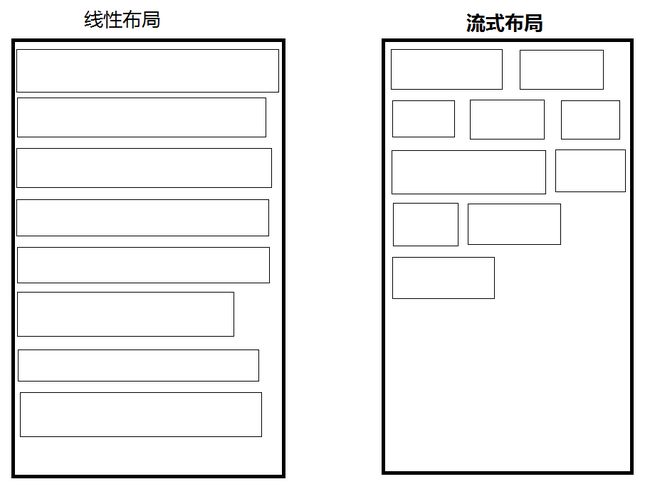
左边的就是我们正常使用的线性布局,右边的就是流式布局。流式布局的特点就是,它会判断当前行的剩余宽度是否可以容纳下一个View的宽度,如果可以就将View放在后面,否则,就换行。
二、实现效果
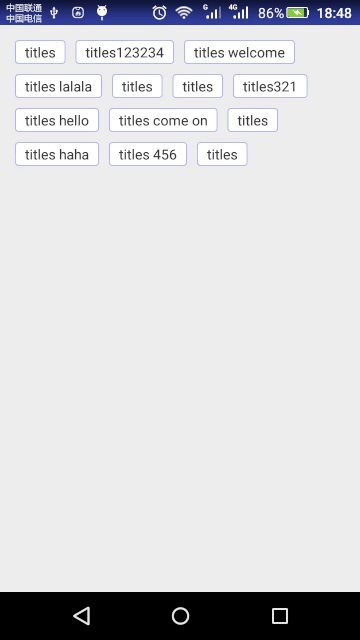
图中所显示的是多选效果,我们也会实现单选效果,在这里就不放图了,好了,废话不多说,我们开始干起来吧。
三、开始干
1.自定义属性
在看到效果图时,我们就要想到是否需要自定义属性,如果有自定义属性,我们需要哪些自定义属性。就我们现在看到的效果而言,我们需要在res/values中新建attrs.xml文件,定义一些自定义属性:
<resources>
// 是否是多选模式
<attr name="flow_isMultiSelect" format="boolean" />
// 多选模式下,正常的view的背景
<attr name="flow_background_normal" format="reference" />
// 多选模式下,被选中的view的背景
<attr name="flow_background_selected" format="reference" />
// 单选模式下,view的背景
<attr name="flow_background" format="reference" />
// textView的字体大小
<attr name="flow_textSize" format="dimension" />
// textView的字体颜色
<attr name="flow_textColor" format="color" />
// 多选模式下,textView被选中的字体颜色
<attr name="flow_textSelectedColor" format="color" />
// 内边距
<attr name="flow_padding" format="dimension" />
<declare-styleable name="FlowLayout">
<attr name="flow_isMultiSelect" />
<attr name="flow_background_normal" />
<attr name="flow_background_selected" />
<attr name="flow_background" />
<attr name="flow_textSelectedColor" />
<attr name="flow_textSize" />
<attr name="flow_textColor" />
<attr name="flow_padding" />
declare-styleable>
resources>ok,自定义属性文件已经写好,如果大家对自定义属性有疑惑的话,就去搜索一下,我就不赘述了。
2.自定义FlowLayout
- 新建一个FlowLayout继承ViewGroup,并实现三种构造方法,重写onLayout、onMeasure、generateLayoutParams。
public class FlowLayout extends ViewGroup {
public FlowLayout(Context context) {
this(context,null);
}
public FlowLayout(Context context, AttributeSet attrs) {
this(context, attrs,0);
}
public FlowLayout(Context context, AttributeSet attrs, int defStyleAttr) {
super(context, attrs, defStyleAttr);
}
@Override
protected void onMeasure(int widthMeasureSpec, int heightMeasureSpec) {
super.onMeasure(widthMeasureSpec, heightMeasureSpec);
}
@Override
protected void onLayout(boolean changed, int l, int t, int r, int b) {
}
@Override
public LayoutParams generateLayoutParams(AttributeSet attrs) {
return super.generateLayoutParams(attrs);
}
}在这里有一个要注意的地方是,我们新建的类名要和attrs.xml中declare-styleable标签的name属性值一致,否则在我们后面获取自定义属性值时会获取不到。
现在,我们整个代码的框架基本上已经搭好了,接下来就是具体实现了。
- 根据自定义属性初始化一些全局变量
private static final boolean DEFAULT_ISMULTISELECT = false;// 默认单选
private static final int DEFAULT_TEXT_SIZE = 14;//默认字体大小
private static final int DEFAULT_TEXT_COLOR = 0XFF383838;// 默认字体颜色
private static final int DEFAULT_TEXT_SELECTED_COLOR = 0XFFCD6600;// 默认字体颜色
private static final int DEFAULT_PADDING = 6;// 默认内边距
private int mTextSize = sp2px(DEFAULT_TEXT_SIZE);// 字体大小
private int mTextColor = DEFAULT_TEXT_COLOR;// 字体颜色
private int mTextSelectedColor = DEFAULT_TEXT_SELECTED_COLOR;// 被选中后的字体颜色
private int padding = dp2px(DEFAULT_PADDING);// 内边距
private boolean isMultiSelect = DEFAULT_ISMULTISELECT;// 是否多选
private int backgroundNormal = R.drawable.flow_background_normal;// 多选时正常的背景
private int backgroundSelected = R.drawable.flow_background_selected;// 多选时被选中的背景
private int background = R.drawable.flow_background;// 单选时被选中的背景
// 是否需要动画效果
private boolean isNeedAnim = true;- 是时候获取自定义属性值了,当然,我们如何设置自定义属性值,下面再说。
// 在有自定义属性时调用
public FlowLayout(Context context, AttributeSet attrs, int defStyleAttr) {
super(context, attrs, defStyleAttr);
// 获取自定义属性值
TypedArray typedArray = context.getTheme().obtainStyledAttributes(attrs, R.styleable.FlowLayout, defStyleAttr, 0);
// 自定义字体大小,默认值是初始化时设置的
mTextSize = typedArray.getInt(R.styleable.FlowLayout_flow_textSize, mTextSize);
// 自定义字体颜色,默认值是初始化时设置的
mTextColor = typedArray.getInt(R.styleable.FlowLayout_flow_textColor, mTextColor);
// 自定义字体被选中颜色,默认值是初始化时设置的
mTextSelectedColor = typedArray.getInt(R.styleable.FlowLayout_flow_textSelectedColor, mTextSelectedColor);
// 自定义内边距,默认值是初始化时设置的
padding = typedArray.getInt(R.styleable.FlowLayout_flow_padding, padding);
// 自定义是否多选,默认值是初始化时设置的
isMultiSelect = typedArray.getBoolean(R.styleable.FlowLayout_flow_isMultiSelect, isMultiSelect);
if (isMultiSelect) {
// 自定义多选模式下,正常背景,默认值是初始化时设置的
backgroundNormal = typedArray.getResourceId(R.styleable.FlowLayout_flow_background_normal, R.drawable.flow_background_normal);
// 自定义多选模式下,被选中背景,默认值是初始化时设置的
backgroundSelected = typedArray.getResourceId(R.styleable.FlowLayout_flow_background_selected, R.drawable.flow_background_selected);
} else
// 自定义单选模式背景,默认值是初始化时设置的
background = typedArray.getResourceId(R.styleable.FlowLayout_flow_background, R.drawable.flow_background);
// 一定要释放
typedArray.recycle();
}那么,这里就要说到为什么我们只实现带有3个参数的构造方法了。带有1个参数的构造方法是在我们new这个ViewGroup对象时调用的,带有2个参数的构造方法是我们使用布局文件时调用的,带有3个参数的构造方法是我们使用自定义属性时调用的。我们上面让1个参数的构造方法调用2个参数的构造方法,2个参数的构造方法又调用3个参数的构造方法,所以我们只需要实现这个带有3个参数的构造方法就可以了。当然,如果大家不需要自定义属性的话,也可以使用2个参数的构造方法。
- 测量子View的宽高与ViewGroup的宽高
@Override
protected void onMeasure(int widthMeasureSpec, int heightMeasureSpec) {
// 获取测量宽度的模式
int widthMode = MeasureSpec.getMode(widthMeasureSpec);
// 获取宽度的测量值
int widthSize = MeasureSpec.getSize(widthMeasureSpec);
// 获取高度的测量模式
int heightMode = MeasureSpec.getMode(heightMeasureSpec);
// 获取高度的测量值
int heightSize = MeasureSpec.getSize(heightMeasureSpec);
//最终需要测量的ViewGroup的宽高
int width = 0;
int height = 0;
//一行的宽度和高度
int lineWidth = 0;
int lineHeight = 0;
// 获取子View 的数量
int childCount = getChildCount();
for (int i = 0; i < childCount; i++) {
// 获取每一个子View,并测量子View的宽高
View childView = getChildAt(i);
measureChild(childView, widthMeasureSpec, heightMeasureSpec);
// 获取子View 的LayoutParams
MarginLayoutParams lp = (MarginLayoutParams) childView.getLayoutParams();
// 获取子View的宽高
int childWidth = childView.getMeasuredWidth() + lp.leftMargin + lp.rightMargin;
int childHeight = childView.getMeasuredHeight() + lp.topMargin + lp.bottomMargin;
// 判断已有的一行的宽度+当前子View的宽度是否大于父控件的宽度,则需要换行
if (lineWidth + childWidth > widthSize - getPaddingLeft() - getPaddingRight()) {
// 获取一行的最大宽度
width = Math.max(lineWidth, width);
// 重置一行的宽度为当前子View 的宽度
lineWidth = childWidth;
// 父控件的高度等于父控件原高度加上当前的行高度
height += lineHeight;
// 将行高度重置为子View的高度
lineHeight = childHeight;
} else {
// 未换行时
// 一行的宽度等于之前的宽度加上当前子View 的宽度
lineWidth += childWidth;
// 一行的高度等于之前的高度与当前子View的高度的最大值
lineHeight = Math.max(lineHeight, childHeight);
}
// 最后一行时,我们还未考虑
// 当循环到最后一个子View时
if (i == getChildCount() - 1) {
// 获取一行的最大宽度
width = Math.max(lineWidth, width);
// 父控件的高度等于父控件原高度加上当前的行高度
height += lineHeight;
}
}
// 测量方法
setMeasuredDimension(
widthMode == MeasureSpec.EXACTLY ? widthSize : width,
heightMode == MeasureSpec.EXACTLY ? heightSize : height);
super.onMeasure(widthMeasureSpec, heightMeasureSpec);
}在onMeasure方法中,我们需要了解MeasureSpec的三种测量模式:
- MeasureSpec.EXACTLY:精确值测量,如设置宽度200dp或者match_parent等;
- MeasureSpec.AT_MOST:最多不能超过某个值,如wrap_content,最多不能超过父控件的宽高;
- MeasureSpec.UNPECIFIED:不限制大小,使用与ListView、ScrollView中,使用的较少。
解释一下测量的逻辑:
1.首先,获取宽高的测量模式与测量值;
2.其次,测量子View的宽高:

这是子View循环测量宽高,并测量父控件在MeasureSpec.AT_MOST模式下的宽高的逻辑图,图中给出的是大致的逻辑,我们还要考虑到父控件的padding值,子View的margin值以及最后一行的测量考虑,具体的还要看代码,相信大家都能看懂。
在代码里有一个MarginLayoutParams,那是因为,我们在当前的需求下只需要考虑到子View的margin值,而不需要考虑其他的,所以可以使用MarginLayoutParams。
3.设置测量值,当父控件的宽高是MeasureSpec.EXACTLY模式,则直接将我们获取到的测量值widthSize与heightSize设置,如果不是,则设置我们根据子View测量得到的值。这里我们不考虑MeasureSpec.UNPECIFIED模式。
- 设置ViewGroup的LayoutParams
@Override
public LayoutParams generateLayoutParams(AttributeSet attrs) {
return new MarginLayoutParams(getContext(), attrs);
}在上面已经说过为啥用MarginLayoutParams,这里就不赘述了。
- 为所有的子View布局
最最重要的部分来了,废话不多说,先贴代码
@Override
protected void onLayout(boolean changed, int l, int t, int r, int b) {
if (changed) {
allChildViewLayout();
}
}
/**
* 给所有的子View布局
*/
private void allChildViewLayout() {
// 父控件的宽度
int parentWidth = getMeasuredWidth();
// 行宽度
int lineWidth = 0;
// 行高度
int lineHeight = 0;
// 父控件的左内边距
int leftPadding = getPaddingLeft();
// 父控件的右内边距
int rightPadding = getPaddingRight();
// 父控件的上内边距
int topPadding = getPaddingTop();
// 每个子View的左坐标
int left;
// 每个子View的上坐标
int top = 0;
// 循环取出所有的子View
for (int i = 0; i < getChildCount(); i++) {
View childView = getChildAt(i);
// 获取子View 的LayoutParams
MarginLayoutParams lp = (MarginLayoutParams) childView.getLayoutParams();
// 获取子View的宽高
int childWidth = childView.getMeasuredWidth();
int childHeight = childView.getMeasuredHeight();
// 判断已有的一行的宽度+当前子View的宽度是否大于父控件的宽度,则需要换行
if (lineWidth + childWidth + lp.leftMargin + lp.rightMargin > parentWidth - leftPadding - rightPadding) {
// 重置一行的宽度为当前子View 的宽度
lineWidth = childWidth + lp.leftMargin + lp.rightMargin;
// 设置left,top
left = leftPadding + lp.leftMargin;
top += lineHeight;
// 重置行高
lineHeight = childHeight + lp.topMargin + lp.bottomMargin;
} else {
// 设置left
left = leftPadding + lineWidth + lp.leftMargin;
// 设置行宽度
lineWidth += childWidth + lp.leftMargin + lp.rightMargin;
// 设置行高度
lineHeight = Math.max(lineHeight, childHeight + lp.topMargin + lp.bottomMargin);
}
int lc = left;
int tc = top + lp.topMargin + topPadding;
int rc = lc + childWidth;
int bc = tc + childHeight;
childView.layout(lc, tc, rc, bc);
}
}onLayout方法中的逻辑与onMeasure方法中逻辑有些类似,我就不画图了,相信理解了onMeasure方法的大家看段代码应该不难。
onLayout方法中最主要做的事就是确定left与top的值,当这两个值确定后,就可以根据childView的测量宽高画出这个childView了。
- 添加子View,并为子View添加点击事件
private OnClickListener mListener;
// 在多选模式下,存储被点击的View的position
private List posList = new ArrayList<>();
// 在多选模式下,存储被点击的文本
private List titleList = new ArrayList<>();
// 在多选模式下,存储被点击的View
private List viewList = new ArrayList<>();
/**
* 自定义一个点击事件接口
*/
public interface OnClickListener {
// 单选模式下
void onClick(TextView view, int position);
// 多选模式下
void onClick(List viewList, List posList, List textList);
}
/**
* 设置点击事件接口
*
* @param listener
*/
public void setOnClickListener(OnClickListener listener) {
this.mListener = listener;
}
/**
* 动态添加button
*
* @param titles 文本数组
* @param margin 外边距
*/
public void generateButton(String[] titles, int margin) {
generateButton(titles, margin, margin, margin, margin);
}
/**
* 动态添加button
*
* @param titles 文本集合
* @param margin 外边距
*/
public void generateButton(List titles, int margin) {
generateButton(titles, margin, margin, margin, margin);
}
/**
* 动态添加button
*
* @param titles 文本数组
* @param margin_left 左外边距
* @param margin_top 上外边距
* @param margin_right 右外边距
* @param margin_bottom 下外边距
*/
public void generateButton(String[] titles, int margin_left, int margin_top, int margin_right, int margin_bottom) {
for (int i = 0; i < titles.length; i++) {
String title = titles[i];
setButtonWithTitle(margin_left, margin_top, margin_right, margin_bottom, title, i);
}
}
/**
* 动态添加button
*
* @param titles 文本集合
* @param margin_left 左外边距
* @param margin_top 上外边距
* @param margin_right 右外边距
* @param margin_bottom 下外边距
*/
public void generateButton(List titles, int margin_left, int margin_top, int margin_right, int margin_bottom) {
for (int i = 0; i < titles.size(); i++) {
String title = titles.get(i);
setButtonWithTitle(margin_left, margin_top, margin_right, margin_bottom, title, i);
}
}
/**
* 设置button
*/
private void setButtonWithTitle(int margin_left, int margin_top, int margin_right, int margin_bottom, final String title, final int position) {
final TextView textView = new TextView(getContext());
// 设置View的LayoutParams
MarginLayoutParams lp = new MarginLayoutParams(LayoutParams.WRAP_CONTENT, LayoutParams.WRAP_CONTENT);
// 设置margin值
lp.leftMargin = dp2px(margin_left);
lp.topMargin = dp2px(margin_top);
lp.rightMargin = dp2px(margin_right);
lp.bottomMargin = dp2px(margin_bottom);
textView.setLayoutParams(lp);
// 设置padding值
textView.setPadding(padding, padding / 4, padding, padding / 4);
// 设置文本
textView.setText(title);
// 设置字体大小
textView.setTextSize(mTextSize);
// 设置字体默认颜色
textView.setTextColor(mTextColor);
// 根据是否多选设置背景
textView.setBackgroundResource(isMultiSelect ? backgroundNormal : background);
// 添加点击事件,因为点击事件被我们占用,所以我们需要释放出一个接口,以便用户处理点击事件
textView.setOnClickListener(new View.OnClickListener() {
@Override
public void onClick(View v) {
// 如果需要点击时动画,则添加动画,默认添加
if (isNeedAnim)
v.startAnimation(getSelectedAnim());
// 判断是否多选,执行不同的流程
if (!isMultiSelect)
mListener.onClick((TextView) v, position);
else {
boolean isExist = false;
for (int i = 0; i < posList.size(); i++) {
if (position == posList.get(i)) {
viewList.remove(i);
posList.remove(i);
titleList.remove(i);
textView.setBackgroundResource(backgroundNormal);
textView.setTextColor(mTextColor);
isExist = true;
break;
}
}
if (!isExist) {
viewList.add(textView);
posList.add(position);
titleList.add(title);
textView.setTextColor(mTextSelectedColor);
textView.setBackgroundResource(backgroundSelected);
}
mListener.onClick(viewList, posList, titleList);
}
}
});
// 将每个子View添加到ViewGroup中
addView(textView);
}
/**
* 获取View被点击时的动画
*
* @return
*/
private Animation getSelectedAnim() {
ScaleAnimation anim = new ScaleAnimation(1f, 1.2f, 1f, 1.2f, Animation.RELATIVE_TO_SELF, 0.5f, Animation.RELATIVE_TO_SELF, 0.5f);
anim.setFillAfter(false);
anim.setDuration(100);
return anim;
}
/**
* dp转px
*/
private int dp2px(int dpValue) {
return (int) TypedValue.applyDimension(TypedValue.COMPLEX_UNIT_DIP, dpValue, getResources().getDisplayMetrics());
}
/**
* sp转px
*/
private int sp2px(int spValue) {
return (int) TypedValue.applyDimension(TypedValue.COMPLEX_UNIT_SP, spValue, getResources().getDisplayMetrics());
} - 提供设置属性的方法
/**
* 设置是否多选
* 须在调用generateButton()方法之前调用
*
* @param isMultiSelect
*/
public void setIsMultiSelect(boolean isMultiSelect) {
this.isMultiSelect = isMultiSelect;
}
/**
* 多选模式下设置正常状态的背景
* 须在调用generateButton()方法之前调用
*
* @param resId
*/
public void setBackgroundNormal(int resId) {
backgroundNormal = resId;
}
/**
* 多选模式下设置选中状态的背景
* 须在调用generateButton()方法之前调用
*
* @param resId
*/
public void setBackgroundSelected(int resId) {
backgroundSelected = resId;
}
/**
* 单选模式下设置背景
* 须在调用generateButton()方法之前调用
*
* @param resId
*/
public void setBackground(int resId) {
background = resId;
}
/**
* 设置字体大小
* 须在调用generateButton()方法之前调用
*
* @param size
*/
public void setTextSize(int size) {
mTextSize = size;
}
/**
* 设置字体颜色
* 须在调用generateButton()方法之前调用
*
* @param color
*/
public void setTextColor(int color) {
mTextColor = color;
}
/**
* 设置被选中后的字体颜色
*
* @param color
*/
public void setTextSelectedColor(int color) {
mTextSelectedColor = color;
}
/**
* 设置是否需要动画效果
*
* @param isNeed
*/
public void setNeedAnimation(boolean isNeed) {
isNeedAnim = isNeed;
}
/**
* 内边距
*
* @param padding
*/
public void setPadding(int padding) {
this.padding = dp2px(padding);
}至此,我们的FlowLayout就已经全部写完了,相信大家理解起来应该不是很难,可能比较难一些的就是onMeasure方法与onLayout方法的逻辑,大家可以在草稿纸上多画画,多想想,一定可以想通的。
- 在MainActivity中测试
activity_main.xml:
<com.kevinlee.flowlayout.FlowLayout xmlns:android="http://schemas.android.com/apk/res/android"
xmlns:kevin="http://schemas.android.com/apk/res/com.kevinlee.flowlayout"
android:id="@+id/fl"
android:layout_width="match_parent"
android:layout_height="match_parent"
android:padding="10dp"
kevin:flow_isMultiSelect="true"
kevin:flow_background_normal="@drawable/flow_background_normal"
kevin:flow_background_selected="@drawable/flow_background_selected"
kevin:flow_background="@drawable/flow_background"
>
com.kevinlee.flowlayout.FlowLayout>这里我只测试了一部分的自定义属性,其他的大家可以自己去测试一下,包括FLowLayout的width与height。
大家如果要在布局文件中定义自定义属性,则需要声明命名空间:xmlns:kevin=”http://schemas.android.com/apk/res/com.kevinlee.flowlayout”
kevin:大家可以换成你们想换的;
com.kevinlee.flowlayout:是我这个工程的包名,大家换成你们的包名,然后在下面使用就可以了。
MainActivity.java
public class MainActivity extends Activity {
private FlowLayout fl;
private String[] titles = new String[]{"titles", "titles123234", "titles welcome", "titles lalala", "titles",
"titles", "titles321", "titles hello", "titles come on", "titles", "titles haha", "titles 456", "titles"};
@Override
protected void onCreate(Bundle savedInstanceState) {
super.onCreate(savedInstanceState);
setContentView(R.layout.activity_main);
initViews();
}
/**
* 初始化View
*/
private void initViews() {
fl = (FlowLayout) findViewById(R.id.fl);
fl.setTextSize(14);
fl.setPadding(10);
// 此方法需要在自定义属性之后调用
fl.generateButton(titles, 5);
fl.setOnClickListener(new FlowLayout.OnClickListener() {
@Override
public void onClick(TextView view, int position) {
Toast.makeText(MainActivity.this, view.getText() + "," + position, Toast.LENGTH_LONG).show();
}
@Override
public void onClick(List viewList, List posList, List textList) {
StringBuffer sb = new StringBuffer();
for (int i = 0; i < viewList.size(); i++) {
int position = posList.get(i);
String title = textList.get(i);
sb.append(title + "," + position + "\n");
}
Toast.makeText(MainActivity.this, sb.toString(), Toast.LENGTH_LONG).show();
}
});
}
} 好了,整个工程就结束了,希望可以帮到有需要的人,如果写的不好,大家多多包涵。
github工程链接:https://github.com/KevinLeeV/FlowLayout
CSDN资源链接:http://download.csdn.net/detail/kevinlxy/9691694