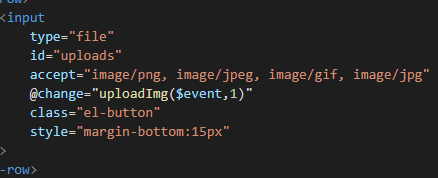vue+element 学习之路(九)vue-cropper 图片裁剪上传
今天在做头像上传需求的时候 发现了一个巨好用的图片裁剪插件,捣鼓了一天踩了不少坑终于取得了“阶段性”的成功,嘿嘿嘿。下面就来总结分享给大家
需求:
用户上传一张图片,进行裁剪功能,裁剪时可以预览,最后以裁剪的图片作为头像使用
思路:
思路步骤其实很简单
1.点击上传头像按钮,打开图片裁剪弹出层。
2.选择图片后,按头像预览进行调整。
3.点击确定,开始裁剪图片,发送请求到后端,并将裁剪的图片上传到ftp服务器或本地。
前两步都非常简单,主要讲讲第三步带来的许多坑
首先 安装vue-cropper
npm install vue-cropper
下面来讲讲实时预览和第三步
实时预览
实时预览其实没有想象中这么复杂,也就是一行代码。意思是预览框和裁剪框用的图片都是同一张,区别只在于css的不同

预览框CSS: 只有圆形和加边框而已,连宽高都是继承剪切框的,大家可以在此基础上做更多地扩展,做更优雅的预览框。

event事件对象 : 可以参考这篇文章 https://blog.csdn.net/dangbai01_/article/details/83864498
uploadImg方法

这里我使用的是以dataURL的形式读取文件,并赋到图片的src中,还有一种是以blob对象的方法还没尝试过。
对于FileReader接口的用法
推荐这篇文章 http://www.cnblogs.com/makan/p/4807086.html 写的非常详细
点击确定开始裁剪
 这里axios一般来说都是用post请求,因为我之前封装了post请求qs转换参数的方法,再用post转换formData会报错。
这里axios一般来说都是用post请求,因为我之前封装了post请求qs转换参数的方法,再用post转换formData会报错。
后端接口接住
@RestController
@RequestMapping("/attach")
public class attachController {
@RequestMapping("/upload")
public Attach upload(@RequestParam MultipartFile file) throws IllegalStateException, IOException{
String oldFileName = file.getOriginalFilename(); // 获取上传文件的原名
String saveFilePath = "H://image";
String newFileName = UUID.randomUUID() + ".png";
// 新图片
File newFile = new File(saveFilePath + "\\" + newFileName);
// 将内存中的数据写入磁盘
file.transferTo(newFile);
return null;
}
}
点击确定 生成截图 保存到本地,占时还没搭建ftp服务器,后面将会持续完善

前端源码
<template>
<div class="footerBtn">
<img v-if="attach.laterUrl" :src="attach.laterUrl" class="preview" style="width:200px;height:200px"/>
<el-button @click="dialogVisible=true">上传头像</el-button>
<!-- 弹出层-裁剪 -->
<el-dialog
title="编辑头像"
:visible.sync="dialogVisible"
:before-close="handleClose"
>
<span>
<el-row>
<input
type="file"
id="uploads"
accept="image/png, image/jpeg, image/gif, image/jpg"
@change="uploadImg($event,1)"
class="el-button"
style="margin-bottom:15px"
>
</el-row>
<el-row>
<el-col :span="16">
<!-- 裁剪 -->
<vueCropper
style="width:100%;height:300px"
ref="cropper"
:img="attach.customaryUrl"
:autoCrop="options.autoCrop"
:fixedBox="options.fixedBox"
:canMoveBox="options.canMoveBox"
:autoCropWidth="options.autoCropWidth"
:autoCropHeight="options.autoCropHeight"
:centerBox="options.centerBox"
@realTime="realTime"
>
</vueCropper>
</el-col>
<el-col :span="8">
<h2 align="center">头像预览</h2>
<div class="show-preview">
<div :style="previews.div" class="preview">
<img :src="previews.url" :style="previews.img">
</div>
</div>
</el-col>
</el-row>
<el-row class="footerBtn" align="center">
<el-button type="primary" size="small" round="" @click="cut('blob')">确认</el-button>
<el-button type="primary" size="small" round="" @click="handleClose">取消</el-button>
</el-row>
</span>
</el-dialog>
</div>
</template>
<script>
//数据库里需要存两份图片地址,一张为原图地址,一张为裁剪后的头像地址
export default {
data(){
return{
dialogVisible:false,
options:{
autoCrop:true, //默认生成截图框
fixedBox:true, //固定截图框大小
canMoveBox:false, //截图框不能拖动
autoCropWidth:200, //截图框宽度
autoCropHeight:200, //截图框高度
centerBox:false, //截图框被限制在图片里面
},
previews:{}, //实时预览图数据
attach:{ //后端附件表
id:'',
userId:'',
customaryUrl:'', //原图片路径
laterUrl:'',//裁剪后图片路径 /static/logo.png
attachType:'photo',//附件类型
},
fileName:'',//本机文件地址
uploadImgRelaPath:'',//上传后图片地址
}
},
methods:{
//控制弹出层关闭
handleClose(){
this.dialogVisible=false
},
//实时预览
realTime(data){
this.previews=data
},
//加载头像信息
find(){
this.userId = sessionStorage.getItem('userId');
this.$axios.post('/api/attach/find',this.attach).then(res=>{
console.log(res);
});
},
//选择本地图片
uploadImg(e,num){
var file = e.target.files[0];
if(!/\.(gif|jpg|jpeg|png|bmp|GIF|JPG|PNG)$/.test(e.target.value)){
this.$message.error('图片类型必须是.gif,jpeg,jpg,png,bmp中的一种');
return false;
}
console.log(e.target.result);
//fileReader 接口,用于异步读取文件数据
var reader = new FileReader();
reader.readAsDataURL(file); //重要 以dataURL形式读取文件
reader.onload = e => {
// data = window.URL.createObjectURL(new Blob([e.target.result])) 转化为blob格式
let data = e.target.result
this.attach.customaryUrl=data
// 转化为base64
// reader.readAsDataURL(file)
// 转化为blob
}
},
//确认截图,上传
cut(type){
var formData = new FormData();
this.$refs.cropper.getCropBlob(res=>{
//res是裁剪后图片的bolb对象
formData.append("file",res,this.userId);
this.$axios.put('/api/attach/upload',formData,
{contentType: false, processData: false, headers:{'Content-Type': 'multipart/form-data'}}
).then(res=>{
})
})
}
}
}
</script>
<style scoped>
/* 弹性布局 水平居中 */
.show-preview{
display: flex;
justify-content: center;
}
.preview{
border-radius: 50%;
overflow: hidden;
border:1px solid #cccccc;
background: #cccccc;
}
.footerBtn{
display: flex;
justify-content: center;
margin-top: 15px;
}
</style>