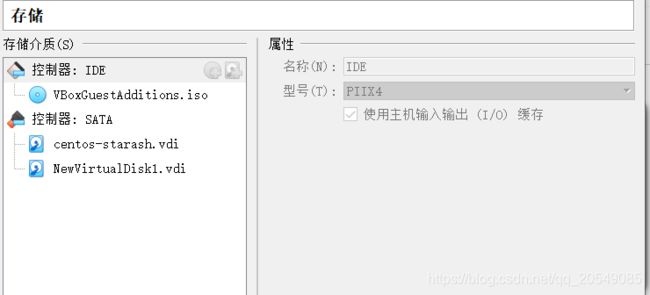Centos7: Docker安装与实践
Centos7: Docker安装与实践
web 服务与客户端开发实战总结
前言
这是中山大学数据科学与计算机学院2019年服务计算的作业项目。所有代码与博客将被上传至github当中。
Github项目地址: https://github.com/StarashZero/ServerComputing/tree/master/hw8
个人主页: https://starashzero.github.io
实验过程
准备Docker环境
- 升级内核版本
- 内核版本过低时需要将内核升级
uname -r 3.10.0-957.27.2.el7.x86_64 - 导入key
sudo rpm --import https://www.elrepo.org/RPM-GPG-KEY-elrepo.org - 安装elrepo的yum源
sudo rpm -Uvh http://www.elrepo.org/elrepo-release-7.0-2.el7.elrepo.noarch.rpm - 安装内核
新内核版本是 5.4.3sudo yum --enablerepo=elrepo-kernel install kernel-ml-devel kernel-mlInstalling: kernel-ml x86_64 5.4.3-1.el7.elrepo elrepo-kernel 48 M kernel-ml-devel x86_64 5.4.3-1.el7.elrepo elrepo-kernel 13 M - 查看默认启动顺序
sudo awk -F\' '$1=="menuentry " {print $2}' /etc/grub2.cfg CentOS Linux (5.4.3-1.el7.elrepo.x86_64) 7 (Core) CentOS Linux (3.10.0-957.27.2.el7.x86_64) 7 (Core) CentOS Linux (3.10.0-957.el7.x86_64) 7 (Core) CentOS Linux (0-rescue-9824227b799a461990b090d27888ef99) 7 (Core) - 选择内核
sudo grub2-set-default 0 - 重启后查看内核
Could not mount the media/drive 'E:\Oracle\Virtualbox\VBoxGuestAdditions.iso' (VERR_PDM_MEDIA_LOCKED). - 删除旧的内核
sudo yum remove kernel - 更新,升级完成
sudo yum update
- 内核版本过低时需要将内核升级
安装Docker
- 使用国内阿里云安装
sudo yum-config-manager --add-repo http://mirrors.aliyun.com/docker-ce/linux/centos/docker-ce.repo sudo yum install docker-ce - 设置文件系统
[starash@localhost ~]$ sudo fdisk -l [sudo] password for starash: Disk /dev/sdb: 8589 MB, 8589934592 bytes, 16777216 sectors Units = sectors of 1 * 512 = 512 bytes Sector size (logical/physical): 512 bytes / 512 bytes I/O size (minimum/optimal): 512 bytes / 512 bytes Disk /dev/sda: 53.7 GB, 53687091200 bytes, 104857600 sectors Units = sectors of 1 * 512 = 512 bytes Sector size (logical/physical): 512 bytes / 512 bytes I/O size (minimum/optimal): 512 bytes / 512 bytes Disk label type: dos Disk identifier: 0x000ed733 Device Boot Start End Blocks Id System /dev/sda1 * 2048 2099199 1048576 83 Linux /dev/sda2 2099200 104857599 51379200 8e Linux LVM Disk /dev/mapper/centos-root: 49.9 GB, 49920606208 bytes, 97501184 sectors Units = sectors of 1 * 512 = 512 bytes Sector size (logical/physical): 512 bytes / 512 bytes I/O size (minimum/optimal): 512 bytes / 512 bytes Disk /dev/mapper/centos-swap: 2684 MB, 2684354560 bytes, 5242880 sectors Units = sectors of 1 * 512 = 512 bytes Sector size (logical/physical): 512 bytes / 512 bytes I/O size (minimum/optimal): 512 bytes / 512 bytes- 将硬盘格式化为xfs,并且挂载
[starash@localhost ~]$ sudo mkfs.xfs -n ftype=1 /dev/sdb meta-data=/dev/sdb isize=512 agcount=4, agsize=524288 blks = sectsz=512 attr=2, projid32bit=1 = crc=1 finobt=0, sparse=0 data = bsize=4096 blocks=2097152, imaxpct=25 = sunit=0 swidth=0 blks naming =version 2 bsize=4096 ascii-ci=0 ftype=1 log =internal log bsize=4096 blocks=2560, version=2 = sectsz=512 sunit=0 blks, lazy-count=1 realtime =none extsz=4096 blocks=0, rtextents=0 [starash@localhost ~]$ sudo mount /dev/sdb /data [starash@localhost ~]$ sudo vim /etc/fstab /dev/vdc /data xfs defaults 1 2- 转移docker默认安装路径到新的路径
[starash@localhost ~]$ service docker stop Redirecting to /bin/systemctl stop docker.service [starash@localhost ~]$ sudo mkdir /var/lib/docker [starash@localhost ~]$ sudo mv /var/lib/docker /data/docker [starash@localhost ~]$ sudo ln -s /data/docker/ /var/lib/docker [starash@localhost ~]$ service docker start- 查看信息,确认
[starash@localhost ~]$ xfs_info /data meta-data=/dev/sdb isize=512 agcount=4, agsize=524288 blks = sectsz=512 attr=2, projid32bit=1 = crc=1 finobt=0 spinodes=0 data = bsize=4096 blocks=2097152, imaxpct=25 = sunit=0 swidth=0 blks naming =version 2 bsize=4096 ascii-ci=0 ftype=1 log =internal bsize=4096 blocks=2560, version=2 = sectsz=512 sunit=0 blks, lazy-count=1 realtime =none extsz=4096 blocks=0, rtextents=0 [starash@localhost ~]$ docker info Client: Debug Mode: false Server: ERROR: Got permission denied while trying to connect to the Docker daemon socket at unix:///var/run/docker.sock: Get http://%2Fvar%2Frun%2Fdocker.sock/v1.40/info: dial unix /var/run/docker.sock: connect: permission denied errors pretty printing info [starash@localhost ~]$ sudo docker info Client: Debug Mode: false Server: Containers: 0 Running: 0 Paused: 0 Stopped: 0 Images: 0 Server Version: 19.03.5 Storage Driver: overlay2 Backing Filesystem: xfs Supports d_type: true Native Overlay Diff: true Logging Driver: json-file Cgroup Driver: cgroupfs Plugins: Volume: local Network: bridge host ipvlan macvlan null overlay Log: awslogs fluentd gcplogs gelf journald json-file local logentries splunk syslog Swarm: inactive Runtimes: runc Default Runtime: runc Init Binary: docker-init containerd version: b34a5c8af56e510852c35414db4c1f4fa6172339 runc version: 3e425f80a8c931f88e6d94a8c831b9d5aa481657 init version: fec3683 Security Options: seccomp Profile: default Kernel Version: 5.4.3-1.el7.elrepo.x86_64 Operating System: CentOS Linux 7 (Core) OSType: linux Architecture: x86_64 CPUs: 4 Total Memory: 5.809GiB Name: localhost.localdobackup ID: PSWX:35TU:2M5Q:ZDAS:JNF4:YTTS:X3FZ:BQNM:4FB7:SEUL:42NG:MBKC Docker Root Dir: /data/docker Debug Mode: false Registry: https://index.docker.io/v1/ Labels: Experimental: false Insecure Registries: 127.0.0.0/8 Live Restore Enabled: false WARNING: bridge-nf-call-iptables is disabled WARNING: bridge-nf-call-ip6tables is disabled - Docker基本操作
- 运行hello-world镜像
[starash@localhost ~]$ sudo docker run hello-world Hello from Docker! This message shows that your installation appears to be working correctly. To generate this message, Docker took the following steps: 1. The Docker client contacted the Docker daemon. 2. The Docker daemon pulled the "hello-world" image from the Docker Hub. (amd64) 3. The Docker daemon created a new container from that image which runs the executable that produces the output you are currently reading. 4. The Docker daemon streamed that output to the Docker client, which sent it to your terminal. To try something more ambitious, you can run an Ubuntu container with: $ docker run -it ubuntu bash Share images, automate workflows, and more with a free Docker ID: https://hub.docker.com/ For more examples and ideas, visit: https://docs.docker.com/get-started/- 运行ubuntu镜像
[starash@localhost ~]$ sudo docker run -it ubuntu bash Unable to find image 'ubuntu:latest' locally latest: Pulling from library/ubuntu 7ddbc47eeb70: Pull complete c1bbdc448b72: Pull complete 8c3b70e39044: Pull complete 45d437916d57: Pull complete Digest: sha256:6e9f67fa63b0323e9a1e587fd71c561ba48a034504fb804fd26fd8800039835d Status: Downloaded newer image for ubuntu:latest root@8379cc818b3a:/# ls bin dev home lib64 mnt proc run srv tmp var boot etc lib media opt root sbin sys usr root@8379cc818b3a:/# exit exit- 显示本地库信息
[starash@localhost ~]$ sudo docker images [sudo] password for starash: REPOSITORY TAG IMAGE ID CREATED SIZE ubuntu latest 775349758637 6 weeks ago 64.2MB hello-world latest fce289e99eb9 11 months ago- 获得帮助
[starash@localhost ~]$ sudo docker --help Usage: docker [OPTIONS] COMMAND A self-sufficient runtime for containers Options: --config string Location of client config files (default "/root/.docker") -c, --context string Name of the context to use to connect to the daemon (overrides DOCKER_HOST env var and default context set with "docker context use") -D, --debug Enable debug mode -H, --host list Daemon socket(s) to connect to -l, --log-level string Set the logging level ("debug"|"info"|"warn"|"error"|"fatal") (default "info") --tls Use TLS; implied by --tlsverify --tlscacert string Trust certs signed only by this CA (default "/root/.docker/ca.pem") --tlscert string Path to TLS certificate file (default "/root/.docker/cert.pem") --tlskey string Path to TLS key file (default "/root/.docker/key.pem") --tlsverify Use TLS and verify the remote -v, --version Print version information and quit Management Commands: builder Manage builds config Manage Docker configs container Manage containers context Manage contexts engine Manage the docker engine image Manage images network Manage networks node Manage Swarm nodes plugin Manage plugins secret Manage Docker secrets service Manage services stack Manage Docker stacks swarm Manage Swarm system Manage Docker trust Manage trust on Docker images volume Manage volumes Commands: attach Attach local standard input, output, and error streams to a running container build Build an image from a Dockerfile commit Create a new image from a container's changes cp Copy files/folders between a container and the local filesystem create Create a new container diff Inspect changes to files or directories on a container's filesystem events Get real time events from the server exec Run a command in a running container export Export a container's filesystem as a tar archive history Show the history of an image images List images import Import the contents from a tarball to create a filesystem image info Display system-wide information inspect Return low-level information on Docker objects kill Kill one or more running containers load Load an image from a tar archive or STDIN login Log in to a Docker registry logout Log out from a Docker registry logs Fetch the logs of a container pause Pause all processes within one or more containers port List port mappings or a specific mapping for the container ps List containers pull Pull an image or a repository from a registry push Push an image or a repository to a registry rename Rename a container restart Restart one or more containers rm Remove one or more containers rmi Remove one or more images run Run a command in a new container save Save one or more images to a tar archive (streamed to STDOUT by default) search Search the Docker Hub for images start Start one or more stopped containers stats Display a live stream of container(s) resource usage statistics stop Stop one or more running containers tag Create a tag TARGET_IMAGE that refers to SOURCE_IMAGE top Display the running processes of a container unpause Unpause all processes within one or more containers update Update configuration of one or more containers version Show the Docker version information wait Block until one or more containers stop, then print their exit codes Run 'docker COMMAND --help' for more information on a command.- 显示运行中容器
[starash@localhost ~]$ sudo docker ps CONTAINER ID IMAGE COMMAND CREATED STATUS PORTS NAMES- 显示所有容器
[starash@localhost ~]$ sudo docker ps -a CONTAINER ID IMAGE COMMAND CREATED STATUS PORTS NAMES 8379cc818b3a ubuntu "bash" 12 minutes ago Exited (0) 5 minutes ago tender_austin 223f322c23df hello-world "/hello" 16 minutes ago Exited (0) 16 minutes ago elated_cori- 继续运行原容器并进入
[starash@localhost ~]$ sudo docker restart tender_austin tender_austin [starash@localhost ~]$ sudo docker ps CONTAINER ID IMAGE COMMAND CREATED STATUS PORTS NAMES 8379cc818b3a ubuntu "bash" 13 minutes ago Up 11 seconds tender_austin [starash@localhost ~]$ sudo docker attach tender_austin root@8379cc818b3a:/# exit exit
MySQL与容器化
- 拉取MySQL镜像
[starash@localhost ~]$ sudo docker pull mysql:5.7 5.7: Pulling from library/mysql d599a449871e: Pull complete f287049d3170: Pull complete 08947732a1b0: Pull complete 96f3056887f2: Pull complete 871f7f65f017: Pull complete 1dd50c4b99cb: Pull complete 5bcbdf508448: Pull complete 02a97db830bd: Pull complete c09912a99bce: Pull complete 08a981fc6a89: Pull complete 818a84239152: Pull complete Digest: sha256:5779c71a4730da36f013a23a437b5831198e68e634575f487d37a0639470e3a8 Status: Downloaded newer image for mysql:5.7 docker.io/library/mysql:5.7 - 构建docker镜像练习
[starash@localhost ~]$ sudo mkdir mydock && cd mydock [sudo] password for starash: [starash@localhost mydock]$ sudo vim dockerfile- 录入以下内容
FROM ubuntu ENTRYPOINT ["top", "-b"] CMD ["-c"] - 构建镜像
[starash@localhost mydock]$ sudo docker build . -t hello Sending build context to Docker daemon 2.048kB Step 1/3 : FROM ubuntu ---> 775349758637 Step 2/3 : ENTRYPOINT ["top", "-b"] ---> Running in 1d9f30df8974 Removing intermediate container 1d9f30df8974 ---> 64d42b6057a6 Step 3/3 : CMD ["-c"] ---> Running in ad6265bad6ee Removing intermediate container ad6265bad6ee ---> 6815c81afc5d Successfully built 6815c81afc5d Successfully tagged hello:latest - 运行镜像
[starash@localhost mydock]$ sudo docker run -it --rm hello -H top - 01:24:48 up 1:01, 0 users, load average: 0.38, 0.27, 0.27 Threads: 1 total, 1 running, 0 sleeping, 0 stopped, 0 zombie %Cpu(s): 3.3 us, 1.5 sy, 0.1 ni, 93.8 id, 0.9 wa, 0.0 hi, 0.3 si, 0.0 st KiB Mem : 6091324 total, 2811284 free, 1237632 used, 2042408 buff/cache KiB Swap: 2621436 total, 2621436 free, 0 used. 4569752 avail Mem PID USER PR NI VIRT RES SHR S %CPU %MEM TIME+ COMMAND 1 root 20 0 36480 3120 2764 R 0.0 0.1 0:00.04 top
- 录入以下内容
- 使用MySQL容器
- 启动服务器
[starash@localhost mydock]$ sudo docker run -dit -p 3306:3306 --name mysql2 -e MYSQL_ROOT_PASSWORD=root mysql:5.7 6d4e0d902fb924e5e955cac4f1b4dc7037c92783097c6f36f06913159aaa7bde [starash@localhost mydock]$ sudo docker ps CONTAINER ID IMAGE COMMAND CREATED STATUS PORTS NAMES 6d4e0d902fb9 mysql:5.7 "docker-entrypoint.s…" 10 seconds ago Up 9 seconds 0.0.0.0:3306->3306/tcp, 33060/tcp mysql2 - 启动MySQL客户端
[starash@localhost ~]$ sudo docker run -it --net host mysql:5.7 "sh" # exit - 数据库文件在哪?
[starash@localhost mydock]$ sudo docker exec -it mysql2 bash root@6d4e0d902fb9:/# ls /var/lib/mysql auto.cnf client-key.pem ibdata1 private_key.pem sys ca-key.pem ib_buffer_pool ibtmp1 public_key.pem ca.pem ib_logfile0 mysql server-cert.pem client-cert.pem ib_logfile1 performance_schema server-key.pem - Dockerfile的VOLUME /var/lib/mysql 的含义
[starash@localhost mydock]$ sudo docker container prune -f Deleted Containers: 9ba665e71552f48c98ba231ab51f8d571b99a8be473322df1bbee61834f444a1 8379cc818b3a537ae873c80ae5c5435378338f3bc09d91c5cee388336f44bb87 223f322c23df0a8a3c006f63062c2d7359ced4d466a94e724fcda8237e0d96f9 Total reclaimed space: 8B [starash@localhost mydock]$ sudo docker volume prune -f Deleted Volumes: f3adfbc90bffdbd7a592513dddd7cc593e082c98bf0969365717e96f88b167ca 649fea423b33f08034edc0b4a6c7fc3411819b18f48b6be4cf642da77f5a1e21 31ae0067279a5e46cfd97f30435fbb4b161d44339ebb3f1dbaad3ddf7fd8e0bc ee14533cb36b0cf257bdb39a14421329cea1c90f590c7b6f935243664e1939f1 Total reclaimed space: 0B [starash@localhost mydock]$ sudo docker volume ls DRIVER VOLUME NAME local 726d94034752562ae80832e103335a5fae6e7d858eda39fab36516376736f1c1 - 创建卷并挂载
[starash@localhost mydock]$ sudo docker rm $(sudo docker ps -a -q) -f -v 6d4e0d902fb9 [starash@localhost mydock]$ sudo docker volume create mydb mydb [starash@localhost mydock]$ sudo docker run --name mysql2 -e MYSQL_ROOT_PASSWORD=root -v mydb:/var/lib/mysql -d mysql:5.7 94402e05366f207900a52fc17e4f25e422f7265f311837b57ac71fe0f0ffe5f1 - 启动客户端容器链接服务器
[starash@localhost mydock]$ sudo docker run --name myclient --link mysql2:mysql -it mysql:5.7 bash root@080efd369fc3:/# env MYSQL_ENV_MYSQL_ROOT_PASSWORD=root MYSQL_PORT_3306_TCP_PROTO=tcp HOSTNAME=080efd369fc3 MYSQL_PORT_33060_TCP_PORT=33060 MYSQL_NAME=/myclient/mysql MYSQL_ENV_MYSQL_MAJOR=5.7 MYSQL_PORT=tcp://172.17.0.2:3306 MYSQL_PORT_3306_TCP=tcp://172.17.0.2:3306 PWD=/ MYSQL_ENV_MYSQL_VERSION=5.7.28-1debian9 HOME=/root MYSQL_MAJOR=5.7 GOSU_VERSION=1.7 MYSQL_PORT_3306_TCP_PORT=3306 MYSQL_PORT_3306_TCP_ADDR=172.17.0.2 MYSQL_PORT_33060_TCP_ADDR=172.17.0.2 MYSQL_VERSION=5.7.28-1debian9 TERM=xterm MYSQL_PORT_33060_TCP_PROTO=tcp SHLVL=1 MYSQL_PORT_33060_TCP=tcp://172.17.0.2:33060 PATH=/usr/local/sbin:/usr/local/bin:/usr/sbin:/usr/bin:/sbin:/bin MYSQL_ENV_GOSU_VERSION=1.7 _=/usr/bin/env root@080efd369fc3:/# mysql -hmysql -P3306 -uroot -proot mysql: [Warning] Using a password on the command line interface can be insecure. Welcome to the MySQL monitor. Commands end with ; or \g. Your MySQL connection id is 2 Server version: 5.7.28 MySQL Community Server (GPL) Copyright (c) 2000, 2019, Oracle and/or its affiliates. All rights reserved. Oracle is a registered trademark of Oracle Corporation and/or its affiliates. Other names may be trademarks of their respective owners. Type 'help;' or '\h' for help. Type '\c' to clear the current input statement.
- 启动服务器