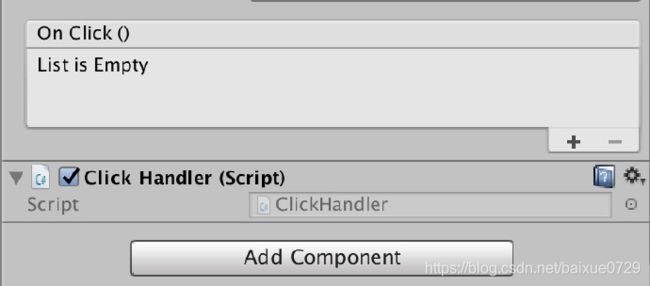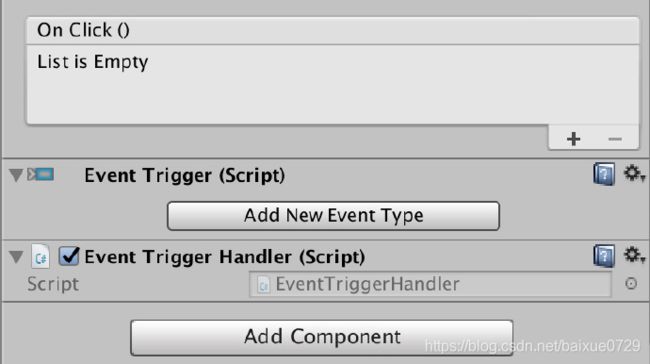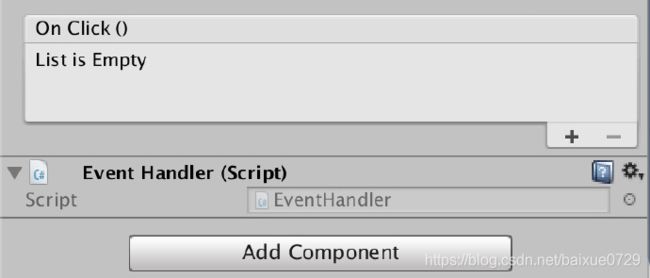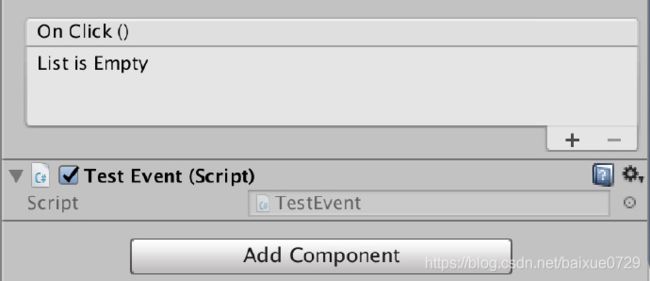unity笔记--按钮绑定事件
原文地址:https://www.cnblogs.com/isayes/p/6370168.html
1.可视化创建及事件绑定
- 创建一个脚本 TestClick.cs, 定义了一个Click 的 public 方法。
- 选中 Hierarchy 中的 Button, Add Component 脚本 TestClick.cs(TestClick : MonoBehaviour)。
- 在 Button(Script) 关联 TestClick 脚本里的 Click 方法。
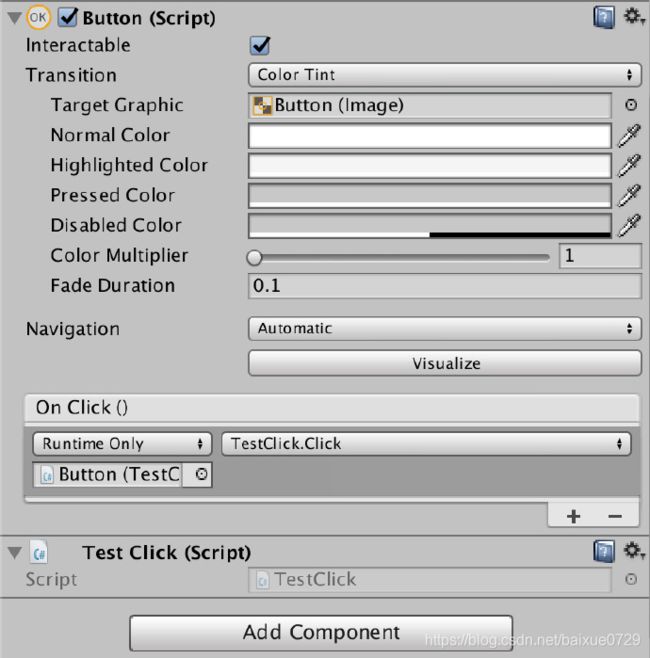
2.通过直接绑定脚本来绑定事件
- 创建一个 ClickHandler.cs 脚本, 定义了一个私有方法 OnClick(), 并在 Start() 方法里为Button 添加点击事件的监听(Button.onClick.AddListener),作为参数传入 OnClick 方法。
- 将 ClickHandler 绑定在 Button 对象上。
using System.Collections;
using System.Collections.Generic;
using UnityEngine;
using UnityEngine.UI;
public class ClickHandler : MonoBehaviour {
void Start () {
Button btn = this.GetComponent<Button> ();
btn.onClick.AddListener (OnClick);
}
private void OnClick(){
Debug.Log ("Button Clicked. ClickHandler.");
}
}
3.通过 EventTrigger 实现按钮点击事件
- 为按钮添加组件:Event Trigger。
- 创建一个 EventTriggerHandler.cs 脚本, 利用 UnityEngine.EventSystems.EventTrigger 添加监听事件.
- 绑定 EventTriggerHandler.cs 脚本到 Button 上.
using System.Collections;
using System.Collections.Generic;
using UnityEngine;
using UnityEngine.UI;
using UnityEngine.EventSystems;
// 需要 EventTrigger 脚本的支援
[RequireComponent(typeof(UnityEngine.EventSystems.EventTrigger))]
public class EventTriggerHandler : MonoBehaviour {
// Use this for initialization
void Start () {
Button btn = this.GetComponent<Button> ();
EventTrigger trigger = btn.gameObject.GetComponent<EventTrigger> ();
EventTrigger.Entry entry = new EventTrigger.Entry ();
// 鼠标点击事件
entry.eventID = EventTriggerType.PointerClick;
// 鼠标进入事件 entry.eventID = EventTriggerType.PointerEnter;
// 鼠标滑出事件 entry.eventID = EventTriggerType.PointerExit;
entry.callback = new EventTrigger.TriggerEvent ();
entry.callback.AddListener (OnClick);
// entry.callback.AddListener (OnMouseEnter);
trigger.triggers.Add (entry);
}
private void OnClick(BaseEventData pointData){
Debug.Log ("Button Clicked. EventTrigger..");
}
private void OnMouseEnter(BaseEventData pointData){
Debug.Log ("Button Enter. EventTrigger..");
}
}
4. 通过 MonoBehaviour 实现事件类接口来实现事件的监听
- 创建一个 EventHandler.cs 脚本。
- 将脚本绑定在 Button 对象上.
using System.Collections;
using System.Collections.Generic;
using UnityEngine;
using UnityEngine.UI;
using UnityEngine.EventSystems;
public class EventHandler : MonoBehaviour, IPointerClickHandler, IPointerEnterHandler, IPointerExitHandler, IPointerDownHandler, IDragHandler {
public void OnPointerClick(PointerEventData eventData){
if(eventData.pointerId == -1){
Debug.Log ("Left Mouse Clicked.");
} else if(eventData.pointerId == -2){
Debug.Log ("Right Mouse Clicked.");
}
}
public void OnPointerEnter(PointerEventData eventData){
Debug.Log ("Pointer Enter..");
}
public void OnPointerExit(PointerEventData eventData){
Debug.Log ("Pointer Exit..");
}
public void OnPointerDown(PointerEventData eventData){
Debug.Log ("Pointer Down..");
}
public void OnDrag(PointerEventData eventData){
Debug.Log ("Dragged..");
}
}
5.采用观察者模式监听
UGUI 如何判断 UI 元素被点击时是鼠标的哪个按键, 上面的代码中我们可以根据 eventData.pointerId 来监听是鼠标左键还是右键. 但是每个 UI 元素都创建一个 MonoBehaviour 来监听各个事件显然不好, 下面是通过利用 Delegate 和 Event 来做一个通用类 UIEventListener 来处理事件 (观察者模式).
- TestEvent 脚本绑定在 Button 上即可。
//UIEventListener.cs
using System.Collections;
using System.Collections.Generic;
using UnityEngine;
using UnityEngine.UI;
using UnityEngine.EventSystems;
public class UIEventListener : MonoBehaviour, IPointerClickHandler, IPointerEnterHandler, IPointerExitHandler {
// 定义事件代理
public delegate void UIEventProxy(GameObject gb);
// 鼠标点击事件
public event UIEventProxy OnClick;
// 鼠标进入事件
public event UIEventProxy OnMouseEnter;
// 鼠标滑出事件
public event UIEventProxy OnMouseExit;
public void OnPointerClick(PointerEventData eventData){
if (OnClick != null)
OnClick (this.gameObject);
}
public void OnPointerEnter(PointerEventData eventData){
if (OnMouseEnter != null)
OnMouseEnter (this.gameObject);
}
public void OnPointerExit(PointerEventData eventData){
if (OnMouseExit != null)
OnMouseExit (this.gameObject);
}
}
using System.Collections;
using System.Collections.Generic;
using UnityEngine;
using UnityEngine.UI;
public class TestEvent : MonoBehaviour {
void Start () {
Button btn = this.GetComponent<Button> ();
UIEventListener btnListener = btn.gameObject.AddComponent<UIEventListener> ();
btnListener.OnClick += delegate(GameObject gb) {
Debug.Log(gb.name + " OnClick");
};
btnListener.OnMouseEnter += delegate(GameObject gb) {
Debug.Log(gb.name + " OnMouseEnter");
};
btnListener.OnMouseExit += delegate(GameObject gb) {
Debug.Log(gb.name + " OnMOuseExit");
};
}
}
6.通过重写button类
- 删掉button自带的组件Button。
- 挂上自己写的脚本。
public class NewBtn : Button
{
enum Selection
{
Normal,
Highlighted,
Pressed,
Selected,
Disabled
}
Selection _selection;
protected override void DoStateTransition(SelectionState state, bool instant)
{
base.DoStateTransition(state, instant);
switch (state)
{
case SelectionState.Normal:
_selection = Selection.Normal;
break;
case SelectionState.Highlighted:
_selection = Selection.Highlighted;
break;
case SelectionState.Pressed:
_selection = Selection.Pressed;
break;
case SelectionState.Selected:
_selection = Selection.Selected;
break;
case SelectionState.Disabled:
_selection = Selection.Disabled;
break;
}
}
private void OnGUI()
{
GUI.skin.box.fontSize = 14;
switch (_selection)
{
case Selection.Normal:
//Normalaction
break;
case Selection.Highlighted:
//Highlightedaction
break;
case Selection.Pressed:
//Pressedaction
break;
case Selection.Selected:
//Selectedaction
break;
case SelectionState.Disabled:
//Disabledaction
break;
}
}
}