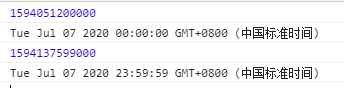Vue常用组件
可以直接使用的一些组件
- 一、轮播图
- 二、Tabs
- 三、对时间戳 进行展示
- 四、postcss-px-to-viewport移动端适配
- 五、在子父组件中使用对方的方法和变量(即data里的数据)
-
- 1、在==父==组件中使用子组件的方法和变量(即data里的数据)
- 2、在==子==组件中使用父组件的方法和变量(即data里的数据)
- 六、遍历Object对象
- 七、字符串截取
- 八、vue中引入高德地图
- 九、时间转换
-
- 1、获取当天一天的时间
- 十、取得跳转路径
- 十一、定时器
- 十二、在vue中使用amfe-flexible
- 十三、WEB移动端在线测试方法
-
- 1、使用谷歌和手机联动
- 2、使用链接进行测试
- 十四、export default导出和export导出的使用
-
- 1、export default
- 2、export
- 3、区别
- 十五、判断在用什么设备预览网页
- 十六、放大镜插件的使用
- 十七、对后端返回的long类型的处理
- 十八、在组件 或者页面中使用路由钩子
一、轮播图
1、在components——> swiper里创建三个文件,文件如下:
注:他们三个直接复制粘贴过去使用就好。
1)Swiper.vue
<template>
<div id="hy-swiper">
<div class="swiper" @touchstart="touchStart" @touchmove="touchMove" @touchend="touchEnd">
<slot></slot>
</div>
<slot name="indicator">
</slot>
<div class="indicator">
<slot name="indicator" v-if="showIndicator && slideCount>1">
<div v-for="(item, index) in slideCount" class="indi-item" :class="{active: index === currentIndex-1}" :key="index"></div>
</slot>
</div>
</div>
</template>
<script>
export default {
name: "Swiper",
props: {
interval: {
type: Number,
default: 3000
},
animDuration: {
type: Number,
default: 300
},
moveRatio: {
type: Number,
default: 0.25
},
showIndicator: {
type: Boolean,
default: true
}
},
data: function () {
return {
slideCount: 0, // 元素个数
totalWidth: 0, // swiper的宽度
swiperStyle: {}, // swiper样式
currentIndex: 1, // 当前的index
scrolling: false, // 是否正在滚动
}
},
mounted: function () {
// 1.操作DOM, 在前后添加Slide
setTimeout(() => {
this.handleDom();
// 2.开启定时器
this.startTimer();
}, 3000)
},
methods: {
/**
* 定时器操作
*/
startTimer: function () {
this.playTimer = window.setInterval(() => {
this.currentIndex++;
this.scrollContent(-this.currentIndex * this.totalWidth);
}, this.interval)
},
stopTimer: function () {
window.clearInterval(this.playTimer);
},
/**
* 滚动到正确的位置
*/
scrollContent: function (currentPosition) {
// 0.设置正在滚动
this.scrolling = true;
// 1.开始滚动动画
this.swiperStyle.transition = 'transform ' + this.animDuration + 'ms';
this.setTransform(currentPosition);
// 2.判断滚动到的位置
this.checkPosition();
// 4.滚动完成
this.scrolling = false
},
/**
* 校验正确的位置
*/
checkPosition: function () {
window.setTimeout(() => {
// 1.校验正确的位置
this.swiperStyle.transition = '0ms';
if (this.currentIndex >= this.slideCount + 1) {
this.currentIndex = 1;
this.setTransform(-this.currentIndex * this.totalWidth);
} else if (this.currentIndex <= 0) {
this.currentIndex = this.slideCount;
this.setTransform(-this.currentIndex * this.totalWidth);
}
// 2.结束移动后的回调
this.$emit('transitionEnd', this.currentIndex - 1);
}, this.animDuration)
},
/**
* 设置滚动的位置
*/
setTransform: function (position) {
this.swiperStyle.transform = `translate3d(${position}px, 0, 0)`;
this.swiperStyle['-webkit-transform'] = `translate3d(${position}px), 0, 0`;
this.swiperStyle['-ms-transform'] = `translate3d(${position}px), 0, 0`;
},
/**
* 操作DOM, 在DOM前后添加Slide
*/
handleDom: function () {
// 1.获取要操作的元素
let swiperEl = document.querySelector('.swiper');
let slidesEls = swiperEl.getElementsByClassName('slide');
// 2.保存个数
this.slideCount = slidesEls.length;
// 3.如果大于1个, 那么在前后分别添加一个slide
if (this.slideCount > 1) {
let cloneFirst = slidesEls[0].cloneNode(true);
let cloneLast = slidesEls[this.slideCount - 1].cloneNode(true);
swiperEl.insertBefore(cloneLast, slidesEls[0]);
swiperEl.appendChild(cloneFirst);
this.totalWidth = swiperEl.offsetWidth;
this.swiperStyle = swiperEl.style;
}
// 4.让swiper元素, 显示第一个(目前是显示前面添加的最后一个元素)
this.setTransform(-this.totalWidth);
},
/**
* 拖动事件的处理
*/
touchStart: function (e) {
// 1.如果正在滚动, 不可以拖动
if (this.scrolling) return;
// 2.停止定时器
this.stopTimer();
// 3.保存开始滚动的位置
this.startX = e.touches[0].pageX;
},
touchMove: function (e) {
// 1.计算出用户拖动的距离
this.currentX = e.touches[0].pageX;
this.distance = this.currentX - this.startX;
let currentPosition = -this.currentIndex * this.totalWidth;
let moveDistance = this.distance + currentPosition;
// 2.设置当前的位置
this.setTransform(moveDistance);
},
touchEnd: function (e) {
// 1.获取移动的距离
let currentMove = Math.abs(this.distance);
// 2.判断最终的距离
if (this.distance === 0) {
return
} else if (this.distance > 0 && currentMove > this.totalWidth * this.moveRatio) { // 右边移动超过0.5
this.currentIndex--
} else if (this.distance < 0 && currentMove > this.totalWidth * this.moveRatio) { // 向左移动超过0.5
this.currentIndex++
}
// 3.移动到正确的位置
this.scrollContent(-this.currentIndex * this.totalWidth);
// 4.移动完成后重新开启定时器
this.startTimer();
},
/**
* 控制上一个, 下一个
*/
previous: function () {
this.changeItem(-1);
},
next: function () {
this.changeItem(1);
},
changeItem: function (num) {
// 1.移除定时器
this.stopTimer();
// 2.修改index和位置
this.currentIndex += num;
this.scrollContent(-this.currentIndex * this.totalWidth);
// 3.添加定时器
this.startTimer();
}
}
}
</script>
<style scoped>
#hy-swiper {
overflow: hidden;
position: relative;
}
.swiper {
display: flex;
}
.indicator {
display: flex;
justify-content: center;
position: absolute;
width: 100%;
bottom: 8px;
}
.indi-item {
box-sizing: border-box;
width: 8px;
height: 8px;
border-radius: 4px;
background-color: #fff;
line-height: 8px;
text-align: center;
font-size: 12px;
margin: 0 5px;
}
.indi-item.active {
background-color: rgba(212, 62, 46, 1);
}
</style>
2)SwiperItem.vue
注:在这使用槽口,在使用轮播图的时候,插入内容
<template>
<div class="slide">
<slot></slot>
</div>
</template>
<script>
export default {
name: "Slide"
}
</script>
<style scoped>
.slide {
width: 100%;
flex-shrink: 0;
}
.slide img {
width: 100%;
}
</style>
3)index.js
注:这块这样写,方便组件的调用
import Swiper from './Swiper'
import SwiperItem from './SwiperItem'
export {
Swiper, SwiperItem
}
2、使用
<template>
<div>
<h1>首页</h1>
<div class="i-box">
<Swiper>
<!--正这进行便利-->
<Swiper-item v-for="(item,index) in banner" :key="index">
<!-- 因为轮播图可以添砖 -->
<a :href="item.跳转地址">
<img :src="item.图片名" alt="">
</a>
</Swiper-item>
</Swiper>
</div>
</div>
</template>
<script>
// 1、在首页里,我们只需要面向home.js去发送网络请求,所以在这杨引用
import {homeObtain} from '../api/home';
// 这里写的原因是在index里已经给他暴露了
import {Swiper, SwiperItem} from '@/components/common/swiper/index'
export default {
data() {
return {
banner:[]//这里是轮播图在包含的数据
}
},
components:{
Swiper,
SwiperItem
},
/*注:1、函数里面的所有东西都是局部变量,当这个函数执行完,所有变量都会被内存回收掉
2、函数调用 ——》他是压入到函数栈中的(保存函数嗲用过程中的所有变量)
3、函数调用结束——》他会弹出函数栈(弹出之后,他会释放所有变量,所有变量就会垃圾回收掉;
如果你在调用一次,南无它就会 重新创建这些变量,函数调用结束,它又会消失)
*/
}
</script>
<style scoped>
</style>
二、Tabs
1、对Tabs进行封装
注:在src——》components——》Tabs.vue
<template>
<div class="tab_control">
<div v-for="(item,index) in tab" :key="index" class="tab_control_item"
:class="{active: index===currentIndex }"
@click="fun(index)"
>
<span>{{item}}</span>
</div>
</div>
</template>
<script>
export default {
name:'Tabs',
// 在这接收从父传过来的数据,即tab的内容
props:{
tab:{
type:Array,
default(){
return []
}
}
},
// 在data里记录一下,选中的状态
data() {
return {
// 用它记录(为了给上面动态添加class名)
currentIndex:0
}
},
methods: {
// 把上面的index拿到,然后传进来,再去改变currentIndex
fun(num){
this.currentIndex=num;
// 把这个数据传到父元素
this.$emit('tabFun',num);
}
},
}
</script>
<style scoped>
.tab_control{
display: flex;
/* 设置样式 */
font-size:.16rem;
height:.4rem;
line-height:.4rem;
}
.tab_control_item{
flex:1;
text-align: center;
}
/* 这块添加选中时候的样式 */
.active{
color: pink;
}
</style>
2、在页面中调用
注:在src——》pages——》Index.vue
<template>
<div class="home-box">
<Tabs :tab="['流行','新款','精选']" class="tab_top" @tabFun="tabfun" />
<!-- 根据Tabs传过来的index,设置不同的字符串,然后传值给展示组件,响应的数据 -->
<!-- <GoodList :goodaSsembly="goods[currentType].list" /> -->
<GoodList :goodaSsembly="goods[currentType].list" />
</div>
</template>
<script>
// 在这调用组件
import Tabs from '@/components/tabs/Tabs';
import GoodList from '@/components/GoodsList';
export default {
data() {
return {
goods:{//page 是当前页数,list是数据
// 默认只请求第一页的数据
// 流行
'pop':{page:0,list:[]},
// 新款
'new':{page:0,list:[]},
// 精选
'sell':{page:0,list:[]}
},
// 给这快写一个默认数据类型
currentType:'pop'
}
},
components:{
Tabs,
GoodList
},
// 2、在页面加载完成之后,组件立即调用
created() {
/*
这块写的是一些数据请求
*/
},
// 在这写一个计算属性,否侧上面的那个就太长了
computed: {
showTabs(){
return this.goods[this.currentType].list;
}
},
// 在方法里面 才是具体要做的事情
methods: {
/*
*下面是事件监听
*/
tabfun(index){
// 更具这块传过来的数据,去取到数据
console.log(index);
switch(index){
case 0:
this.currentType = 'pop';
break;
case 1:
this.currentType = 'new';
break;
case 2:
this.currentType = 'sell';
break;//最后一个写不写break都行
}
},
},
}
</script>
<style scoped>
/* 让他滚动到一定程度,停止滚动,保持在那个位置 */
.tab_top{
position:sticky;
top:.44rem;
}
</style>
3、创建数据展示的组件
注:scr——》components——》show在这个里面创建两个组件,一个是商品列表的组件,令一个是商品列表展示样式的组件
1)列表组件
<template>
<div class="goods-item">
<!-- 在这遍历一共有多少个Item ,在把item传递给样式组件-->
<GoodsItem v-for="(item,index) in goodaSsembly" :key='index' :goodsItem="item"/>
</div>
</template>
<script>
//商品列表展示样式
import GoodsItem from './GoodsItem';
export default {
name:'GoodsList',
props:{
goodaSsembly:{
type:Array,
default(){
return []
}
}
},
components:{
GoodsItem
}
}
</script>
<style scoped>
</style>
2)样式组件
<template>
<div class="">
<img :src="goodsItem.图片" alt="">
<p>{{goodsItem.商品标题}}</p>
<p>{{goodsItem.商品价格}}</p>
</div>
</template>
<script>
export default {
props:{
goodsItem:{
type:Object,
default(){
return {}
}
}
}
}
</script>
<style scoped>
</style>
三、对时间戳 进行展示
1、在vue遍历的时候使用,在div里面使用函数
<template>
<div>
<div v-for="(item,index) in time" :key="index">
<p>{{dateFormat(item.faultTime)}}</p>
</div>
</div>
</template>
<script>
export default {
data(){
return {
time:[1586828879897,1586412552094,1586828879897]
}
},
methods: {
// 时间戳,转普通格式
dateFormat:function(time) {
var date=new Date(time);
var year=date.getFullYear();
/* 在日期格式中,月份是从0开始的,因此要加0
* 使用三元表达式在小于10的前面加0,以达到格式统一 如 09:11:05
* */
var month= date.getMonth()+1<10 ? "0"+(date.getMonth()+1) : date.getMonth()+1;
var day=date.getDate()<10 ? "0"+date.getDate() : date.getDate();
var hours=date.getHours()<10 ? "0"+date.getHours() : date.getHours();
var minutes=date.getMinutes()<10 ? "0"+date.getMinutes() : date.getMinutes();
var seconds=date.getSeconds()<10 ? "0"+date.getSeconds() : date.getSeconds();
// 拼接
return year+"-"+month+"-"+day+" "+hours+":"+minutes+":"+seconds;
}
},
}
</script>
<style lang="stylus" scoped>
</style>
2、封装起来
①在src——>utils——>Time.js
注:在使用的时候,直接复制粘贴
export function formatDate(date, fmt) {
// 1、获取年份
if (/(y+)/.test(fmt)) {
fmt = fmt.replace(RegExp.$1, (date.getFullYear() + '').substr(4 - RegExp.$1.length));
}
// 2、获取
let o = {
'M+': date.getMonth() + 1,
'd+': date.getDate(),
'h+': date.getHours(),//在这进行修改H(24小时制)和h(12小时制)
'm+': date.getMinutes(),
's+': date.getSeconds()
};
for (let k in o) {
if (new RegExp(`(${k})`).test(fmt)) {
let str = o[k] + '';
fmt = fmt.replace(RegExp.$1, (RegExp.$1.length === 1) ? str : padLeftZero(str));
}
}
return fmt;
};
//保证用做一个补贴,确保时间有两位
function padLeftZero (str) {
return ('00' + str).substr(str.length);
};
②使用
<template>
<div>
{{showData}}
</div>
</template>
<script>
import {formatDate} from '@/utils/Time.js'
export default {
data() {
return {
// 这个是后端给的时间戳
time:1535694719
}
},
//计算属性(也可在别地方写)
computed:{
showData(){
// 将事件戳转为对象
const date = new Date(this.time*1000);
//将data进行格式化
return formatDate(date,'yyyy-MM-dd hh:mm:ss');
}
},
}
</script>
<style scoped>
</style>
![]()
四、postcss-px-to-viewport移动端适配
注:从像素单位生成视口单位(vw,vh,vmin,vmax)。
1、下载
npm install postcss-px-to-viewport --save-dev
2、使用
对postcss.config.js进行修改
module.exports = {
plugins: {
autoprefixer: {},
'postcss-px-to-viewport': {
viewportWidth: 750, /* 视窗的宽度,对应的是我们设计稿的宽度,
一般是750*/
viewportHeight: 1334, /* 视窗的高度,根据750设备的宽度来指定,
一般指定1334,也可以不配置*/
unitPrecision:5, // 指定`px`转换为视窗单位值的小数位数
viewportUnit: "vw", //指定需要转换成的视窗单位,建议使用vw
selectorBlackList: ['.ignore'],/* 指定不转换为视窗单位的类,可以自定
义,可以无限添加,建议定义一至两个通用的类名,尽量不要添加太多*/
minPixelValue: 1, /* 小于或等于`1px`不转换为视窗单位,
你也可以设置为你想要的值*/
mediaQuery: false // 允许在媒体查询中转换`px`
//exclude:
}
}
}
/*
1、在js中使用正则:/正则相关的规则/
2、exclude中存放的元素必须是正则表达式
注:如果值为regexp(正则),将忽略匹配文件(即这个文件不去转换)。
3、按照排序文件写对应的正则
4、正则的规则:
1)^abc : 表示匹配的内容必须以什么开头(以abc开头)
2)abc$ :表示匹配的内容必须以什么结尾(以abc结尾)
*/
3、这下写样式的时候,就可以用px了。
五、在子父组件中使用对方的方法和变量(即data里的数据)
1、在父组件中使用子组件的方法和变量(即data里的数据)
1)父组件
<template>
<div>
<!-- 通过ref拿到 -->
<Son ref="Son"></Son>
<button @click="funa()">点击</button>
</div>
</template>
<script>
import Son from '@/components/Son.vue';
export default {
components:{
Son
},
methods: {
funa(){
this.$refs.Son.fun();
console.log(++this.$refs.Son.num);
}
},
}
</script>
2)子组件
<template>
<div>
{{num}}
</div>
</template>
<script>
export default {
data() {
return {
num:'0'
}
},
methods: {
fun(){
console.log('我是子');
}
},
}
</script>
2、在子组件中使用父组件的方法和变量(即data里的数据)
1)子组件
<template>
<div>
<button @click="fun()">点击</button>
</div>
</template>
<script>
export default {
methods: {
fun(){
this.$parent.funa();
// 修改数据
++ this.$parent.num;
}
},
}
</script>
2)父组件
<template>
<div>
{{num}}
<!-- 子组件 -->
<Son></Son>
</div>
</template>
<script>
import Son from '@/components/Son.vue';
export default {
components:{
Son
},
data() {
return {
num:0
}
},
methods: {
funa(){
console.log('我是父');
}
},
}
</script>
六、遍历Object对象
Object.keys传入对象可以取得索引
1、forEach的应用
let faultTypeInfo = {"过流故障": 195, "速断故障": 606, "接地故障": 678, "瞬时接地故障": 159};
let Info = [];//console.log([ { "value": 195, "name": "过流故障" }, { "value": 606, "name": "速断故障" }, { "value": 678, "name": "接地故障" }, { "value": 159, "name": "瞬时接地故障" } ])
Object.keys(faultTypeInfo).forEach((item) =>{
Info.push(
{value:faultTypeInfo[item],name:item}
)
});
2、map的方法
var data={a:1,b:2,c:9,d:4,e:5};
console.log(Object.keys(data));//["a", "b", "c", "d", "e"]
Object.keys(data).map((key,item)=>{
console.log(key,data[key]);//key=>属性名 data[key]=>属性值
});
注:Object.keys的案例
1)传入字符串,返回索引
var str = 'ab1234';
console.log(Object.keys(obj)); //[0,1,2,3,4,5]
2)传入数组 返回索引
var arr = ["a", "b", "c"];
console.log(Object.keys(arr)); // console: ["0", "1", "2"]
七、字符串截取
1、保留前面的
let obj = "你好!世界";
console.log(obj.match(/(\S*)!/)[1]);//你好
2、保留后面的
let obj = "你好!世界";
console.log(obj..match(/!(\S*)/)[1]);//世界
八、vue中引入高德地图
1、在public——>index.html里引入
住:这个在高德官网里复制。
2、然后在vue.config.js里面配置一下,否则会报错,报AMap未定义。
module.exports = {
configureWebpack: {
externals: {
AMap: "window.AMap"
}
}
};
3、使用
住:各种需要看文档。
下面已在地图上标点为例。
<template>
<div>
<div style="width: 100vw;height: 100vh" id="container"></div>
</div>
</template>
<script>
//引用AMap
import AMap from "AMap";
export default {
data() {
return {
};
},
created() {
this.Map_call();
},
methods: {
Map_call(){
this.$nextTick(()=>{
this.structure();
})
},
// 构建地图,并且设置中心点
structure(){
let map = new AMap.Map("faultMap", {
resizeEnable: true,
center:[116.368904, 39.923423],//地图中心点
zooms: [1, 16],
zoom: 12
});
/**
* @description:下面是坐标转换,gps转高德
* @param {type}
* @return {type}
*/
AMap.convertFrom([116.368904, 39.923423], 'gps', function (status, result) {
if (result.info === 'ok') {
let marker = new AMap.Marker({
position:[116.368904, 39.923423],
map: map,
icon:"http://a.amap.com/jsapi_demos/static/demo-center/icons/poi-marker-red.png",
});
marker.content = `aaaaa`;
marker.on('click', markerClick);
map.setMarker;
}
});
var infoWindow = new AMap.InfoWindow({ offset: new AMap.Pixel(8, -30) });
function markerClick(e) {
infoWindow.setContent(e.target.content);
infoWindow.open(map, e.target.getPosition());
}
map.setFitView();
}
},
mounted() {
}
};
</script>
<style scoped>
</style>
注:使用zoom API无用。
九、时间转换
1、获取当天一天的时间
<!DOCTYPE html>
<html lang="en">
<head>
<meta charset="UTF-8">
<meta name="viewport" content="width=device-width, initial-scale=1.0">
<title>Document</title>
</head>
<body>
</body>
</html>
<script>
// 获取当天00:00点的时间戳
let time= Date.parse(new Date(new Date(new Date().toLocaleDateString()).getTime()));
console.log(time);
let date = new Date(time);
console.log(date);
// 获取当天最后一秒的时间戳 23:59:59
let end_time = Date.parse(new Date(new Date(new Date().toLocaleDateString()).getTime() +24 * 60 * 60 * 1000 -1));
console.log(end_time);
let end_date = new Date(end_time);
console.log(end_date);
</script>
十、取得跳转路径
beforeRouteEnter(to, from, next) {
next(vm=>{//这里的vm指的就是vue实例,可以用来当做this使用
// console.log(typeof(from.path))
vm.detailsUrl = from.path;//在这vm相当与指向data变量的this。
})
},
十一、定时器
setTimeout(() => {
//这个里面是要执行的东西
},0)//这里写多少秒后,执行里面的那个逻辑修改0,这块是毫秒
十二、在vue中使用amfe-flexible
注:flexible他是一个适配方案。
1、下载
npm i -S amfe-flexible
2、在mian.js中引入
import "amfe-flexible/index";
3、如果要修改适配规则在node_modules——>amfe-flexible——>index.js里面改。
(function flexible(window, document) {
var docEl = document.documentElement;
var dpr = window.devicePixelRatio || 1;
// adjust body font size
function setBodyFontSize() {
if (document.body) {
document.body.style.fontSize = 12 * dpr + "px";
} else {
document.addEventListener("DOMContentLoaded", setBodyFontSize);
}
}
setBodyFontSize();
function setRemUnit() {
/**
* 下面这块代表是把屏幕分成二十四等份
* 这块可以自己修改(也就是屏幕宽度为1920px,分成24等份,每份80px,即就是 1rem就是80 px)
* 1920px也就是设计稿宽度。
*/
var rem = docEl.clientWidth / 24;//这块默认是10等份
docEl.style.fontSize = rem + "px";
}
setRemUnit();
// reset rem unit on page resize
window.addEventListener("resize", setRemUnit);
window.addEventListener("pageshow", function (e) {
if (e.persisted) {
setRemUnit();
}
});
// detect 0.5px supports
if (dpr >= 2) {
var fakeBody = document.createElement("body");
var testElement = document.createElement("div");
testElement.style.border = ".5px solid transparent";
fakeBody.appendChild(testElement);
docEl.appendChild(fakeBody);
if (testElement.offsetHeight === 1) {
docEl.classList.add("hairlines");
}
docEl.removeChild(fakeBody);
}
})(window, document);
4、最后在给一个屏幕的尺寸约束,确保他不会缩小到太小的范围。
@media screen and (max-width: 1024px) {//屏幕小于1024
html {//把文字大小修改成42px,那就是把现有的屏幕大小除以24得到的42px。
font-size: 42px !important;
}
}
@media screen and (min-width: 1920px) {
html {//屏幕大于1920px,则是1920px除以24,得到每1rem等于80px,上面的计算等同
font-size: 80px !important;
}
}
注:自己计算px与rem比较麻烦,建议在vsc下载cssrem这个插件,这个插件的配置方法如下:
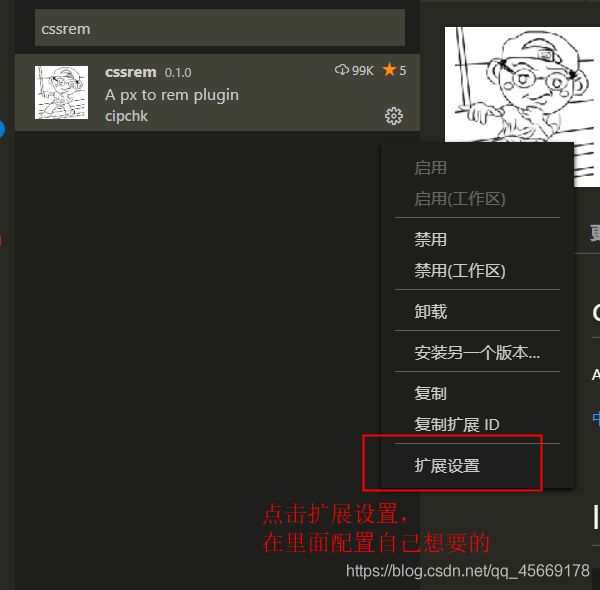

十三、WEB移动端在线测试方法
1、使用谷歌和手机联动
1)在手机上下载Chrome Beta,然后在它的里面输入服务地址(即就是谷歌浏览器的打开地址);
下载地址:https://wws.lanzous.com/b01hj061a,也可在手机上扫码直接下载:
2)在PC端谷歌浏览器URL中输入:chrome://inspect/#devices
注:在你看到自己的手机型号,证明,链接成功了,然后在点击


2、使用链接进行测试
在vue项目里的public——>index.html中输入:
<!-- 移动端调试工具 -->
<script src="//cdn.jsdelivr.net/npm/eruda"></script>
<script>eruda.init();</script>
注:在手机上会出现一个工具的图标,点开就可以看都控制台了;在上线的时候记得删除或者注释掉。
十四、export default导出和export导出的使用
1、export default
2、export
3、区别
1)export default只能导出一个默认模块,这个模块可以匿名(同时这个模块可以时一个变量,也可以是一个函数),然后在文件里引入就好,这样就可以使用了 import 自己起的模块名 from “模块的文件位置”。
2)export 可以导出多个命名模块,所以在导入的时候,要给模块名加{};import { 模块名 , 模块名 } from ‘模块文件位置’。
十五、判断在用什么设备预览网页
var browser={
versions:function(){
var u = navigator.userAgent, app = navigator.appVersion;
return {
trident: u.indexOf('Trident') > -1, //IE内核
presto: u.indexOf('Presto') > -1, //opera内核
webKit: u.indexOf('AppleWebKit') > -1, //苹果、谷歌内核
gecko: u.indexOf('Gecko') > -1 && u.indexOf('KHTML') == -1,//火狐内核
mobile: !!u.match(/AppleWebKit.*Mobile.*/), //是否为移动终端
ios: !!u.match(/\(i[^;]+;( U;)? CPU.+Mac OS X/), //ios终端
android: u.indexOf('Android') > -1 || u.indexOf('Adr') > -1,//android终端
iPhone: u.indexOf('iPhone') > -1 , //是否为iPhone或者QQHD浏览器
iPad: u.indexOf('iPad') > -1, //是否iPad
webApp: u.indexOf('Safari') == -1, //是否web应该程序,没有头部与底部
weixin: u.indexOf('MicroMessenger') > -1, //是否微信 (2015-01-22新增)
qq: u.match(/\sQQ/i) == " qq" //是否QQ
};
}(),
language:(navigator.browserLanguage || navigator.language).toLowerCase()
}
console.log(browser);
十六、放大镜插件的使用
1、下载:
npm install viewerjs
2、使用
注:属性配置:https://www.cnblogs.com/10manongit/p/12755602.html
1)方法一
①在mian.js中引用
// 图片放大器(也可以不在全局引入,在那块使用,就在那块引入,这块与使用的那个二选一)
import 'viewerjs/dist/viewer.css';
import Viewer from 'viewerjs';
Vue.use(Viewer);
注:可以放大多张图片,也可以放大一张。
②在组件或者页面里
<template>
<div>
<viewer @inited="inited" class="viewer" ref="viewer" toolbar="flase" :options="options">
<img :src="cristina" alt="">
</viewer>
<button type="button" @click="show" >预览</button>
</div>
</template>
<script>
//这个需要在main.js里引入 或者 在这也使用局部引入
export default {
data() {
return {
//图片的引入
cristina:require("@/assets/路径"),
// 在这块对他进行配置
options:{
//inline
inline:true,//开启inline模式,他会没有打开关闭,他会以查看图片的形式直接存在
inline:false,
interval:2000,
navbar:false,
initialViewIndex:false,
//配置功能按钮是否显示
toolbar: {
rotateLeft:1,
zoomIn:1,
reset:1,
zoomOut:1,
rotateRight:1
},
}
}
},
methods:{
inited (viewer) {
this.$viewer = viewer
},
show () {
this.$viewer.show()
},
}
}
</script>
<style scoped>
</style>
2)方法二
下面这个案例是基于vantUI的轮播图放大
<template>
<div>
<div id="viewers">
<van-swipe @change="onChange" :autoplay="3000" indicator-color="white">
<van-swipe-item v-for="(item,index) in imgSvgUrl" :key="index">
<img class="svg" :src="item" :alt="index+1" >
</van-swipe-item>
<template #indicator>
<div class="custom-indicator">
{{ current + 1 }}/{{length}}
</div>
</template>
</van-swipe>
</div>
</div>
</template>
<script>
//引入
import Viewer from 'viewerjs';
import 'viewerjs/dist/viewer.css';
export default {
data() {
return {
current: 0,
imgSvgUrl:[
"pictureURL",
"pictureURL",
"pictureURL",
"pictureURL",
"pictureURL"
],
length:5//这个是图片的张数
}
},
methods: {
onChange(index) {
this.current = index;
},
},
created(){
},
mounted() {
// 在这块取到,并且 去改变属性
const ViewerDom = document.getElementById('viewers');
const viewer = new Viewer(ViewerDom, {
// 相关配置项,详情见下面
interval:2000,
// 点击的方法如下
show:function show(){
console.log("我打开了放大器")
},
hide:function hide(){
console.log("我关闭了放大器")
}
});
}
}
</script>
<style scoped>
.svg{
width:100%;
height:2rem;
}
.van-swipe-item{
height:2rem;
width:100%;
background-color: aquamarine;
}
.custom-indicator {
position: absolute;
right: 5px;
bottom: 5px;
padding: 2px 5px;
font-size:14px;
background:transparent;
color:white;
}
.svgtwo{
height:2rem;
width:100%;
}
</style>
十七、对后端返回的long类型的处理
1、下载
npm i json-bigint
2、使用
在axios请求的时候,去使用
//引入封装的数据请求
import {request} from "@/utils/request.js";
//引入json-bigint
import JSONbig from 'json-bigint';
export function getRequest (params){
return request({
method: 'get',//发送数据的方式
url:URL,//地址
params: params,
dataType: 'json',//这个是定义数据类型
transformResponse: [function (data) {//对long类型的数据,进行处理
try {
//这块是转换成功
return JSONbig.parse(data);
} catch (){
// 如果转换失败,则包装为统一数据格式并返回
return {
data
}
}
}],
//请求头
headers: {
}
})
}
十八、在组件 或者页面中使用路由钩子
beforeRouteEnter(to, from, next) {
//这里的vm指的就是vue实例,可以用来当做this使用,这样就可以获取到页面或者组件里面的data数据。
next(vm => {
})
},