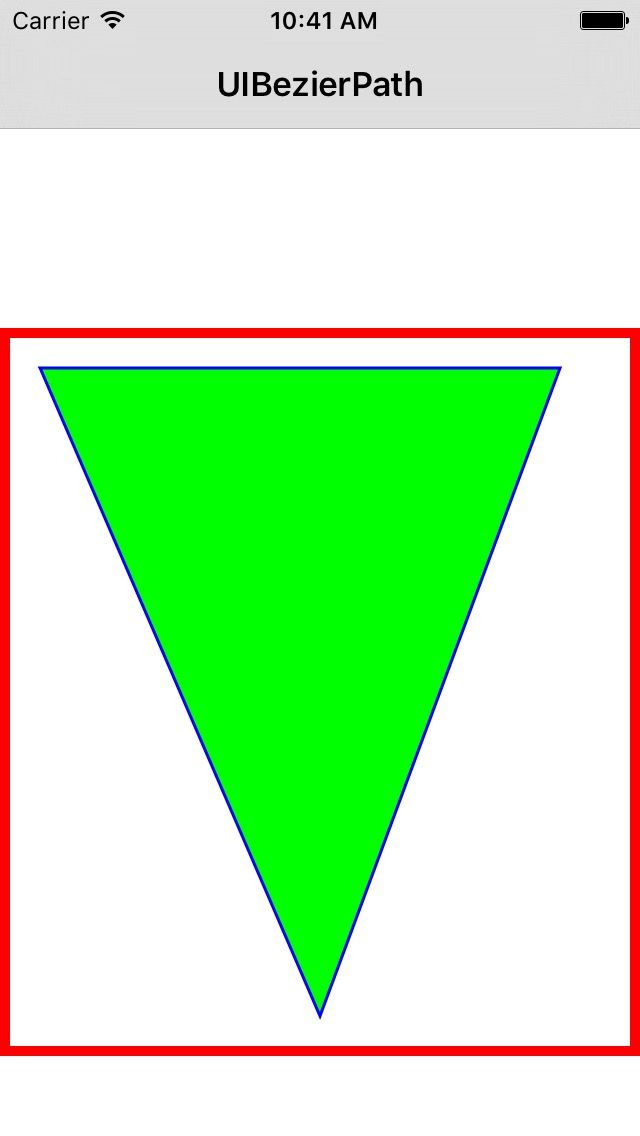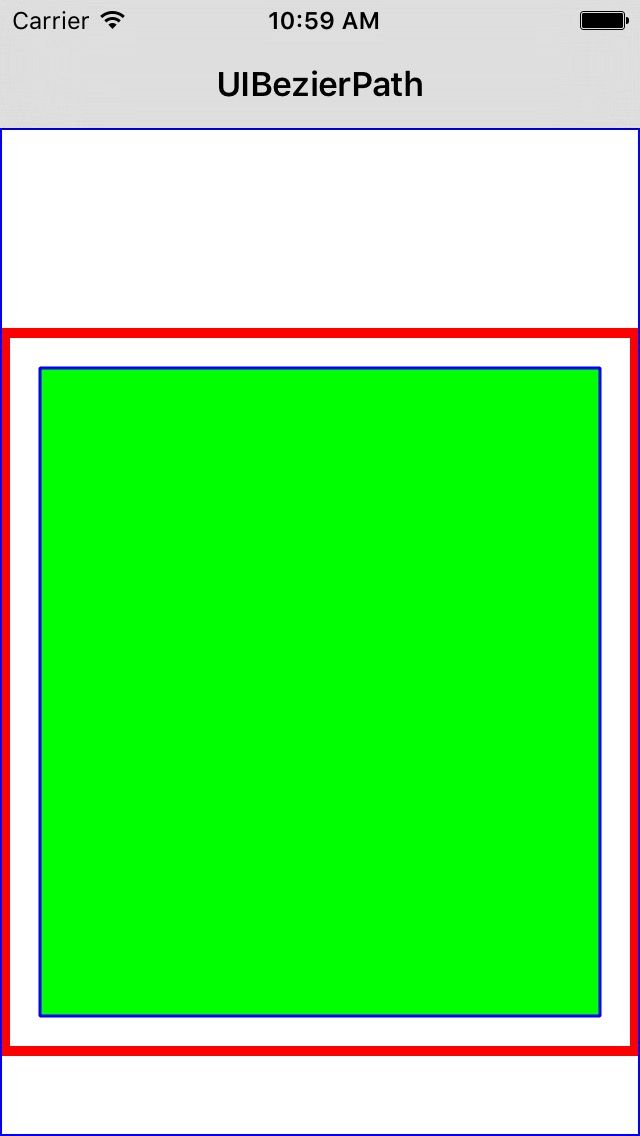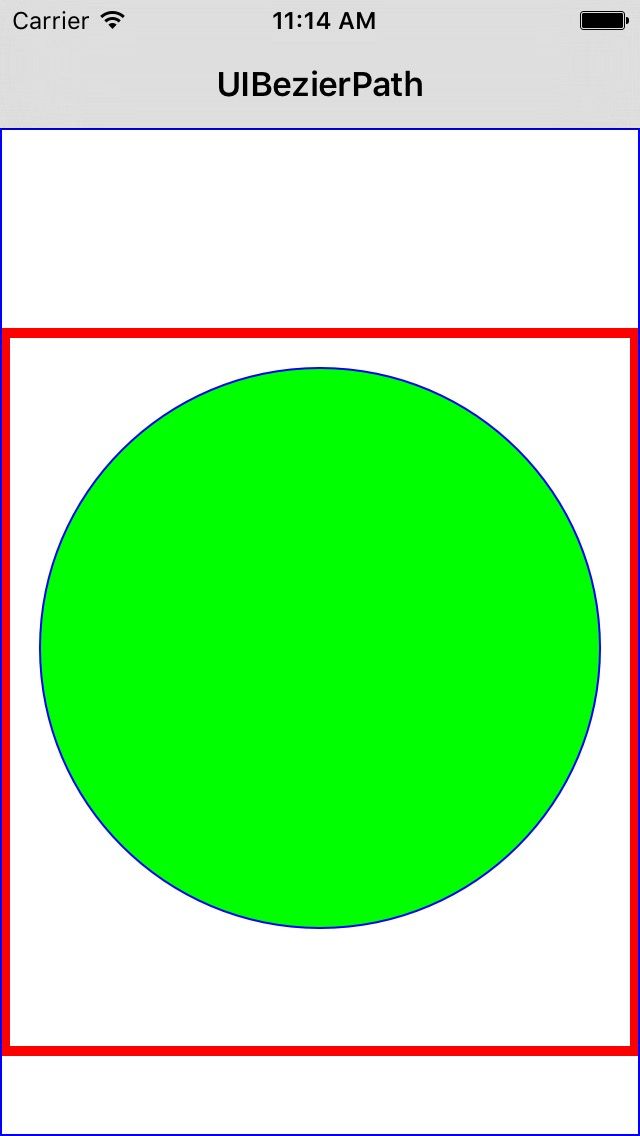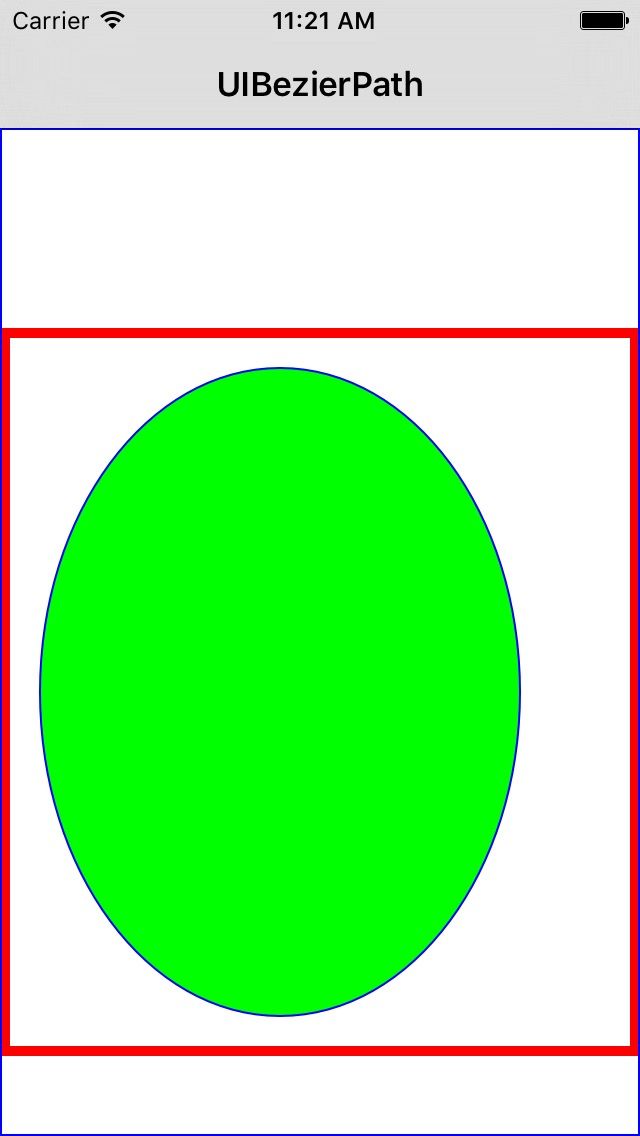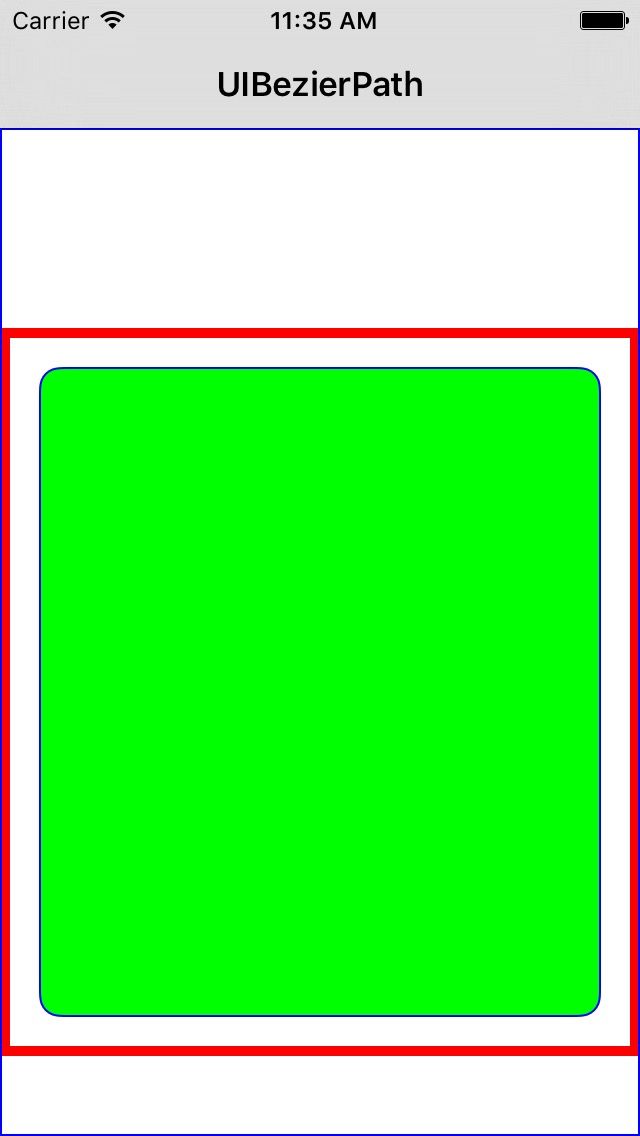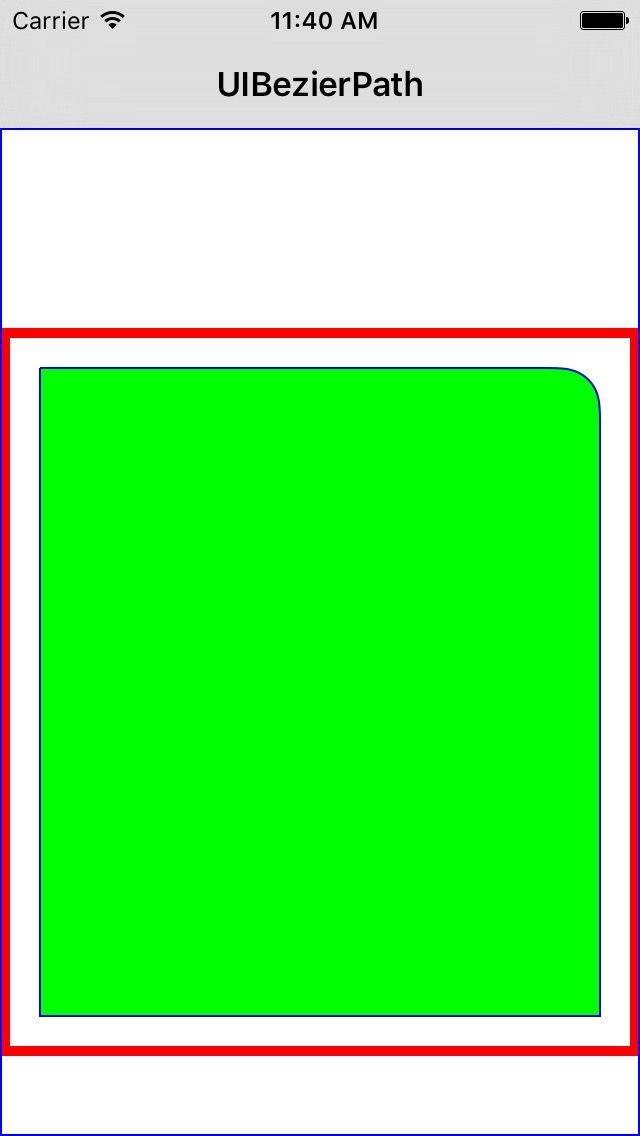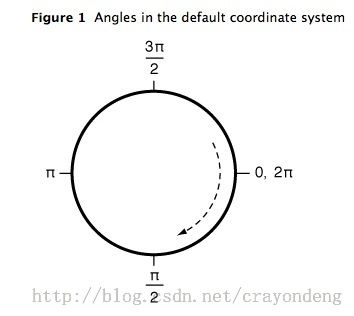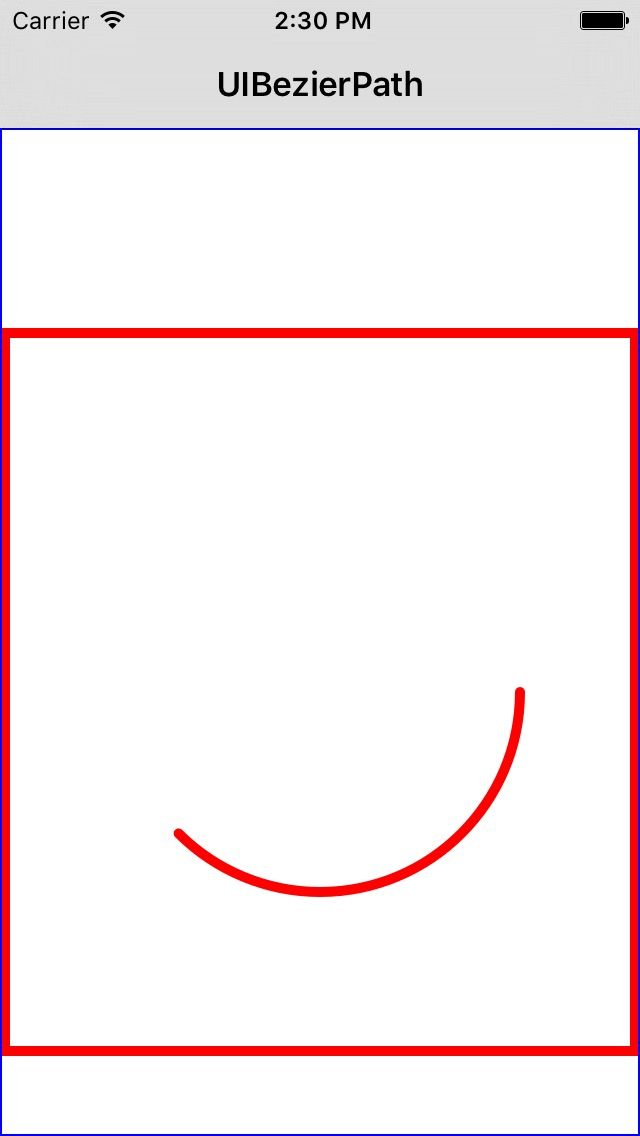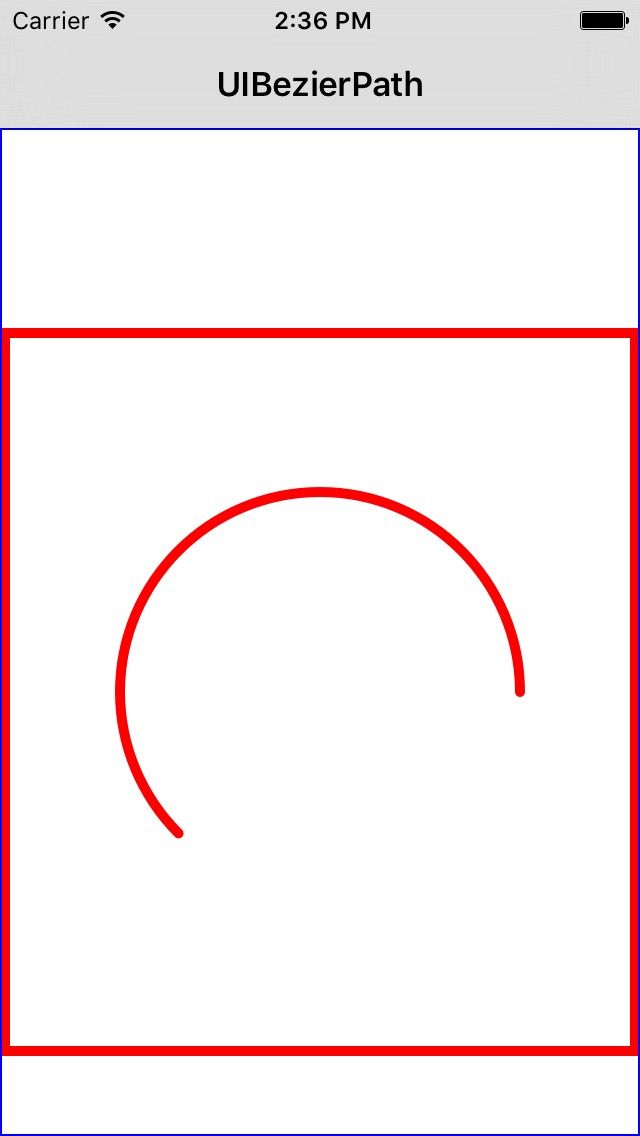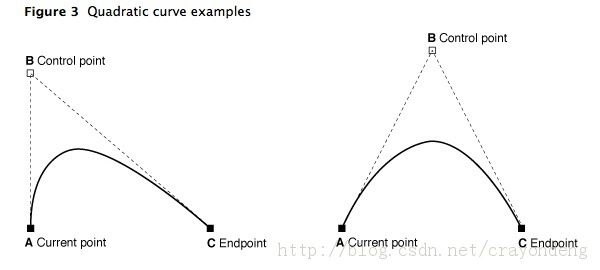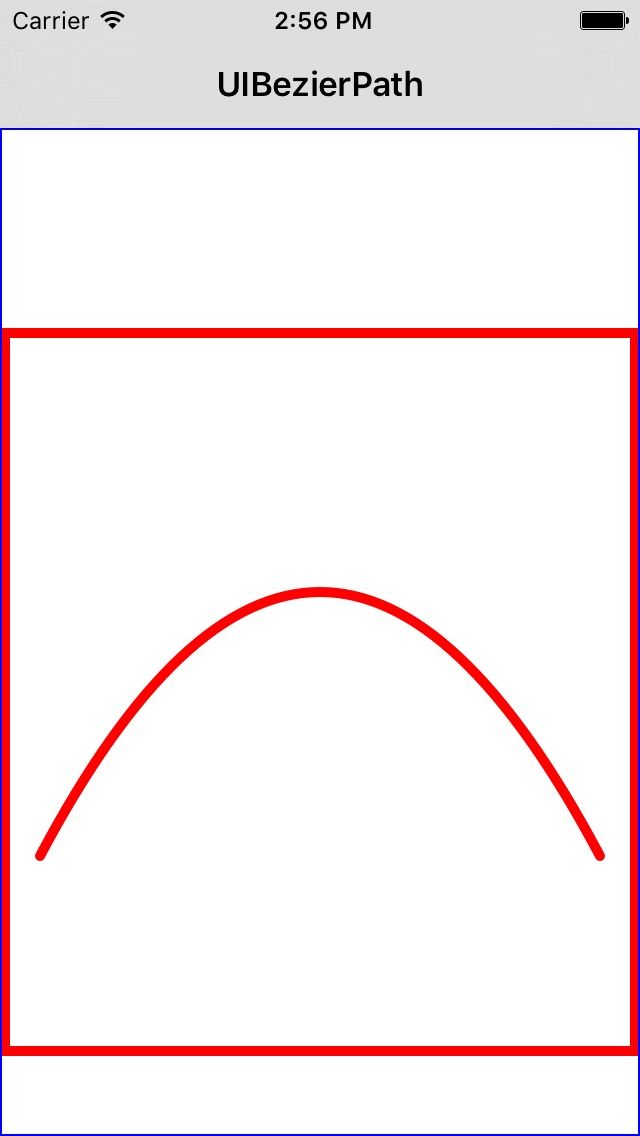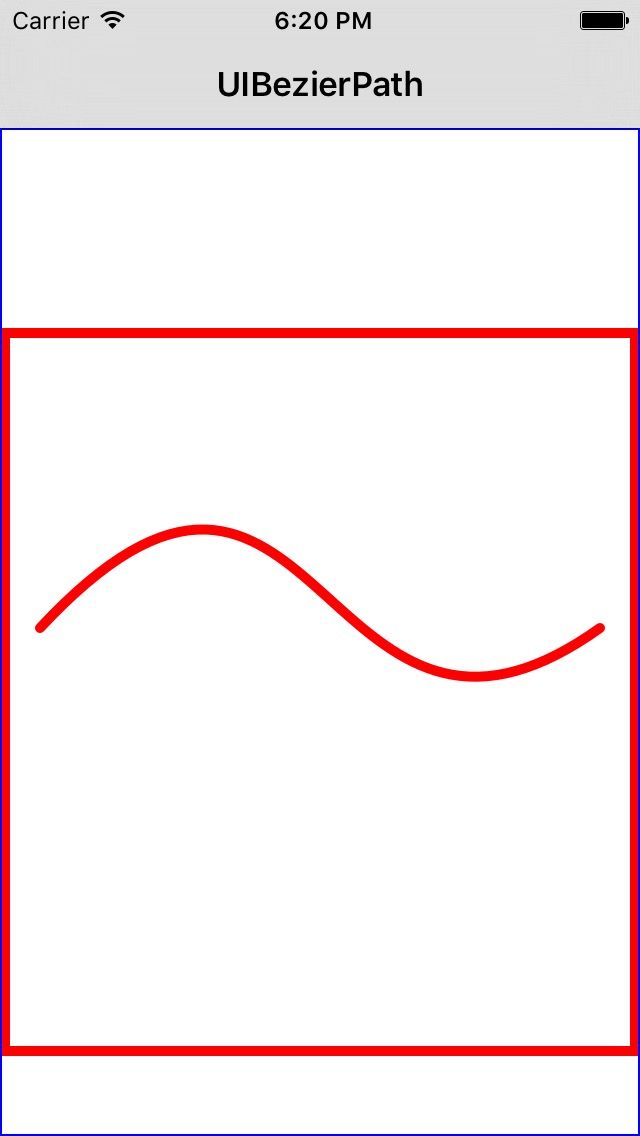UIBezierPath精讲
原文地址:http://www.henishuo.com/uibezierpath-draw/
前言
笔者在写本篇文章之前,也没有系统学习过贝塞尔曲线,只是曾经某一次的需求需要使用到,才临时百度看了一看而且使用最基本的功能。现在总算有时间停下来好好研究研究这个神奇而伟大的贝塞尔先生!
笔者在学习时,首先看了两遍UIBezierPath类头文件定义,熟悉了一下相关的属性和方法。
基础知识
使用UIBezierPath可以创建基于矢量的路径,此类是Core Graphics框架关于路径的封装。使用此类可以定义简单的形状,如椭圆、矩形或者有多个直线和曲线段组成的形状等。
UIBezierPath是CGPathRef数据类型的封装。如果是基于矢量形状的路径,都用直线和曲线去创建。我们使用直线段去创建矩形和多边形,使用曲线去创建圆弧(arc)、圆或者其他复杂的曲线形状。
使用UIBezierPath画图步骤:
- 创建一个
UIBezierPath对象 - 调用
-moveToPoint:设置初始线段的起点 - 添加线或者曲线去定义一个或者多个子路径
- 改变
UIBezierPath对象跟绘图相关的属性。如,我们可以设置画笔的属性、填充样式等
UIBezierPath创建方法介绍
我们先看看UIBezierPath类提供了哪些创建方式,这些都是工厂方法,直接使用即可。
|
1
2
3
4
5
6
7
8
9
10
11
12
13
14
15
16
|
+
(
instancetype
)
bezierPath
;
+
(
instancetype
)
bezierPathWithRect
:
(
CGRect
)
rect
;
+
(
instancetype
)
bezierPathWithOvalInRect
:
(
CGRect
)
rect
;
+
(
instancetype
)
bezierPathWithRoundedRect
:
(
CGRect
)
rect
cornerRadius
:
(
CGFloat
)
cornerRadius
;
+
(
instancetype
)
bezierPathWithRoundedRect
:
(
CGRect
)
rect
byRoundingCorners
:
(
UIRectCorner
)
corners
cornerRadii
:
(
CGSize
)
cornerRadii
;
+
(
instancetype
)
bezierPathWithArcCenter
:
(
CGPoint
)
center
radius
:
(
CGFloat
)
radius
startAngle
:
(
CGFloat
)
startAngle
endAngle
:
(
CGFloat
)
endAngle
clockwise
:
(
BOOL
)
clockwise
;
+
(
instancetype
)
bezierPathWithCGPath
:
(
CGPathRef
)
CGPath
;
|
下面我们一个一个地介绍其用途。
|
1
2
3
|
+
(
instancetype
)
bezierPath
;
|
这个使用比较多,因为这个工厂方法创建的对象,我们可以根据我们的需要任意定制样式,可以画任何我们想画的图形。
|
1
2
3
|
+
(
instancetype
)
bezierPathWithRect
:
(
CGRect
)
rect
;
|
这个工厂方法根据一个矩形画贝塞尔曲线。
|
1
2
3
|
+
(
instancetype
)
bezierPathWithOvalInRect
:
(
CGRect
)
rect
;
|
这个工厂方法根据一个矩形画内切曲线。通常用它来画圆或者椭圆。
|
1
2
3
4
5
6
7
|
+
(
instancetype
)
bezierPathWithRoundedRect
:
(
CGRect
)
rect
cornerRadius
:
(
CGFloat
)
cornerRadius
;
+
(
instancetype
)
bezierPathWithRoundedRect
:
(
CGRect
)
rect
byRoundingCorners
:
(
UIRectCorner
)
corners
cornerRadii
:
(
CGSize
)
cornerRadii
;
|
第一个工厂方法是画矩形,但是这个矩形是可以画圆角的。第一个参数是矩形,第二个参数是圆角大小。 第二个工厂方法功能是一样的,但是可以指定某一个角画成圆角。像这种我们就可以很容易地给UIView扩展添加圆角的方法了。
|
1
2
3
4
5
6
7
|
+
(
instancetype
)
bezierPathWithArcCenter
:
(
CGPoint
)
center
radius
:
(
CGFloat
)
radius
startAngle
:
(
CGFloat
)
startAngle
endAngle
:
(
CGFloat
)
endAngle
clockwise
:
(
BOOL
)
clockwise
;
|
这个工厂方法用于画弧,参数说明如下: center: 弧线中心点的坐标 radius: 弧线所在圆的半径 startAngle: 弧线开始的角度值 endAngle: 弧线结束的角度值 clockwise: 是否顺时针画弧线
温馨提示:我们下面的代码都是在自定义的BezierPathView类中的
- (void)drawRect:(CGRect)rect方法中调用
画三角形
先看效果图:
|
1
2
3
4
5
6
7
8
9
10
11
12
13
14
15
16
17
18
19
20
21
22
23
24
25
26
27
28
29
30
|
// 画三角形
-
(
void
)
drawTrianglePath
{
UIBezierPath
*path
=
[
UIBezierPath
bezierPath
]
;
[
path
moveToPoint
:CGPointMake
(
20
,
20
)
]
;
[
path
addLineToPoint
:CGPointMake
(
self
.
frame
.
size
.
width
-
40
,
20
)
]
;
[
path
addLineToPoint
:CGPointMake
(
self
.
frame
.
size
.
width
/
2
,
self
.
frame
.
size
.
height
-
20
)
]
;
// 最后的闭合线是可以通过调用closePath方法来自动生成的,也可以调用-addLineToPoint:方法来添加
// [path addLineToPoint:CGPointMake(20, 20)];
[
path
closePath
]
;
// 设置线宽
path
.
lineWidth
=
1.5
;
// 设置填充颜色
UIColor
*fillColor
=
[
UIColor
greenColor
]
;
[
fillColor
set
]
;
[
path
fill
]
;
// 设置画笔颜色
UIColor
*strokeColor
=
[
UIColor
blueColor
]
;
[
strokeColor
set
]
;
// 根据我们设置的各个点连线
[
path
stroke
]
;
}
|
我们设置画笔颜色通过set方法:
|
1
2
3
4
|
UIColor
*strokeColor
=
[
UIColor
blueColor
]
;
[
strokeColor
set
]
;
|
如果我们需要设置填充颜色,比如这里设置为绿色,那么我们需要在设置画笔颜色之前先设置填充颜色,否则画笔颜色就被填充颜色替代了。也就是说,如果要让填充颜色与画笔颜色不一样,那么我们的顺序必须是先设置填充颜色再设置画笔颜色。如下,这两者顺序不能改变。因为我们设置填充颜色也是跟设置画笔颜色一样调用UIColor的-set方法。
|
1
2
3
4
5
6
7
8
9
10
|
// 设置填充颜色
UIColor
*fillColor
=
[
UIColor
greenColor
]
;
[
fillColor
set
]
;
[
path
fill
]
;
// 设置画笔颜色
UIColor
*strokeColor
=
[
UIColor
blueColor
]
;
[
strokeColor
set
]
;
|
画矩形
先看效果图:
|
1
2
3
4
5
6
7
8
9
10
11
12
13
14
15
16
17
18
19
20
21
22
|
// 画矩形
-
(
void
)
drawRectPath
{
UIBezierPath
*path
=
[
UIBezierPath
bezierPathWithRect
:CGRectMake
(
20
,
20
,
self
.
frame
.
size
.
width
-
40
,
self
.
frame
.
size
.
height
-
40
)
]
;
path
.
lineWidth
=
1.5
;
path
.
lineCapStyle
=
kCGLineCapRound
;
path
.
lineJoinStyle
=
kCGLineJoinBevel
;
// 设置填充颜色
UIColor
*fillColor
=
[
UIColor
greenColor
]
;
[
fillColor
set
]
;
[
path
fill
]
;
// 设置画笔颜色
UIColor
*strokeColor
=
[
UIColor
blueColor
]
;
[
strokeColor
set
]
;
// 根据我们设置的各个点连线
[
path
stroke
]
;
}
|
lineCapStyle属性是用来设置线条拐角帽的样式的,其中有三个选择:
|
1
2
3
4
5
6
7
8
9
|
/* Line cap styles. */
typedef
CF_ENUM
(
int32_t
,
CGLineCap
)
{
kCGLineCapButt
,
kCGLineCapRound
,
kCGLineCapSquare
}
;
|
其中,第一个是默认的,第二个是轻微圆角,第三个正方形。
lineJoinStyle属性是用来设置两条线连结点的样式,其中也有三个选择:
|
1
2
3
4
5
6
7
8
9
|
/* Line join styles. */
typedef
CF_ENUM
(
int32_t
,
CGLineJoin
)
{
kCGLineJoinMiter
,
kCGLineJoinRound
,
kCGLineJoinBevel
}
;
|
其中,第一个是默认的表示斜接,第二个是圆滑衔接,第三个是斜角连接。
画圆
我们可以使用+ bezierPathWithOvalInRect:方法来画圆,当我们传的rect参数是一下正方形时,画出来的就是圆。
先看效果图:
|
1
2
3
4
5
6
7
8
9
10
11
12
13
14
15
16
17
18
|
-
(
void
)
drawCiclePath
{
// 传的是正方形,因此就可以绘制出圆了
UIBezierPath
*path
=
[
UIBezierPath
bezierPathWithOvalInRect
:CGRectMake
(
20
,
20
,
self
.
frame
.
size
.
width
-
40
,
self
.
frame
.
size
.
width
-
40
)
]
;
// 设置填充颜色
UIColor
*fillColor
=
[
UIColor
greenColor
]
;
[
fillColor
set
]
;
[
path
fill
]
;
// 设置画笔颜色
UIColor
*strokeColor
=
[
UIColor
blueColor
]
;
[
strokeColor
set
]
;
// 根据我们设置的各个点连线
[
path
stroke
]
;
}
|
注意:要画圆,我们需要传的
rect参数必须是正方形哦!
画椭圆
先看效果图:
前面我们已经画圆了,我们可以使用+ bezierPathWithOvalInRect:方法来画圆,当我们传的rect参数是一下正方形时,画出来的就是圆。那么我们要是不传正方形,那么绘制出来的就是椭圆了。
|
1
2
3
4
5
6
7
8
9
10
11
12
13
14
15
16
17
18
19
|
// 画椭圆
-
(
void
)
drawOvalPath
{
// 传的是不是正方形,因此就可以绘制出椭圆圆了
UIBezierPath
*path
=
[
UIBezierPath
bezierPathWithOvalInRect
:CGRectMake
(
20
,
20
,
self
.
frame
.
size
.
width
-
80
,
self
.
frame
.
size
.
height
-
40
)
]
;
// 设置填充颜色
UIColor
*fillColor
=
[
UIColor
greenColor
]
;
[
fillColor
set
]
;
[
path
fill
]
;
// 设置画笔颜色
UIColor
*strokeColor
=
[
UIColor
blueColor
]
;
[
strokeColor
set
]
;
// 根据我们设置的各个点连线
[
path
stroke
]
;
}
|
画带圆角的矩形
|
1
2
3
4
5
6
7
|
+
(
instancetype
)
bezierPathWithRoundedRect
:
(
CGRect
)
rect
cornerRadius
:
(
CGFloat
)
cornerRadius
;
+
(
instancetype
)
bezierPathWithRoundedRect
:
(
CGRect
)
rect
byRoundingCorners
:
(
UIRectCorner
)
corners
cornerRadii
:
(
CGSize
)
cornerRadii
;
|
第一个工厂方法是画矩形,但是这个矩形是可以画圆角的。第一个参数是矩形,第二个参数是圆角大小。 第二个工厂方法功能是一样的,但是可以指定某一个角画成圆角。像这种我们就可以很容易地给UIView扩展添加圆角的方法了。
四个都是圆角10:
|
1
2
3
4
5
6
7
8
9
10
11
12
13
14
15
16
17
|
-
(
void
)
drawRoundedRectPath
{
UIBezierPath
*path
=
[
UIBezierPath
bezierPathWithRoundedRect
:CGRectMake
(
20
,
20
,
self
.
frame
.
size
.
width
-
40
,
self
.
frame
.
size
.
height
-
40
)
cornerRadius
:
10
]
;
// 设置填充颜色
UIColor
*fillColor
=
[
UIColor
greenColor
]
;
[
fillColor
set
]
;
[
path
fill
]
;
// 设置画笔颜色
UIColor
*strokeColor
=
[
UIColor
blueColor
]
;
[
strokeColor
set
]
;
// 根据我们设置的各个点连线
[
path
stroke
]
;
}
|
如果要画只有一个角是圆角,那么我们就修改创建方法:
|
1
2
3
|
UIBezierPath
*path
=
[
UIBezierPath
bezierPathWithRoundedRect
:CGRectMake
(
20
,
20
,
self
.
frame
.
size
.
width
-
40
,
self
.
frame
.
size
.
height
-
40
)
byRoundingCorners
:UIRectCornerTopRight
cornerRadii
:CGSizeMake
(
20
,
20
)
]
;
|
其中第一个参数一样是传了个矩形,第二个参数是指定在哪个方向画圆角,第三个参数是一个CGSize类型,用来指定水平和垂直方向的半径的大小。看下效果图:
画弧
画弧前,我们需要了解其参考系,如下图(图片来自网络):
|
1
2
3
4
5
6
7
8
9
10
11
12
13
14
15
16
17
18
19
20
21
22
|
#define kDegreesToRadians(degrees) ((pi * degrees)/ 180)
-
(
void
)
drawARCPath
{
const
CGFloat
pi
=
3.14159265359
;
CGPoint
center
=
CGPointMake
(
self
.
frame
.
size
.
width
/
2
,
self
.
frame
.
size
.
height
/
2
)
;
UIBezierPath
*path
=
[
UIBezierPath
bezierPathWithArcCenter
:center
radius
:
100
startAngle
:
0
endAngle
:kDegreesToRadians
(
135
)
clockwise
:YES
]
;
path
.
lineCapStyle
=
kCGLineCapRound
;
path
.
lineJoinStyle
=
kCGLineJoinRound
;
path
.
lineWidth
=
5.0
;
UIColor
*strokeColor
=
[
UIColor
redColor
]
;
[
strokeColor
set
]
;
[
path
stroke
]
;
}
|
效果图如下:
我们要明确一点,画弧参数startAngle和endAngle使用的是弧度,而不是角度,因此我们需要将常用的角度转换成弧度。对于效果图中,我们设置弧的中心为控件的中心,起点弧度为0,也就是正东方向,而终点是135度角的位置。如果设置的clockwise:YES是逆时针方向绘制,如果设置为NO,效果如下:
这两者正好是相反的。
画二次贝塞尔曲线
先来学习一下关于控制点,如下图(图片来自网络):
画二次贝塞尔曲线,是通过调用此方法来实现的:
|
1
2
3
|
-
(
void
)
addQuadCurveToPoint
:
(
CGPoint
)
endPoint
controlPoint
:
(
CGPoint
)
controlPoint
|
参数说明:
endPoint:终端点
controlPoint:控制点,对于二次贝塞尔曲线,只有一个控制点
看效果图:
|
1
2
3
4
5
6
7
8
9
10
11
12
13
14
15
16
17
18
19
20
21
|
-
(
void
)
drawSecondBezierPath
{
UIBezierPath
*path
=
[
UIBezierPath
bezierPath
]
;
// 首先设置一个起始点
[
path
moveToPoint
:CGPointMake
(
20
,
self
.
frame
.
size
.
height
-
100
)
]
;
// 添加二次曲线
[
path
addQuadCurveToPoint
:CGPointMake
(
self
.
frame
.
size
.
width
-
20
,
self
.
frame
.
size
.
height
-
100
)
controlPoint
:CGPointMake
(
self
.
frame
.
size
.
width
/
2
,
0
)
]
;
path
.
lineCapStyle
=
kCGLineCapRound
;
path
.
lineJoinStyle
=
kCGLineJoinRound
;
path
.
lineWidth
=
5.0
;
UIColor
*strokeColor
=
[
UIColor
redColor
]
;
[
strokeColor
set
]
;
[
path
stroke
]
;
}
|
画二次贝塞尔曲线的步骤:
- 先设置一个起始点,也就是通过
-moveToPoint:设置 - 调用
-addQuadCurveToPoint:controlPoint:方法设置终端点和控制点,以画二次曲线
在效果图中,拱桥左边的起始点就是我们设置的起始点,最右边的终点,就是我们设置的终端点,而我们设置的控制点为(width / 2, 0)对应于红色矩形中水平方向在正中央,而垂直方向在最顶部。
这个样式看起来很像
sin或者cos函数吧?这两个只是特例而已,其实可以画任意图形,只是想不到,没有做不到的。
画三次贝塞尔曲线
贝塞尔曲线必定通过首尾两个点,称为端点;中间两个点虽然未必要通过,但却起到牵制曲线形状路径的作用,称作控制点。关于三次贝塞尔曲线的控制器,看下图:
提示:其组成是起始端点+控制点1+控制点2+终止端点
如下方法就是画三次贝塞尔曲线的关键方法,以三个点画一段曲线,一般和-moveToPoint:配合使用。
|
1
2
3
4
5
|
-
(
void
)
addCurveToPoint
:
(
CGPoint
)
endPoint
controlPoint1
:
(
CGPoint
)
controlPoint1
controlPoint2
:
(
CGPoint
)
controlPoint2
|
看下效果图:
实现代码是这样的:
|
1
2
3
4
5
6
7
8
9
10
11
12
13
14
15
16
17
18
19
20
21
|
-
(
void
)
drawThirdBezierPath
{
UIBezierPath
*path
=
[
UIBezierPath
bezierPath
]
;
// 设置起始端点
[
path
moveToPoint
:CGPointMake
(
20
,
150
)
]
;
[
path
addCurveToPoint
:CGPointMake
(
300
,
150
)
controlPoint1
:CGPointMake
(
160
,
0
)
controlPoint2
:CGPointMake
(
160
,
250
)
]
;
path
.
lineCapStyle
=
kCGLineCapRound
;
path
.
lineJoinStyle
=
kCGLineJoinRound
;
path
.
lineWidth
=
5.0
;
UIColor
*strokeColor
=
[
UIColor
redColor
]
;
[
strokeColor
set
]
;
[
path
stroke
]
;
}
|
我们需要注意,这里确定的起始端点为(20,150),终止端点为(300, 150),基水平方向是一致的。控制点1的坐标是(160,0),水平方向相当于在中间附近,这个参数可以调整。控制点2的坐标是(160,250),如果以两个端点的连线为水平线,那么就是250-150=100,也就是在水平线下100。这样看起来就像一个sin函数了。
源代码下载
小伙伴们可以到github下载:https://github.com/CoderJackyHuang/UIBezierPathLayerDemos