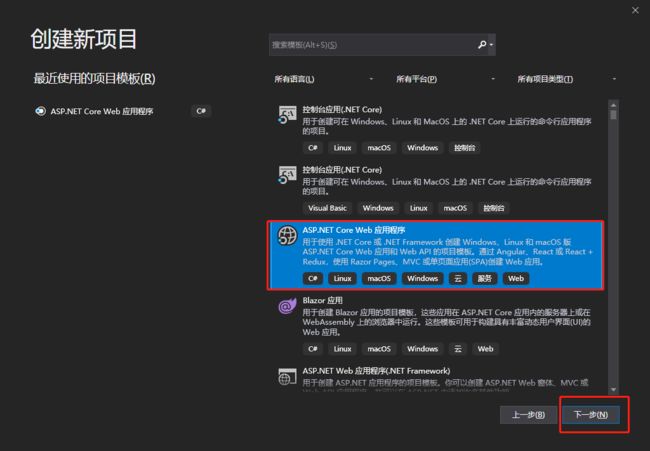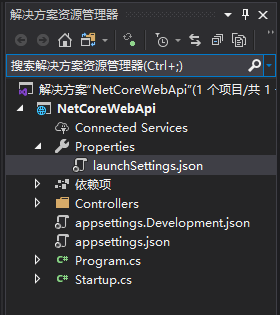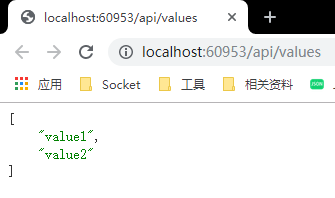一、步骤
从“文件”菜单中选择“新建”>“项目” 。
选择“ASP.NET Core Web 应用程序”模板,再单击“下一步” 。
将项目命名为 NetCoreWebApi,然后单击“创建” 。
选择“.NET Core”和“ASP.NET Core 2.2” 。 选择“API”模板,然后单击“创建” 。
创建完成后,项目结构如下:
二、项目解读
Properties——launchSettings.json
启动配置文件,一个ASP.NET Core应用保存特有的配置标准,用于应用的启动准备工作,包括环境变量,开发端口等。
1 { 2 "$schema": "http://json.schemastore.org/launchsettings.json", 3 "iisSettings": { //选择以IIS Express启动 4 "windowsAuthentication": false, //是否启用windows身份验证 5 "anonymousAuthentication": true, //是否启用匿名身份验证 6 "iisExpress": { 7 "applicationUrl": "http://localhost:60953", //IIS Express随机端口 8 "sslPort": 0 9 } 10 }, 11 "profiles": { 12 "IIS Express": { 13 "commandName": "IISExpress", 14 "launchBrowser": true, //是否在浏览器中启动 15 "launchUrl": "api/values", //在浏览器中启动的相对URL 16 "environmentVariables": { //将环境变量设置为键/值对 17 "ASPNETCORE_ENVIRONMENT": "Development" 18 } 19 }, 20 "NetCoreWebApi": { 21 "commandName": "Project", 22 "launchBrowser": true, 23 "launchUrl": "api/values", 24 "applicationUrl": "http://localhost:5000", 25 "environmentVariables": { 26 "ASPNETCORE_ENVIRONMENT": "Development" 27 } 28 } 29 } 30 }
appsetting.json
appsetting.json是应用程序配置文件,类似于ASP.NET MVC应用程序中的Web.config配置文件。
例如:连接字符串,等等....
1 { 2 "Logging":{ 3 "LogLevel":{ 4 "Default":"Warning" 5 } 6 }, 7 "AllowedHosts":"*", 8 "ConnectionStrings":{ 9 "SqlServer":"Data Source=.;Initial Catalog=NetCoreWebApi;User Id=sa;Password=123;" 10 } 11 }
Program.cs
Program.cs文件是应用的入口, 启动后通过UseStartup
1 public class Program 2 { 3 public static void Main(string[] args) 4 { 5 CreateWebHostBuilder(args).Build().Run(); 6 } 7 8 public static IWebHostBuilder CreateWebHostBuilder(string[] args) => 9 WebHost.CreateDefaultBuilder(args)//创建WebHostBuilder。 10 .UseStartup();//指定启动类,用于依赖注入和中间件注册。 11 }
Startup.cs
该文件是默认文件,不可随意删除,在此文件中可以以包含服务配置、定义请求处理管道的重要操作。
ConfigureServices 方法用于将服务注入到 IServiceCollection 服务容器中。
Configure方法用于应用响应 HTTP 请求,将中间件注册到 ApplicationBuilder中来配置请求管道。
1 public class Startup 2 { 3 public Startup(IConfiguration configuration) 4 { 5 Configuration = configuration; 6 } 7 8 public IConfiguration Configuration { get; } 9 10 //负责注入服务 11 public void ConfigureServices(IServiceCollection services) 12 { 13 services.AddMvc().SetCompatibilityVersion(CompatibilityVersion.Version_2_2); 14 } 15 16 // 响应 HTTP 请求的方式。可将中间件注册到IApplicationBuilder 实例来配置请求管道。 17 public void Configure(IApplicationBuilder app, IHostingEnvironment env) 18 { 19 if (env.IsDevelopment()) 20 { 21 app.UseDeveloperExceptionPage(); 22 } 23 24 app.UseMvc(); 25 } 26 }
三、测试
此时项目已经完成,按 Ctrl+F5 运行之后,就能看到