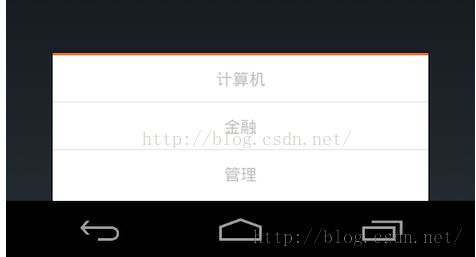在说PopupWindow
代码下载地址 点击打开链接
自定义Popu+baseAdapter
自定义Popu+simpleAdapter
自定义Popu+xml
++++++++++++++++++++++++++++++++++++++案例一++++++++++++++++++++++++++++++++++++++++
主界面布局main.xml
<?xml version="1.0" encoding="utf-8"?>
<LinearLayout xmlns:android="http://schemas.android.com/apk/res/android"
android:orientation="vertical"
android:layout_width="fill_parent"
android:layout_height="fill_parent">
<Button
android:id="@+id/btn"
android:layout_width="fill_parent"
android:layout_height="wrap_content"
android:text="show popWindow"/>
</LinearLayout>
popuplayout.xml布局( 布局文件在顶部,在代码中可以设置为底部)
<?xml version="1.0" encoding="utf-8"?>
<LinearLayout
xmlns:android="http://schemas.android.com/apk/res/android"
android:layout_width="fill_parent"
android:layout_height="wrap_content"
android:background="#ffffff"
android:orientation="vertical"
android:paddingBottom="2dp">
<View
android:layout_width="match_parent"
android:layout_height="2.25dp"
android:background="#fa7829"
android:layout_alignParentTop="true"/>
<TextView
android:id="@+id/pop_computer"
android:layout_width="match_parent"
android:layout_height="wrap_content"
style="@style/pop_text_style"
android:text="计算机"/>
<View
android:layout_width="match_parent"
android:layout_height="1dp"
android:background="@drawable/list_line"/>
<TextView
android:id="@+id/pop_financial"
android:layout_width="match_parent"
android:layout_height="wrap_content"
style="@style/pop_text_style"
android:text="金融"/>
<View
android:layout_width="match_parent"
android:layout_height="1dp"
android:background="@drawable/list_line"/>
<TextView
android:id="@+id/pop_manage"
android:layout_width="match_parent"
android:layout_height="wrap_content"
style="@style/pop_text_style"
android:text="管理"/>
<View
android:layout_width="match_parent"
android:layout_height="1dp"/>
</LinearLayout>
MainActivity
package com.harvic.Pop_showAtLocation;
import android.app.Activity;
import android.graphics.drawable.BitmapDrawable;
import android.os.Bundle;
import android.view.Gravity;
import android.view.LayoutInflater;
import android.view.View;
import android.view.ViewGroup;
import android.widget.Button;
import android.widget.PopupWindow;
import android.widget.TextView;
import android.widget.Toast;
public class MainActivity extends Activity implements View.OnClickListener{
private PopupWindow mPopWindow;
@Override
public void onCreate(Bundle savedInstanceState) {
super.onCreate(savedInstanceState);
setContentView(R.layout.main);
Button btn = (Button) findViewById(R.id.btn);
btn.setOnClickListener(new View.OnClickListener() {
@Override
public void onClick(View v) {
showPopupWindow();
}
});
}
private void showPopupWindow() {
//加载pop的布局文件,默认是没有布局的,需要加载布局,然后填充布局文件
View contentView = LayoutInflater.from(MainActivity.this).inflate(R.layout.popuplayout, null);
/**
* 1:充满屏幕
*/
mPopWindow = new PopupWindow(contentView,
ViewGroup.LayoutParams.MATCH_PARENT, ViewGroup.LayoutParams.WRAP_CONTENT, true);
/**
* 2:没有充满屏幕
*/
mPopWindow = new PopupWindow(contentView,
ViewGroup.LayoutParams.MATCH_PARENT, ViewGroup.LayoutParams.WRAP_CONTENT, true);
//通过布局获取popup上的按钮,进行点击事件的设置
TextView tv1 = (TextView)contentView.findViewById(R.id.pop_computer);
TextView tv2 = (TextView)contentView.findViewById(R.id.pop_financial);
TextView tv3 = (TextView)contentView.findViewById(R.id.pop_manage);
tv1.setOnClickListener(this);
tv2.setOnClickListener(this);
tv3.setOnClickListener(this);
View rootview = LayoutInflater.from(MainActivity.this).inflate(R.layout.main, null);
//如果在代码中重新设置了popupWindow的宽和高,那就以代码中所设置为准
mPopWindow.showAtLocation(rootview, Gravity.BOTTOM, 0, 0);
}
@Override
public void onClick(View v) {
int id = v.getId();
switch (id){
case R.id.pop_computer:{
Toast.makeText(this, "clicked computer", Toast.LENGTH_SHORT).show();
mPopWindow.dismiss();
}
break;
case R.id.pop_financial:{
Toast.makeText(this,"clicked financial",Toast.LENGTH_SHORT).show();
mPopWindow.dismiss();
}
break;
case R.id.pop_manage:{
Toast.makeText(this,"clicked manage",Toast.LENGTH_SHORT).show();
mPopWindow.dismiss();
}
break;
}
}
}
++++++++++++++++++++++++++++++++++++++++案例二+++++++++++++++++++++++++++++++++++++++++++++++++++++
主页面布局main.xml
<?xml version="1.0" encoding="utf-8"?>
<LinearLayout xmlns:android="http://schemas.android.com/apk/res/android"
android:layout_width="fill_parent"
android:layout_height="fill_parent"
android:orientation="vertical" >
<RelativeLayout
android:layout_width="fill_parent"
android:layout_height="wrap_content"
android:background="#ffffff" >
<TextView
android:layout_width="wrap_content"
android:layout_height="wrap_content"
android:layout_alignParentLeft="true"
android:padding="10dp"
android:text="返回"
android:textColor="#50484b" />
<TextView
android:id="@+id/menu"
android:layout_width="wrap_content"
android:layout_height="wrap_content"
android:layout_alignParentRight="true"
android:padding="10dp"
android:text="菜单"
android:textColor="#50484b" />
</RelativeLayout>
</LinearLayout>
popuplayout.xml
<?xml version="1.0" encoding="utf-8"?>
<LinearLayout
xmlns:android="http://schemas.android.com/apk/res/android"
android:layout_width="fill_parent"
android:layout_height="wrap_content"
android:background="@drawable/pop_bg"
android:orientation="vertical"
android:paddingBottom="2dp">
<TextView
android:id="@+id/pop_computer"
android:layout_width="fill_parent"
android:layout_height="wrap_content"
android:gravity="center_horizontal"
style="@style/pop_text_style"
android:text="计算机"/>
<View
android:layout_width="match_parent"
android:layout_height="1dp"
android:background="@drawable/list_line"/>
<TextView
android:id="@+id/pop_financial"
android:layout_width="fill_parent"
android:gravity="center_horizontal"
android:layout_height="wrap_content"
style="@style/pop_text_style"
android:text="金融"/>
<View
android:layout_width="match_parent"
android:layout_height="1dp"
android:background="@drawable/list_line"/>
<TextView
android:id="@+id/pop_manage"
android:layout_width="fill_parent"
android:gravity="center_horizontal"
android:layout_height="wrap_content"
style="@style/pop_text_style"
android:text="管理"/>
<View
android:layout_width="match_parent"
android:layout_height="1dp"/>
</LinearLayout>
style.xml
<?xml version="1.0" encoding="utf-8"?>
<resources>
<style name="pop_text_style">
<item name="android:paddingTop">10dp</item>
<item name="android:paddingBottom">10dp</item>
<item name="android:layout_gravity">center</item>
</style>
</resources>
MainActivity
package com.harvic.PopupShowAsDropDown;
import android.app.Activity;
import android.graphics.drawable.BitmapDrawable;
import android.os.Bundle;
import android.view.LayoutInflater;
import android.view.View;
import android.view.ViewGroup;
import android.view.ViewGroup.LayoutParams;
import android.widget.PopupWindow;
import android.widget.TextView;
import android.widget.Toast;
public class MainActivity extends Activity implements View.OnClickListener{
private PopupWindow mPopWindow;
private TextView mMenuTv;
@Override
public void onCreate(Bundle savedInstanceState) {
super.onCreate(savedInstanceState);
setContentView(R.layout.main);
mMenuTv = (TextView)findViewById(R.id.menu);
mMenuTv.setOnClickListener(new View.OnClickListener() {
@Override
public void onClick(View v) {
showPopupWindow();
}
});
}
private void showPopupWindow() {
View contentView = LayoutInflater.from(MainActivity.this).inflate(R.layout.popuplayout, null);
mPopWindow = new PopupWindow(contentView);
/**
* popup布局中,最好将计算机、金融、管理3个TextView设置为手势可控区域的最大区域
* 前提是: mPopWindow.setWidth(300);没有这行代码的话
* 1、如果设置LayoutParams.WRAP_CONTENT那么就不会填充满屏幕
* 2、如果设置LayoutParams.FILL_PARENT那么就会填充满屏幕
*/
mPopWindow = new PopupWindow(contentView, LayoutParams.WRAP_CONTENT, LayoutParams.WRAP_CONTENT);
/**在这行代码上控制自己想要的高度*/
mPopWindow.setWidth(300);
TextView tv1 = (TextView)contentView.findViewById(R.id.pop_computer);
TextView tv2 = (TextView)contentView.findViewById(R.id.pop_financial);
TextView tv3 = (TextView)contentView.findViewById(R.id.pop_manage);
tv1.setOnClickListener(this);
tv2.setOnClickListener(this);
tv3.setOnClickListener(this);
mPopWindow.setBackgroundDrawable(new BitmapDrawable());
mPopWindow.setOutsideTouchable(true);
mPopWindow.showAsDropDown(mMenuTv);
}
@Override
public void onClick(View v) {
int id = v.getId();
switch (id){
case R.id.pop_computer:{
Toast.makeText(this, "clicked computer", Toast.LENGTH_SHORT).show();
mPopWindow.dismiss();
}
break;
case R.id.pop_financial:{
Toast.makeText(this,"clicked financial",Toast.LENGTH_SHORT).show();
mPopWindow.dismiss();
}
break;
case R.id.pop_manage:{
Toast.makeText(this,"clicked manage",Toast.LENGTH_SHORT).show();
mPopWindow.dismiss();
}
break;
}
}
}