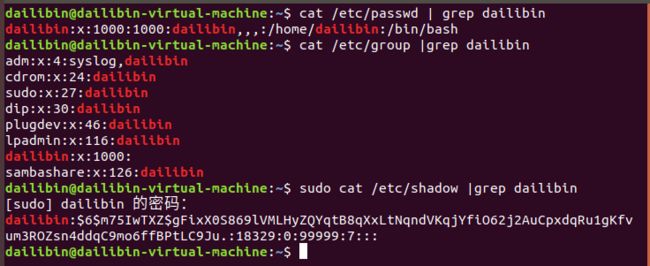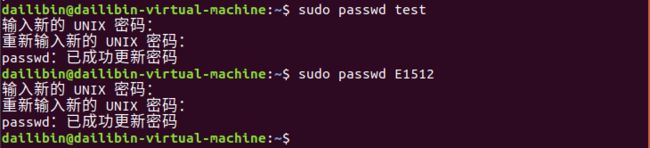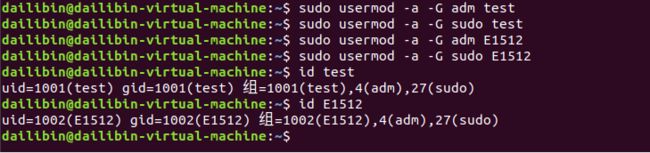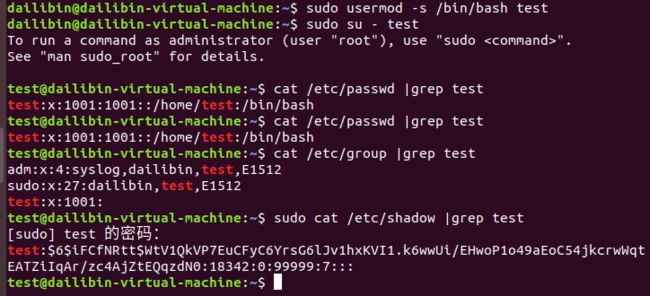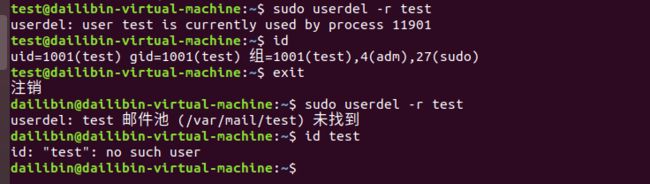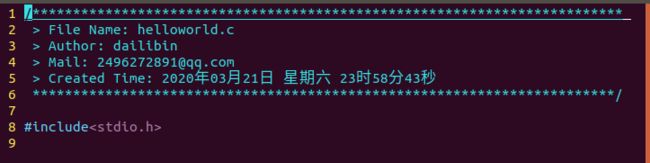实验三 linux系统用户管理及VIM配置
| 项目 | 内容 |
|---|---|
| 这个作业属于哪个课程 | 2020春季Linux系统与应用 |
| 这个作业的要求在哪里 | 作业链接 |
| 学号-姓名 | 17041512-戴利斌 |
| 作业学习目标 | 1. 学习Linux系统用户管理 2. 学习vim使用及配置 |
1.Linux用户管理
简答:Linux系统为什么应避免使用root用户登录?
答:root权限太大,那里都可以访问以及操作,所以误操作所带来的危害非常大,同时如果被黑,会丧失系统的全权控制权。
操作
1).如何在与用户有关的三个文件中查看当前用户的信息?
cat /etc/passwd |grep dailibin #查看用户dailibin的关键信息,该文件对所有用户可读,格式为(用户名:是否有密码:用户ID:组ID:注释性描述:家目录:所用shell )
cat /etc/group |grep dailibin #查看用户dailibin组信息
sudo cat /etc/shadow |grep dailibin #查看当前用户dailibin的密码配置文件(密码和登录信息,加密文件)
(1),/etc/passwd:该目录文件存储的是操作系统用户的关键信息,系统的每一个合法用户账号对应于该文件中的一行记;
(2),/etc/group: 存储Linux用户组的所有信息
(3),/etc/shadow:该文件是passwd文件的一个影子,/etc/shadow文件中的记录行与/etc/passwd中的一一对应,但是/etc/shadow文件只有系统管理员才能够进行修改和查看。
2).用id命令查看当前用户相关信息

请简要描述输出结果?
uid=1000(dailibin) #(dailibin)用户id
gid=1000(dailibin) #(dailibin)用户组id
组=1000(dailibin),4(adm),24(cdrom),27(sudo),30(dip),46(plugdev),116(lapdmin),126(sambashare) #(dailibin)组名称
uid=0(root) #(root)用户id
gid=0(root) #(root)组id
组=0(root) #(root)组名称
3)创建两个账号,一个账号为test,另外一个账号以大写E开头加上你自己学号尾数4位,两个账号分别设置密码及管理员权限,账号设置完成后,切换账号简单查看信息后,删除test账号,保留另一账号,以备后续操作
a)创建账号
useradd -d #创建用户
sudo useradd -d /home/test -m test #创建用户test并指定登陆目录
sudo useradd -d /home/E1512 -m E1517 #创建用户E1512并指定登陆目录
b)设置密码
sudo passwd XXX #设置用户的密码
sudo passwd test #设置test的密码
sudo passwd E1512 #设置E1512的密码
c)设置权限
sudo usermod -a -G adm xxx ;sudo usermod -a -G sudo xxx;#为普通用户添加sudo权限
sudo usermod -a -G adm test #把用户test添加到adm组当中
sudo usermod -a -G sudo test #把用户test添加到sudo组当中
sudo usermod -a -G adm E1512 #把用户E1512添加到adm组当中
sudo usermod -a -G sudo E1512 #把用户E1512添加到sudo组当中
请简要描述用户组的概念?
答:linux系统中的用户组就是具有相同特征的用户集合,对用户进行分类,便于进行权限管理。添加用户的时候没有创建组,会自动创建一个和用户名相同的组。
d)切换账号
sudo usermod -s /bin/bash test #修改用户test的默认登录shell为bash
sudo su - test #从普通用户dailibin转换到普通用户test
cat /etc/passwd |grep test #查看用户test的基本信息
cat /etc/group |grep test #查看用户test的组信息
sudo cat /etc/shadow |grep test # 查看用户test密码配置文件
e)删除账号test
sudo userdel -r test
id
exit #删除用户test以及用户目录
2.VIM简单配置
a)切换到保留的新创建账号
b)在用户主目录创建一个VIM配置文件 .vimrc
c)打开并向文件中添加以下内容
set number "显示行号
syntax on "语法高亮
set cursorline
set ruler " 显示标尺
set showcmd " 输入的命令显示出来,看的清楚些
set scrolloff=3 " 光标移动到buffer的顶部和底部时保持3行距离
set novisualbell " 不要闪烁(不明白)
set statusline=%F%m%r%h%w\ [FORMAT=%{&ff}]\ [TYPE=%Y]\ [POS=%l,%v][%p%%]\ %{strftime(\"%d/%m/%y\ -\ %H:%M\")} "状态行显示的内容
set nocompatible "去除VIM一致性,必须"
set fencs=utf-8,ucs-bom,shift-jis,gb18030,gbk,gb2312,cp936
set termencoding=utf-8
set encoding=utf-8
set fileencoding=utf-8
"""""""""""""""""""""""""""""""""""""""""""""""""""""""""""""""""""""""""""""""""""""""""""""""""
"""""新文件标题
""""""""""""""""""""""""""""""""""""""""""""""""""""""""""""""""""""""""""""""""""""""""""""""""""
"新建.c,.h,.sh,.java文件,自动插入文件头
autocmd BufNewFile *.cpp,*.[ch],*.sh,*.java exec ":call SetTitle()"
""定义函数SetTitle,自动插入文件头
func SetTitle()
"如果文件类型为.sh文件
if &filetype == 'sh'
call setline(1,"\#########################################################################")
call append(line("."), "\# File Name: ".expand("%"))
call append(line(".")+1, "\# Author: dailibin")
call append(line(".")+2, "\# mail: [email protected] ")
call append(line(".")+3, "\# Created Time: ".strftime("%c"))
call append(line(".")+4, "\#########################################################################")
call append(line(".")+5, "\#!/bin/bash")
call append(line(".")+6, "")
else
call setline(1, "/*************************************************************************")
call append(line("."), " > File Name: ".expand("%"))
call append(line(".")+1, " > Author: dailibin")
call append(line(".")+2, " > Mail: [email protected] ")
call append(line(".")+3, " > Created Time: ".strftime("%c"))
call append(line(".")+4, " ************************************************************************/")
call append(line(".")+5, "")
endif
if &filetype == 'cpp'
call append(line(".")+6, "#include")
call append(line(".")+7, "using namespace std;")
call append(line(".")+8, "")
endif
if &filetype == 'c'
call append(line(".")+6, "#include")
call append(line(".")+7, "")
endif
"新建文件后,自动定位到文件末尾
autocmd BufNewFile * normal G
endfunc
""""""""""""""""""""""""""""""""""""""""""""""""""""""""""""""""""""""""""""
set autoindent " 自动缩进
set cindent
set tabstop=4 " Tab键的宽度
set softtabstop=4 " 统一缩进为4
set shiftwidth=4
set noexpandtab " 不要用空格代替制表符
set smarttab " 在行和段开始处使用制表符
set showmatch
set history=1000 " 历史记录数
set nobackup "禁止生成临时文件
set noswapfile
set ignorecase "搜索忽略大小写
set hlsearch "搜索逐字符高亮
set incsearch
set gdefault "行内替换
set langmenu=zh_CN.UTF-8 "语言设置
set helplang=cn
set laststatus=2 " 总是显示状态行
filetype on " 侦测文件类型
filetype plugin on " 载入文件类型插件
filetype indent on " 为特定文件类型载入相关缩进文件
set iskeyword+=_,$,@,%,#,- " 带有如下符号的单词不要被换行分割
set linespace=0 " 字符间插入的像素行数目
set wildmenu " 增强模式中的命令行自动完成操作
set backspace=2 " 使回格键(backspace)正常处理indent, eol, start等
set whichwrap+=<,>,h,l " 允许backspace和光标键跨越行边界
set mouse=a " 可以在buffer的任何地方使用鼠标(类似office中在工作区双击鼠标定位)
set selection=exclusive
set selectmode=mouse,key
"自动补全
:inoremap ( ()i
:inoremap ) =ClosePair(')')
:inoremap { {}O
:inoremap } =ClosePair('}')
:inoremap [ []i
:inoremap ] =ClosePair(']')
:inoremap " ""i
:inoremap ' ''i
function! ClosePair(char)
if getline('.')[col('.') - 1] == a:char
return "\"
else
return a:char
endif
endfunction
set completeopt=longest,menu "打开文件类型检测, 加了这句才可以用智能补全
d)创建并打开一个以.c结尾的文件,如vim helloworld.c
新建的文件应显示如下: