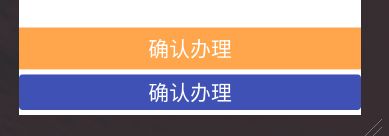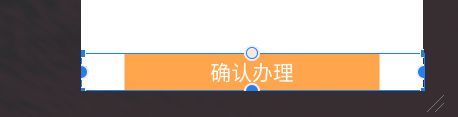Android MaterialButton的一些问题
MaterialButton和MaterialCardView的都新增了边框属性,我们没必要为了一个边框写那么多shape,一旦多了谁着得住。
1、在使用MaterialButton注意一点是它必须设置android:textAppearance属性,不然会崩溃
This component requires that you specify a valid TextAppearance attribute. Update your app theme to inherit from Theme.MaterialComponents (or a descendant)
public MaterialButton(Context context, AttributeSet attrs, int defStyleAttr) {
super(context, attrs, defStyleAttr);
TypedArray attributes = ThemeEnforcement.obtainStyledAttributes(context, attrs, styleable.MaterialButton, defStyleAttr, style.Widget_MaterialComponents_Button, new int[0]);
this.iconPadding = attributes.getDimensionPixelSize(styleable.MaterialButton_iconPadding, 0);
this.iconTintMode = ViewUtils.parseTintMode(attributes.getInt(styleable.MaterialButton_iconTintMode, -1), Mode.SRC_IN);
this.iconTint = MaterialResources.getColorStateList(this.getContext(), attributes, styleable.MaterialButton_iconTint);
this.icon = MaterialResources.getDrawable(this.getContext(), attributes, styleable.MaterialButton_icon);
this.iconGravity = attributes.getInteger(styleable.MaterialButton_iconGravity, 1);
this.iconSize = attributes.getDimensionPixelSize(styleable.MaterialButton_iconSize, 0);
this.materialButtonHelper = new MaterialButtonHelper(this);
this.materialButtonHelper.loadFromAttributes(attributes);
attributes.recycle();
this.setCompoundDrawablePadding(this.iconPadding);
this.updateIcon();
}
private static void checkTextAppearance(Context context, AttributeSet set, @StyleableRes int[] attrs, @AttrRes int defStyleAttr, @StyleRes int defStyleRes, @StyleableRes int... textAppearanceResIndices) {
TypedArray themeEnforcementAttrs = context.obtainStyledAttributes(set, styleable.ThemeEnforcement, defStyleAttr, defStyleRes);
boolean enforceTextAppearance = themeEnforcementAttrs.getBoolean(styleable.ThemeEnforcement_enforceTextAppearance, false);
if (!enforceTextAppearance) {
themeEnforcementAttrs.recycle();
} else {
boolean validTextAppearance;
if (textAppearanceResIndices != null && textAppearanceResIndices.length != 0) {
validTextAppearance = isCustomTextAppearanceValid(context, set, attrs, defStyleAttr, defStyleRes, textAppearanceResIndices);
} else {
validTextAppearance = themeEnforcementAttrs.getResourceId(styleable.ThemeEnforcement_android_textAppearance, -1) != -1;
}
themeEnforcementAttrs.recycle();
if (!validTextAppearance) {
throw new IllegalArgumentException("This component requires that you specify a valid TextAppearance attribute. Update your app theme to inherit from Theme.MaterialComponents (or a descendant).");
}
}
}它会检查textApearance属性,解决方式有两种如下
1、添加它就好
android:textAppearance="?android:attr/textAppearanceButton"2、application或activity或控件的theme继承自Theme.MaterialComponents.xxxx,使type能够找到这个属性,如
其实想了想,也许以后MaterialComponents的text相关组件都会进行这种操作吧。
2、在使用MaterialButton时候可能遇到背景颜色不能充满控件的问题。
如果按照以前默认的方式添加背景颜色,我们发现背景颜色不能充满上下编剧,我们对比使用appcompatButton
1、从上面的图片可以看出它们的背景颜色不一样。MaterialButton是不受android:background控制的,官方建议我们设置app:backgroundHint来进行背景的更改。
2、AppCompatButton如果设置了android:background会覆盖上下左右的间距,MaterialButton则不会
3、MaterialButton设置了app:backgroundHint左右是没有间距的,而上下有。AppCompatButton设置了app:backgroundHint是上下左右都有间距
找到原因https://github.com/material-components/material-components-android/blob/master/docs/components/MaterialButton.md#attributes
Note: MaterialButton is visually different from Button and AppCompatButton. One of the main differences is that AppCompatButton has a 4dp inset on the left and right sides, whereas MaterialButton does not. To add an inset to match AppCompatButton, set android:insetLeft and android:insetRight on the button to 4dp, or change the spacing on the button's parent layout.
反正AppCompatButton左右留了4个dp的占位,而MaterialButton没有。
试验
通过设置上下左右inset控制button绘制的范围,背景颜色也能控制。那么我们就解决了这个问题了
方案:
设置insetTop和insetBottom为0dp