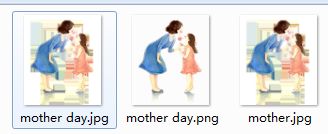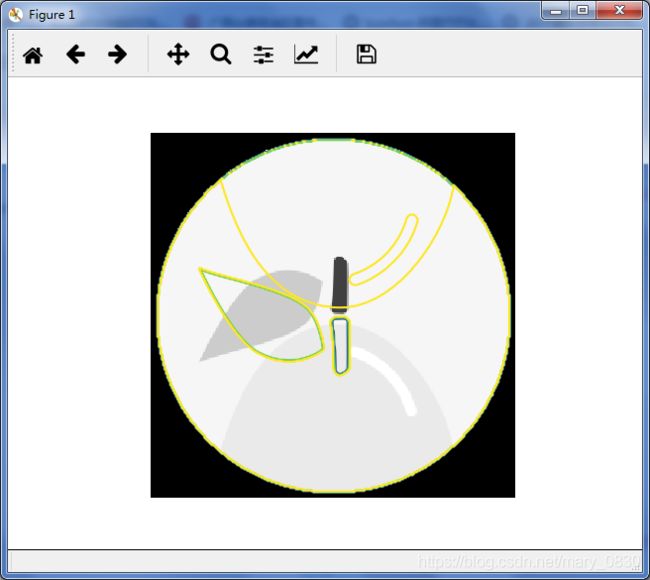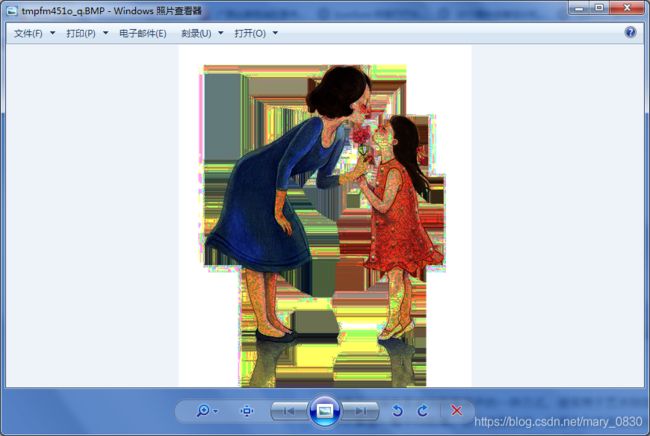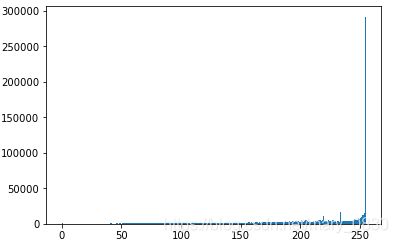一、【python计算机视觉编程】基本的图像操作和处理
基本的图像操作和处理
- (一)PIL:python图像处理类库
- (二)Matplotlib
- (1)绘制图像、点和线
- (2)图像轮廓和直方图
- (3)交互式标注
- (三)Numpy
- (1)图像数组表示
- (2)灰度变换
- (3)图像缩放
- (4)直方图均衡化
- (5)图像平均
- (6)图像的主成分分析(PCA)
- (7)使用pickle模块
- (四)Scipy
- (1)图像模糊
- (2)图像导数
- (3)形态学:对象计数
- (4)一些有用的Scipy模块:io和misc
- (五)高级示例:图像去噪
说明:本章介绍了python图像处理所需要的工具包,包括PIL,Matplotlib,Numpy,Scipy。本人比较喜欢用Matplotlib,因为它的语法与matlab比较相似。
(一)PIL:python图像处理类库
特别说明:PIL(图像处理类库)这个工具包只能用于python2.x的版本,目前该工具包也已经停止更新了。感兴趣的读者可以在下面的网站下载试试,在本篇博客中,用pillow工具包代替PIL工具,pillow不仅可以在python3.x的编辑器中使用,也兼容python2.x。读者可以在下载并安装anaconda后,使用Anaconda Prompt中进行下载安装:pip install pillow即可。
http://www.pythonware.com/products/pil/ PIL下载网站
虽然用pillow代替了PIL,但是所用的功能基本是不变的。
基本操作如下:
from PIL import Image #每个代码的开头
- 打开一幅图像,这幅图需要和.py文件放在同目录下
from PIL import Image
#打开一幅图像,同时这幅图需要和.py文件放在同目录下
im=Image.open('apple.png')
im.show()
#读取一幅图像,并将它转换为灰度图像
im_change=Image.open('apple.png').convert('L')
im_change.show()
需要注意的是,如果没有安装xv,该函数甚至不能工作。由于实验是在安装win7系统的电脑上完成的,应该要设置windows 照片查看器为默认的程序,这样就可以运用show()查看所显示的图像。 如下图所示,是在windows照片查看器中显示的。

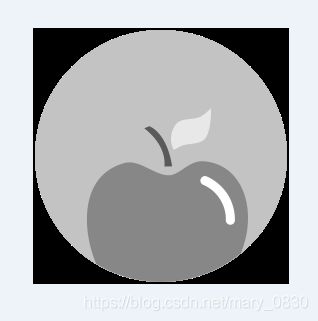
- 转换图像为jpg格式
from PIL import Image
import os
for infile in filelist:
outfile=os.path.splitext(infile)[o]+".jpg"
if infile !=outfile:
try:
Image.open(infile).save(outfile)
except IOError:
print "cannot convert",infile
def get_imlist(path):
"""返回目录中所有JPG图像的文件名列表"""
return [os.path.join(path,f) for f in os.listdir(path) if f.endswith('.jpg')]
编写实验代码为:
from PIL import Image
im = Image.open("mother day.png")
print(im)
im.save("mother day.jpg") ## 将"mother day.png"保存为"mother day.jpg"
im = Image.open("mother day.jpg") ##打开新的jpg图片
print(im.format, im.size, im.mode)
运行上面代码后,显示了一条错误:OSError: cannot write mode RGBA as JPEG。通过百度查询出错的原因,最后找到了。这是因为 :RGBA意思是红色、绿色、蓝色、Alpha的色彩空间,而Alpha指透明度。而JPG不支持透明度,所以要么丢弃Alpha,要么保存为.png文件。 因此上面的代码可以用于将JPG图像转换成PNG图像,而不能倒过来转换。
通过修改实验代码,下面的代码可以完成图像PNG变成JPG图像之间转换:
im=im.convert('RGB')
im.save('mother day.jpg')
- 创建缩略图
im.thumbnail((128,128))
 这个操作比较简单,就把图像设置为想要的缩略图的尺寸即可。比如在上面代码中,把图像压缩成128*128像素。
这个操作比较简单,就把图像设置为想要的缩略图的尺寸即可。比如在上面代码中,把图像压缩成128*128像素。
- 复制和粘贴图像区域
crop() 的操作是从原始图像中返回一个矩形区域的拷贝,变量box是一个四元组,定义了左、上、右、下的像素坐标。为了获取一个分离的拷贝,可以调用load()操作对裁剪的图像进行拷贝。
编写裁剪的实验代码:
from PIL import Image
im = Image.open("mother day.jpg")
box = (100, 100, 300, 200) #设定一块区域,分别是左上右下
region = im.crop(box) #从一幅图中裁剪指定区域
region.show() #显示被裁剪的区域
region=region.transpose(Image.ROTATE_180) #旋转获取的区域
im.paste(region,box) #用paste()将该区域粘贴回去
 paste() 是将一张图粘贴到另一张图像上。变量box或者是一个给定左上角的二元组,也可以是定义了左、上、右、下像素坐标的四元组,或者为空(0,0)。如果给定四元组,被粘贴的图像的尺寸必须与区域尺寸一样。如果模式不匹配,被粘贴的图像将被转换为当前图像的模式。
paste() 是将一张图粘贴到另一张图像上。变量box或者是一个给定左上角的二元组,也可以是定义了左、上、右、下像素坐标的四元组,或者为空(0,0)。如果给定四元组,被粘贴的图像的尺寸必须与区域尺寸一样。如果模式不匹配,被粘贴的图像将被转换为当前图像的模式。
编写裁剪复制后再粘贴回原图的代码:
from PIL import Image
im = Image.open("mother day.jpg")
box=(0,0,100,100)
im_crop = im.crop(box)
print(im_crop.size,im_crop.mode)
im.paste(im_crop, (100,100))
im.paste(im_crop, (400,400,500,500))
im.show()
- 调整尺寸和旋转
out=im.resize((128,128)) #重设图像的大小,设为128*128像素
out1=im.rotate(45) #将图像进行45°旋转
- 用透明图层复合在另一幅图上
from PIL import Image
im1 = Image.open('pineapple.png')
im2 = Image.open('watermelon.png')
im = Image.alpha_composite(im1,im2)
im.show()
- 复制图像
from PIL import Image
im = Image.open("mother day.jpg")
im_copy = im.copy()
im.save("mother.jpg")
(二)Matplotlib
说明:Matplotlib这个类库可以很好地处理数学运算、绘制图表、或者在图像上绘制点、直线和曲线等。Matplotlib是开源工具,可以从网站上免费下载。这个类库与matlab的有些语法很相似,适合刚刚学习过matlab的读者运用。
http://matplotlib.sourceforge.net/
(1)绘制图像、点和线
基本的代码如下所示,
from PIL import Image
from pylab import *
#读取图像到数组中
im=array(Image.open('apple.png'))
#绘制图像
imshow(im)
#设置点
x=[100,100,400,400]
y=[200,500,200,500]
#使用红色星状标记绘制点
plot(x,y,'r*')
#绘制连接前两个点的线
plot(x[:2],y[:2])
#添加标题,显示绘制的图像
title('plotting:"lemon.png"')
show()
根据上面编写实验代码:
import matplotlib.pyplot as plt # plt 用于显示图片
import matplotlib.image as mpimg # mpimg 用于读取图片
import numpy as np
lemon = mpimg.imread('lemon.png') # 读取和代码处于同一目录下的图像
# 此时图像就已经是一个 np.array 了,可以对它进行任意处理
lemon.shape #(512, 512, 3)
plt.imshow(lemon) # 显示图片
plt.axis('off') # 不显示坐标轴
plt.plot(100,50,'b*') #使用蓝色星状标记绘制点
plt.plot(x[:2],y[:2]) #绘制连接前两个点的线
plt.title('plotting:"lemon.png"') #添加标题,显示绘制的图像
plt.show()
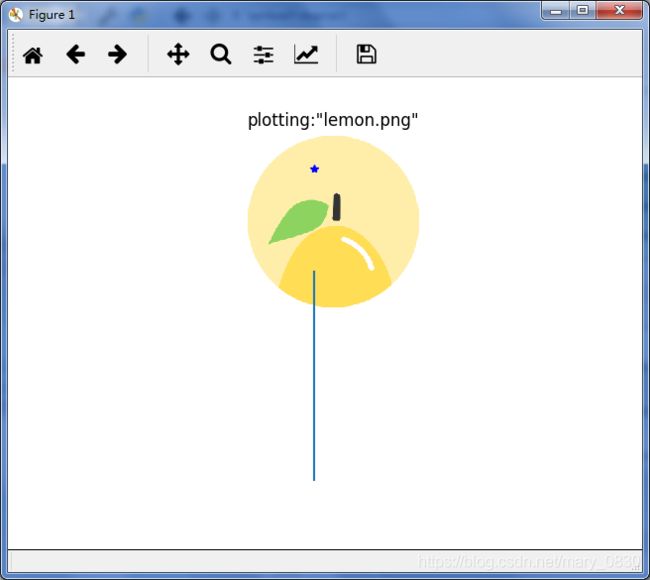
需要注意的是,当使用import matplotlib.pyplot as plt时,对图像plt进行操作,即每一步都需要plt.+操作的形式,如plt.imshow(),这样才能将某种操作作用于图像。
(2)图像轮廓和直方图
from PIL import Image
from pylab import *
#读取图像到数组中
im=array(Image.open('apple.png').convert('L'))
#新建一个图像
figure()
#变成灰度图像
gray()
#在原点的左上角显示轮廓图像
contour(im,origin='image')
axis('equal')
axis('off')
#绘制直方图
hist(im.flatten(),128) #第二个参数指定小区间的数目
show()
在网上查询到了matplotlib.pyplot.hist的定义:
matplotlib.pyplot.hist(x, bins=None, range=None, normed=False, weights=None, cumulative=False, bottom=None, histtype='bar', align='mid', orientation='vertical', rwidth=None, log=False, color=None, label=None, stacked=False, hold=None, data=None, **kwargs)
根据上面编写实验代码,为了实现将图像的灰度化、绘制轮廓:
import matplotlib.pyplot as plt # plt 用于显示图片
import matplotlib.image as mpimg # mpimg 用于读取图片
import numpy as np
watermelon = mpimg.imread('watermelon.png')
def rgb2gray(rgb): #定义RGB 图转换为灰度图的函数
return np.dot(rgb[...,:3], [0.299, 0.587, 0.114])
gray = rgb2gray(watermelon)
# 也可以用 plt.imshow(gray, cmap = plt.get_cmap('gray'))
plt.contour(gray,origin='image')
plt.axis('equal')
plt.imshow(gray, cmap='Greys_r')
plt.axis('off')
plt.show()
下面编写绘制图像直方图的代码:
import matplotlib.pyplot as plt # plt 用于显示图片
import matplotlib.image as mpimg # mpimg 用于读取图片
import numpy as np
watermelon = mpimg.imread('watermelon.png')
#绘制直方图
#x =watermelon.shape
plt.hist(watermelon.flatten(),10,histtype='bar',facecolor='yellowgreen',alpha=0.8,rwidth=0.9)
plt.xlabel("x")
plt.ylabel('y')
plt.title('hist')
plt.show()
(3)交互式标注
当用户需要和某些应用交互时,比如说在一幅图像中标记一些点,或者标注一些训练数据。可以用pylab库中的ginput()函数实现交互式标记。
from PIL import Image
from pylab import *
im=array(Image.open('watermelon.png'))
imshow(im)
print('Please click 3 points')
x=ginput(3) #ginput()可以实现交互式标记
print ('you clicked:',x)
show()
(三)Numpy
说明:Numpy是python 科学计算工具包,包含数组对象(用来表示向量、矩阵、图像等)以及线性代数函数,可以对数组进行重要的操作,比如说矩阵乘积、转置、解方程系统、向量乘积和归一化等。
(1)图像数组表示
Numpy中的数组对象是多维的,可以用来表示向量、矩阵和图像。数组中所有的元素必须具有相同的数据类型,创建数组对象时需要指定数据类型,否则数据类型会自动确定。
编写实验代码:
from PIL import Image
from numpy import *
from pylab import *
im=array(Image.open('mother day.jpg'))
print (im.shape,im.dtype)
im=array(Image.open('mother day.jpg').convert('L'))
print (im.shape,im.dtype)
输出结果如下所示:


更换图像再进行一次运算得到的结果如下:

数组中的元素可以使用下标访问,位于坐标i,j,以及颜色通道k的像素值可以如下那样访问:value=im[i,j,k]
多个数组元素可以使用数组切片方式访问,切片方式返回的是以指定间隔下标访问该数组的元素值。需要注意的是,仅仅使用一个下标时,该下标是行下标。
下面是一些灰度图像的例子:
im[i,:]=im[j,:] #将第k行的数值赋值给第i行
im[:,i]=100 #将第i列的所有数值设置为100
im[:100,:50].sum() #计算前100行、前50列的所有数值的和
im[50:100,50:100] #50~100行,50~100列所有数值的和
im[i].mean() #第i行所有数值的平均值
im[:,-1] #最后一列
im[-2,:](or im[-2]) #倒数第二行
(2)灰度变换
正如上面介绍的工具包,都会有把RGB图像变换成灰度图像,在这部分也介绍用Numpy把彩色图像变成灰度图像。
灰度变换的例子代码为:
from PIL import Image
from pylab import *
from numpy import *
im = array(Image.open("watermelon.png"))
print(im.shape,im.dtype)
im=array(Image.open("watermelon.png").convert('L'))
print(im.shape,im.dtype)
im2 = 255 - im #对图像进行反相处理
figure()
imshow(im2)
im3 = (100.0/255)*im +100 #将图像像素值变换到100~200区间内
figure()
imshow(im3)
im4 = 255.0*(im/255.0)**2 #对图像的像素值求平方后得到的图像
figure()
imshow(im4)
print(int(im4.min()),int(im4.max())) #输出像素的最大和最小值
show()

(反相处理图像)

(图像像素值变换到100~200区间)
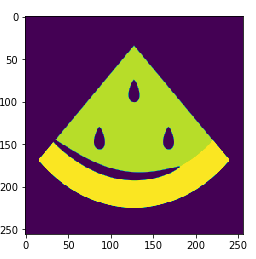
(平方后得到的图像)
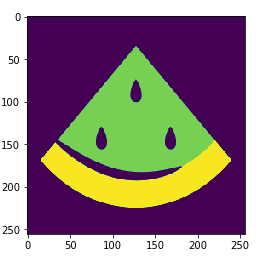
(3)图像缩放
想要对图像进行缩放处理并没有现成的方法,只能自定义函数imresize:
def imresize(im,sz):
"""使用PIL对象重新定义图像数组的大小"""
pil_im = Image.fromarray(uint8(im))
return array(pil_im.resize(sz))
(4)直方图均衡化
直方图均衡化是指将一幅图像的灰度直方图变平,使变换后的图像中每个灰度值的分布概率都相同,该方法可以增强图像的对比度。直方图均衡化的变换函数是图像中像素值的累计分布函数(cdf),将像素值的范围映射到目标范围的归一化操作。
首先介绍函数histeq用于处理直方图均衡化:
def histeq(im,nbr_bins=256):
"""对一幅灰度图像进行直方图均衡化"""
#计算图像的直方图
imhist,bins=histogram(im.flatten(),nbr_bins,normed=Ture)
cdf=imhist.cumsum() #cumulative distribution function
cdf=255*cdf/cdf[-1] #归一化
#使用累计分布函数的线性插值,计算新的像素值
im2=interp(im.flatten(),bins[:-1],cdf)
return im2.reshape(im.shape),cdf
调用上面的函数所编写的实验代码:
from PIL import Image
from numpy import *
from pylab import *
im1 = Image.open("watermelon.png") #打开原始图像
im_gray = im1.convert('L') #变换为灰度图像
im_gray.show() #显示灰度图像
im = array(Image.open('E:\Python\\fanwei.jpg').convert('L'))
# figure()
# hist(im.flatten(),256)
im2,cdf = histeq(im)
# figure()
# hist(im2.flatten(),256)
# show()
im2 = Image.fromarray(uint8(im2))
im2.show()
# print(cdf)
# plot(cdf)
im2.save("junheng.png")
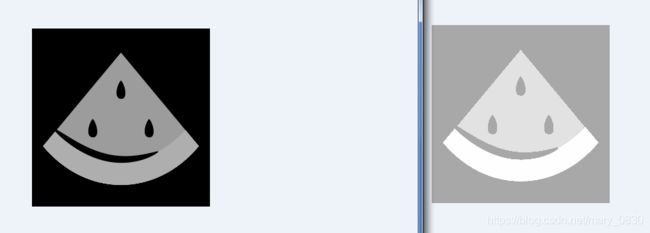 实验过程中,出现了
实验过程中,出现了AttributeError: 'PngImageFile' object has no attribute 'flatten'的问题,上网查找问题的原因,说是png没有这个函数,那就将图像换成jpg类型的。但是还是出现了AttributeError: 'JpegImageFile' object has no attribute 'flatten'。最后在一位大神那找到了解决的方法:转换为数组array。
im1 = array(im,‘f’)# 由于可能对im1直接进行运算,对整型的像
#素数据的除运算,会导致小数丢失。故需要
#增加'f'option
arr = im1.flatten() #将2D 数组变成一个一维数组
重新编写代码为:
from PIL import Image
from numpy import *
from pylab import *
def histeq(im,nbr_bins=256):
"""对一幅灰度图像进行直方图均衡化"""
#计算图像的直方图
#在numpy中,也提供了一个计算直方图的函数histogram(),第一个返回的是直方图的统计量,第二个为每个bins的中间值
imhist,bins=histogram(im.flatten(),nbr_bins,normed=1)
cdf=imhist.cumsum() #cumulative distribution function
cdf=255*cdf / cdf[-1] #归一化
#使用累计分布函数的线性插值,计算新的像素值
im2=interp(im.flatten(),bins[:-1],cdf)
return im2.reshape(im.shape),cdf
im1 = Image.open("mother.jpg") #打开原始图像
im_gray = im1.convert('L') #变换为灰度图像
#im_gray.show() #显示灰度图像
im = array(im1,'f')# 由于可能对im1直接进行运算,对整型的像
#素数据的除运算,会导致小数丢失。故需要
#增加'f'option
arr = im.flatten() #将2D 数组变成一个一维数组
figure()
hist(arr,256)
im2,cdf = histeq(im)
figure()
hist(im2.flatten(),256)
show()
im2 = Image.fromarray(uint8(im2))
im2.show()
print(cdf)
plot(cdf)
im2.save("junheng.png")
(5)图像平均
图像平均操作是减少图像噪声的一种方式,通常用于艺术特效。可以简单地从图像列表中计算出一幅平均图像。这个函数包括一些基本的异常处理技巧,可以自动跳过不能打开的图像。也可以运用mean()函数计算平均图像,该函数需要将所有的图像堆积到一个数组中。
def compute_average(imlist):
""" 计算图像列表的平均图像"""
# 打开第一幅图像,将其存储在浮点型数组中
averageim = array(Image.open(imlist[0]), 'f')
for imname in imlist[1:]:
try:
averageim += array(Image.open(imname))
except:
print imname + '...skipped'
averageim /= len(imlist)
# 返回uint8 类型的平均图像
return array(averageim, 'uint8')
(6)图像的主成分分析(PCA)
图像的 主成分分析(PCA) 是一种降维的技巧,它可以在使用尽可能少维数的前提下,尽量多地保持训练数据的信息。可以把100*100像素的小灰度图像,看成10000维空间中的一个点。为了对图像数据进行PCA变换,图像需要转换成一维向量表示。
下面介绍PCA操作的代码,该函数通过减去每一维的均值将数据中心化,然后计算协方差矩阵对应最大特征值的特征向量,此时可以使用SVD分解。
from PIL import Image
from numpy import *
def pca(X):
"""主成分分析:
输入:矩阵X,其中该矩阵中存储训练数据,每一行为一条训练数据
返回:投影矩阵(按照维度的重要性排序)、方差和均值"""
#获取维数
num_data,dim=X.shape
#数据中心化
mean_X=X.mean(axis=0)
X=X-mean_X
if dim>num_data:
#PCA-使用紧致技巧
M=dot(X,X.T) #协方差矩阵
e,EV=linalg.eigh(M) #特征值和特征向量
tmp=dot(X.T,EV).T #这就是紧致技巧
V=tmp[::-1] #由于最后的特征向量是我们所需要的,所以需要将其逆转
S=squr(e)[::-1] #由于特征值是按照递增顺序排列的,所以需要将其逆转
for i in range(V.shape[1]):
V[:,i]/=S
else:
#PCA-使用SVD方法
U,S,V=linalg.svd(X)
V=V[:num_data] #仅仅返回前num_data维的数据才合理
#返回投影矩阵、方差和均值
return V,S,mean_X
对图像进行PCA变换,编写实验代码:
from PIL import Image
from numpy import *
from pylab import *
import pca
im=array(Image.open(imlist[o])) #打开一幅图像,获取其大小
m,n=im.shape[0:2] #获取图像的大小
imnbr=len(imlist) #获取图像的数目
#创建矩阵,保存所有压平后的图像数据
immatrix=array([array(Image.open(im)).flatten() for im in imlist],'f')
#执行PCA操作
V,S,immean=pca.pca(immatrix)
#显示一些图像(均值图像和前7个模式)
figure()
gray()
subplot(2,4,1)
imshow(immean.reshape(m,n))
for i in range(7):
subplot(2,4,i+2)
imshow(V[i].reshape(m,n))
show()
当运行上面的代码时,出现了如下的报错:
subplot(2,4,i+2)
^
IndentationError: expected an indented block
上面的意思是子位置(2,4,i+2)^缩进错误:需要缩进块。 需要注意的是,Python编辑器对文件格式是有严格的要求的,需要核对格式问题,如tab和空格没对齐,你需要检查下tab和空格了。但是经过检查tab和空格,以及代码的调整,依然还没有能够解决这个问题:
return V,S,mean_X
^
SyntaxError: 'return' outside function
求大佬帮我解决一下!!
(7)使用pickle模块
pickle模块可以接受几乎所有的python对象,并且将其转换成字符串表示,这个过程叫做封装。从字符串表示中重构该对象,叫做拆封。这些字符串表示可以方便地存储和传输。多个对象可以保存在同一个文件中,pickle模块中由很多不同的协议可以生成.pkl文件。在其他Python会话中载入数据,需要使用函数load()即可。
http://docs.python.org/library/pickle.html #pickle模块文档
编写实验代码:(保存上面图像的平均图像和主成分)
#保存均值和主成分数据
f=open('font_pca_modes.pkl','wb')
pickle.dump(immean,f)
pickle.dump(V,f)
f.close()
#载入均值和主成分数据
f=open('font_pca_modes.pkl','rb')
immean=pickle.load(f)
V=pickle.load(f)
f.close()
savetxt('test.txt',x,'%i') #保存一个数组x到文件里
x=loadtxt('test.txt') #读取数组x
# 打开文件并保存
with open('font_pca_modes.pkl', 'wb') as f:
pickle.dump(immean,f)
pickle.dump(V,f)
# 打开文件并载入
with open('font_pca_modes.pkl', 'rb') as f:
immean = pickle.load(f)
V = pickle.load(f)
(四)Scipy
Scipy工具包是建立载Numpy基础之上的,用于数值运算的开源工具包,可以实现数值积分、优化、统计、信号处理,以及图像处理。可以用如下的网址进行下载。
http://scipy.org/Download
(1)图像模糊
图像模糊就是将灰度图像I和一个高斯核进行卷积的操作:
![]()
其中,*表示卷积操作。
![]()
这是二维高斯核的定义。高斯模糊通常是其他图像处理操作的一部分,就是之前学习冈萨雷斯那本书的高斯滤波类似,把尖锐的部分或者断裂的部分,可以通过滤波去平滑图像的操作。
from PIL import Image
from numpy import *
from scipy.ndimage import filters
im = array(Image.open('empire.jpg').convert('L'))
im2 = filters.gaussian_filter(im,5)
im = array(Image.open('empire.jpg'))
im2 = zeros(im.shape)
for i in range(3):
im2[:,:,i] = filters.gaussian_filter(im[:,:,i],5)
im2 = uint8(im2)
(2)图像导数
图像的强度变换是图像处理中的重要一步,强度的变换可以用灰度图像I(对于彩色图像来说,对每个颜色通道分别计算导数)的x和y方向导数Ix和Iy进行描述。图像的梯度向量为
![]()
梯度由两个属性组成:一是梯度的大小,描述图像强度变换的强弱;二是梯度的角度,描述了图像中在每个点上强度变换最大的方向。数学表达式如下所示:
![]()
![]()
from PIL import Image
from numpy import *
from scipy.ndimage import filters
im = array(Image.open('empire.jpg').convert('L'))
# Sobel 导数滤波器
imx = zeros(im.shape)
filters.sobel(im,1,imx)
imy = zeros(im.shape)
filters.sobel(im,0,imy)
magnitude = sqrt(imx**2+imy**2)
filters.gaussian_filter() 函数可以接受额外的参数,用来计算高斯导数。
sigma = 5 # 标准差
imx = zeros(im.shape)
filters.gaussian_filter(im, (sigma,sigma), (0,1), imx)
imy = zeros(im.shape)
filters.gaussian_filter(im, (sigma,sigma), (1,0), imy)
(3)形态学:对象计数
形态学是度量和分析基本形状的图像处理方法的基本框架与集合。通常用于处理二值图像,也可以用于处理灰度图像。二值图像通常是在计算物体的数目或者度量其大小时,对一幅图像进行阈值化后的结果。scipy.ndimage中的morphology模块可以实现形态学的操作。还提供measurements模块来实现二值图像的计数和度量功能。
from scipy.ndimage import measurements,morphology
# 载入图像,然后使用阈值化操作,以保证处理的图像为二值图像
im = array(Image.open('houses.png').convert('L'))
im = 1*(im<128)
labels, nbr_objects = measurements.label(im)
print "Number of objects:", nbr_objects
# 形态学开操作更好地分离各个对象
im_open = morphology.binary_opening(im,ones((9,5)),iterations=2)
labels_open, nbr_objects_open = measurements.label(im_open)
print "Number of objects:", nbr_objects_open
(4)一些有用的Scipy模块:io和misc
- 读写.mat文件
当有数据是以matlab的.mat文件格式存储,可以使用scipy.io模块进行读取。
data=scipy.io.loadmat('test.mat')
当需要保存所需要的变量时,即创建一个字典,可以使用savemat()函数:
data={}
data['x']=x
scipy.io.savemat('test.mat',data)
- 以图像形式保存数组
当需要对图像进行操作时,需要使用数组对象来做运算,所以将数组直接保存为图像文件是非常有用的。imsave()函数可以从scipy.misc模块中载入,要将数组im保存到文件中,可以进行如下操作:
from scipy.misc import imsave
imsave('test.jpg',im)
lena=scipy.misc.lena()
(五)高级示例:图像去噪
ROF去噪模型,使处理后的图像更加平滑,同时保持图像边缘和结构信息。简要介绍ROF模型:
一幅灰度图像I的全变差(TV)定义为梯度范数之和。在连续表示的情况下,全变差表示为:
![]()
在离散表示的情况下,全变差表示为:
![]()
其中,上面的式子是在所有图像坐标x=[x,y]上取和。在Chambolle提出的ROF模型里,目标函数为寻找降噪后的图像U,使下式最小:
![]()
其中范数|| I-U ||是去噪后图像U和原始图像I差异的度量。本质上该模型使去噪后的图像像素值“平坦”变化,但在图像区域的边缘上,允许去噪后的图像像素值“跳跃”变化。
from numpy import *
def denoise(im,U_init,tolerance=0.1,tau=0.125,tv_weight=100):
""" 使用A. Chambolle(2005)在公式(11)中的计算步骤实现Rudin-Osher-Fatemi(ROF)去噪模型
输入:含有噪声的输入图像(灰度图像)、U 的初始值、TV 正则项权值、步长、停业条件
输出:去噪和去除纹理后的图像、纹理残留"""
m,n = im.shape # 噪声图像的大小
# 初始化
U = U_init
Px = im # 对偶域的x 分量
Py = im # 对偶域的y 分量
error = 1
while (error > tolerance):
Uold = U
# 原始变量的梯度
GradUx = roll(U,-1,axis=1)-U # 变量U 梯度的x 分量
GradUy = roll(U,-1,axis=0)-U # 变量U 梯度的y 分量
# 更新对偶变量
PxNew = Px + (tau/tv_weight)*GradUx
PyNew = Py + (tau/tv_weight)*GradUy
NormNew = maximum(1,sqrt(PxNew**2+PyNew**2))
Px = PxNew/NormNew # 更新x 分量(对偶)
Py = PyNew/NormNew # 更新y 分量(对偶)
# 更新原始变量
RxPx = roll(Px,1,axis=1) # 对x 分量进行向右x 轴平移
RyPy = roll(Py,1,axis=0) # 对y 分量进行向右y 轴平移
DivP = (Px-RxPx)+(Py-RyPy) # 对偶域的散度
U = im + tv_weight*DivP # 更新原始变量
# 更新误差
error = linalg.norm(U-Uold)/sqrt(n*m);
return U,im-U # 去噪后的图像和纹理残余
编写合成噪声图像的代码:
from numpy import *
from numpy import random
from scipy.ndimage import filters
import rof
# 使用噪声创建合成图像
im = zeros((500,500))
im[100:400,100:400] = 128
im[200:300,200:300] = 255
im = im + 30*random.standard_normal((500,500))
U,T = rof.denoise(im,im)
G = filters.gaussian_filter(im,10)
# 保存生成结果
from scipy.misc import imsave
imsave('synth_rof.pdf',U)
imsave('synth_gaussian.pdf',G)
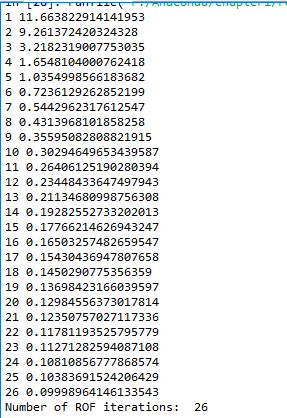
保存好的结果: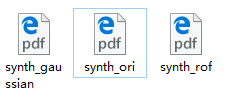
在实际图像中使用ROF模型去噪声的实验代码如下:
from PIL import Image
from pylab import *
import rof
im = array(Image.open('watermelon.png').convert('L'))
U,T = rof.denoise(im,im)
figure()
gray()
imshow(U)
axis('equal')
axis('off')
show()

第一次运行程序时,就出现了如下的错误:
![]() 通过上网找资料,找到了原因,那就是:书上的代码是错误的。
通过上网找资料,找到了原因,那就是:书上的代码是错误的。
需要的是,把def denoise定义成如下:
def denoise(im, U_init, tolerance=0.1, tau=0.125, tv_weight=100):
""" An implementation of the Rudin-Osher-Fatemi (ROF) denoising model
using the numerical procedure presented in Eq. (11) of A. Chambolle
(2005). Implemented using periodic boundary conditions
(essentially turning the rectangular image domain into a torus!).
Input:
im - noisy input image (grayscale)
U_init - initial guess for U
tv_weight - weight of the TV-regularizing term
tau - steplength in the Chambolle algorithm
tolerance - tolerance for determining the stop criterion
Output:
U - denoised and detextured image (also the primal variable)
T - texture residual"""
#---Initialization
m,n = im.shape #size of noisy image
U = U_init
Px = im #x-component to the dual field
Py = im #y-component of the dual field
error = 1
iteration = 0
#---Main iteration
while (error > tolerance):
Uold = U
#Gradient of primal variable
LyU = vstack((U[1:,:],U[0,:])) #Left translation w.r.t. the y-direction
LxU = hstack((U[:,1:],U.take([0],axis=1))) #Left translation w.r.t. the x-direction
GradUx = LxU-U #x-component of U's gradient
GradUy = LyU-U #y-component of U's gradient
#First we update the dual varible
PxNew = Px + (tau/tv_weight)*GradUx #Non-normalized update of x-component (dual)
PyNew = Py + (tau/tv_weight)*GradUy #Non-normalized update of y-component (dual)
NormNew = maximum(1,sqrt(PxNew**2+PyNew**2))
Px = PxNew/NormNew #Update of x-component (dual)
Py = PyNew/NormNew #Update of y-component (dual)
#Then we update the primal variable
RxPx =hstack((Px.take([-1],axis=1),Px[:,0:-1])) #Right x-translation of x-component
RyPy = vstack((Py[-1,:],Py[0:-1,:])) #Right y-translation of y-component
DivP = (Px-RxPx)+(Py-RyPy) #Divergence of the dual field.
U = im + tv_weight*DivP #Update of the primal variable
#Update of error-measure
error = linalg.norm(U-Uold)/sqrt(n*m);
iteration += 1;
print (interation, error)
#The texture residual
T = im - U
print( 'Number of ROF iterations: ', iteration)
return U,T