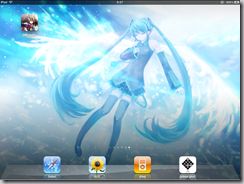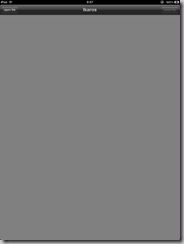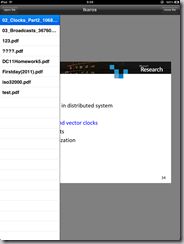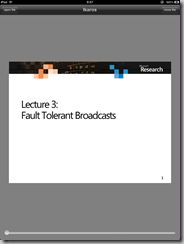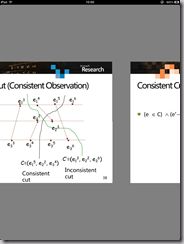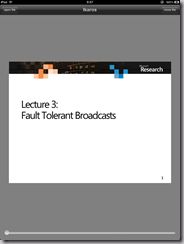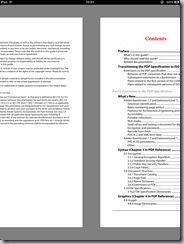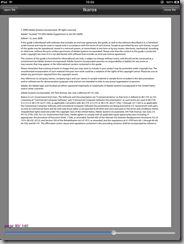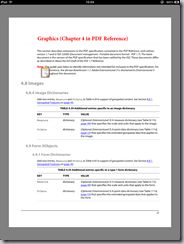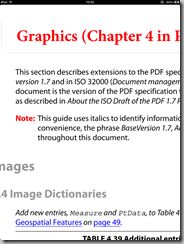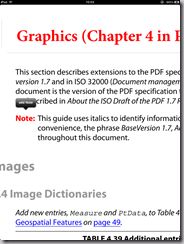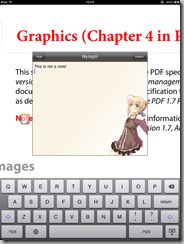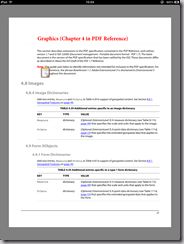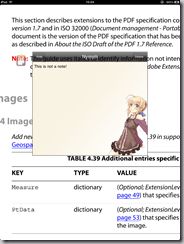Take Note and Sync, Alpha Release Notes
About this release
Take Note and Sync (TN&S) Alpha is based on the iPad mobile device platform. Take Note and Sync is considered to be easy and efficient to use for daily reading, take-noting and knowledge-digesting, though the features and content may change before the final product release. At this time many features may not yet have been implemented by authors to ensure that they are corresponding to our description of vision of the final release. Check out what’s new, the known issues and frequently asked questions about the latest version of TN&S. Please tell us what you think. We appreciate your input!
System Requirements
Before installing, make sure your iPad upgrades to iOS 4.3.1.
Downloading
Due to the policy of the development on iOS issued by Apple, we can not provide you a binary version to download before we publish it to AppStore. Now if you have an Apple development account, you can download the source code here and compile them by youself.
Installing
If you have an Apple development account, please bind your private development key to your iPad and your Mac. Then you can deploy the project on your iPad. Then Enjoy it!
Feature List
This list covers all of the implemented features with TN&S which have be solved in alpha versions:
1. View PDF. We’ve tested on various kind of PDFs, such as large PDF file, PDF with non-English characters, and PDF with large amount of multimedia elements.
2. PDF Reading Operation.
2.1 PDF page turning by swipe gesture.
2.2 Locate the particular page by scrolling the bar.
2.3 Zoom. You can even use the 50x zoom, giving you a better view without distorting the image. Perfect for PDF maps and drawings.
2.4 The PDF hyperlink feature allows you to quickly jump back and forth within the document.
3. Note Taking. You can add note on anywhere of your PDFs as an annotation. You can add, edit and delete notes as easy as you can.
4. File Management. You can easily import the PDF file via iTunes.
Known Issues
This list covers some of the known unsolved features with TN&S alpha which will be resolved in future versions:
1. Gravity Sensivity.
2. Highlighting Text
3. Searching Text
4. Add tag to PDF. The advanced file manager.
5. User Account.
6. Sync with Servers.
7. Web client.
Going through scenarios & personas
Persona: 小Z
场景: 《分布式计算》课堂上,阅读PPT讲义。小Z需要跟随教师的讲解依次阅读讲义内容,当这堂课结束时阅读完毕。
操作流程:
1. 打开“pdf alpha”应用程序
2. 点击屏幕中央
3. 点击弹出的“open file”按钮
4. 选择文件列表中的“02_Clocks_Part2.pdf”文件
5. 等待文件打开
6. 课程开始,跟随教师的讲解从第一页开始阅读
7. 当教师讲到下一页时,小Z采用触摸滑动的方法翻到PPT的下一页
8. 向回滑动查看上一页的某个算法,然后滑回当前页码
9. 课程结束,点击屏幕中央和弹出的“close file”按钮关闭讲义
10. 退出应用程序
Persona: Jure
场景:在自己的家里,阅读技术文档。该文档比较长,有100多页。Jure认为无需阅读文档的所有内容,只需根据目录查找所需的页码即可。阅读无法一次性完成,并且在阅读的时候需要做一些笔记。
操作流程:
1. 打开“pdf alpha”应用程序
2. 点击屏幕中央
3. 点击弹出的“open file”按钮
4. 选择文件列表中的“iso32000.pdf”文件,等待文件打开
5. 拖动屏幕下方的滑块,查看文档中页数。返回第一页
6. 在屏幕上滑动翻页到目录
7. 想看“Graphics”第四章的内容。点击屏幕中央,利用下方的滑块滑动到第27页
8. 用多点触摸放大文档,仔细查看第一段,看完以后回复原尺寸
9. 在红色的“Note”字样上长按,弹出“add Note”按钮,点击此按钮添加自己的阅读笔记。
10. 点击“Hide”按钮保存笔记。笔记将被缩放为一个黄色方框
11. 退出应用程序,去吃中午饭
12. 午休后重新进入“pdf alpha”,自动显示退出前阅读到的位置
13. 点击黄色方框重温上午记录的内容
14. 认为此笔记已经没用了,点击Delete删除。滑动翻页继续阅读
15. 今天的阅读完毕,退出应用程序